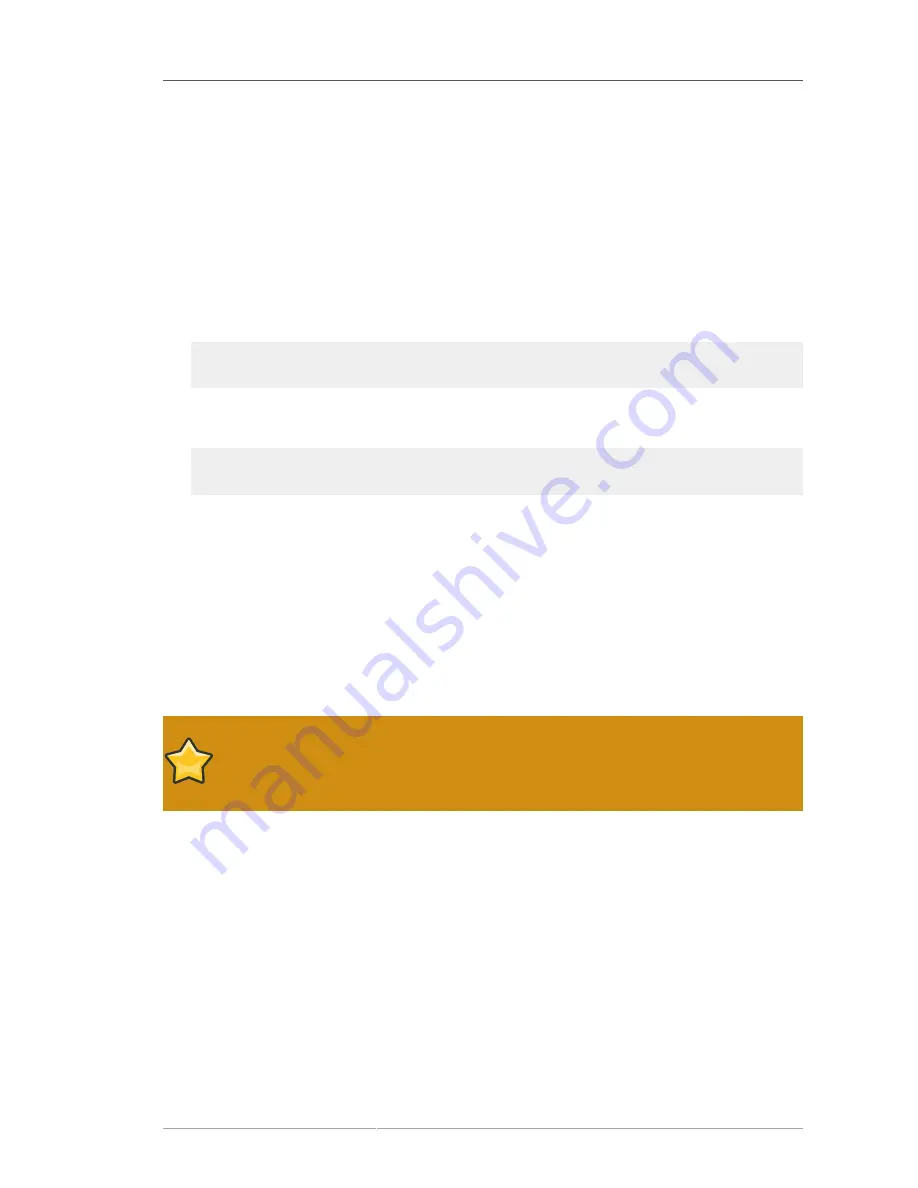
Preparing an initial RAM disk update
157
1. Insert a blank, formatted floppy disk into an available drive, or connect an empty USB storage
device (such as a USB flash drive) to your computer. Note the device name allocated to this disk,
for example,
/dev/fd0
for a floppy disk in the first floppy drive on your system.
If you do not know the device name, become root and use the command
fdisk -l
on the
command line. You will see a list of all storage devices available on your system. Compare the
output of
fdisk -l
when the disk inserted or the storage device is attached with the output of
this command when the disk is removed or the storage device is disconnected.
2. At the command line, change into the directory that contains the image file.
3. At the command line, type:
dd if=
image
of=
device
where
image
is the image file, and
device
is the device name. For example, to create a driver
disk on floppy disk
/dev/fd0
from driver update image file
dd.iso
, you would use:
dd if=dd.iso of=/dev/fd0
After you create a driver update disk, insert it (if you used a disk) or attach it (if you used a USB
storage device) and browse to it using the file manager. If you see a list of files similar to those
illustrated in
Figure 13.4, “Contents of a typical driver update disc on CD or DVD”
, you know that you
have created the driver update disk correctly.
Refer to
Section 13.3.2, “Let the installer prompt you for a driver update”
and
Section 13.3.3, “Use
a boot option to specify a driver update disk”
to learn how to use the driver update disk during
installation.
13.2.3. Preparing an initial RAM disk update
Advanced procedure
This is an advanced procedure that you should consider only if you cannot perform a
driver update with any other method.
The Red Hat Enterprise Linux installation program can load updates for itself early in the installation
process from a
RAM disk
— an area of your computer's memory that temporarily behaves as if it
were a disk. You can use this same capability to load driver updates. To perform a driver update
during installation, your computer must be able to boot from a
preboot execution environment
(PXE)
server, and you must have a PXE server available on your network. Refer to
Chapter 34, PXE Network
Installations
for instructions on using PXE during installation.
To make the driver update available on your PXE server:
1. Place the driver update image file on your PXE server. Usually, you would do this by downloading
it to the PXE server from a location on the Internet specified by Red Hat or your hardware vendor.
Names of driver update image files end in
.iso
.
2. Copy the driver update image file into the
/tmp/initrd_update
directory.
Содержание ENTERPRISE LINUX 5 - VIRTUAL SERVER ADMINISTRATION
Страница 12: ...xii ...
Страница 20: ......
Страница 30: ...12 ...
Страница 32: ...14 ...
Страница 82: ...64 ...
Страница 106: ...88 ...
Страница 122: ...104 ...
Страница 124: ...106 ...
Страница 126: ......
Страница 132: ...114 ...
Страница 168: ...150 ...
Страница 182: ...164 ...
Страница 192: ...174 ...
Страница 194: ......
Страница 236: ...218 ...
Страница 238: ...220 ...
Страница 270: ......
Страница 274: ...256 ...
Страница 278: ...260 ...
Страница 292: ...274 ...
Страница 294: ......
Страница 300: ...282 ...
Страница 304: ......
Страница 316: ...298 ...
Страница 357: ...Creating Partitions 339 Figure 32 7 Creating a Software RAID Device 4 Click OK to add the device to the list ...
Страница 370: ...352 ...
Страница 384: ...366 ...
Страница 385: ...Part VII Appendix ...
Страница 386: ......






























