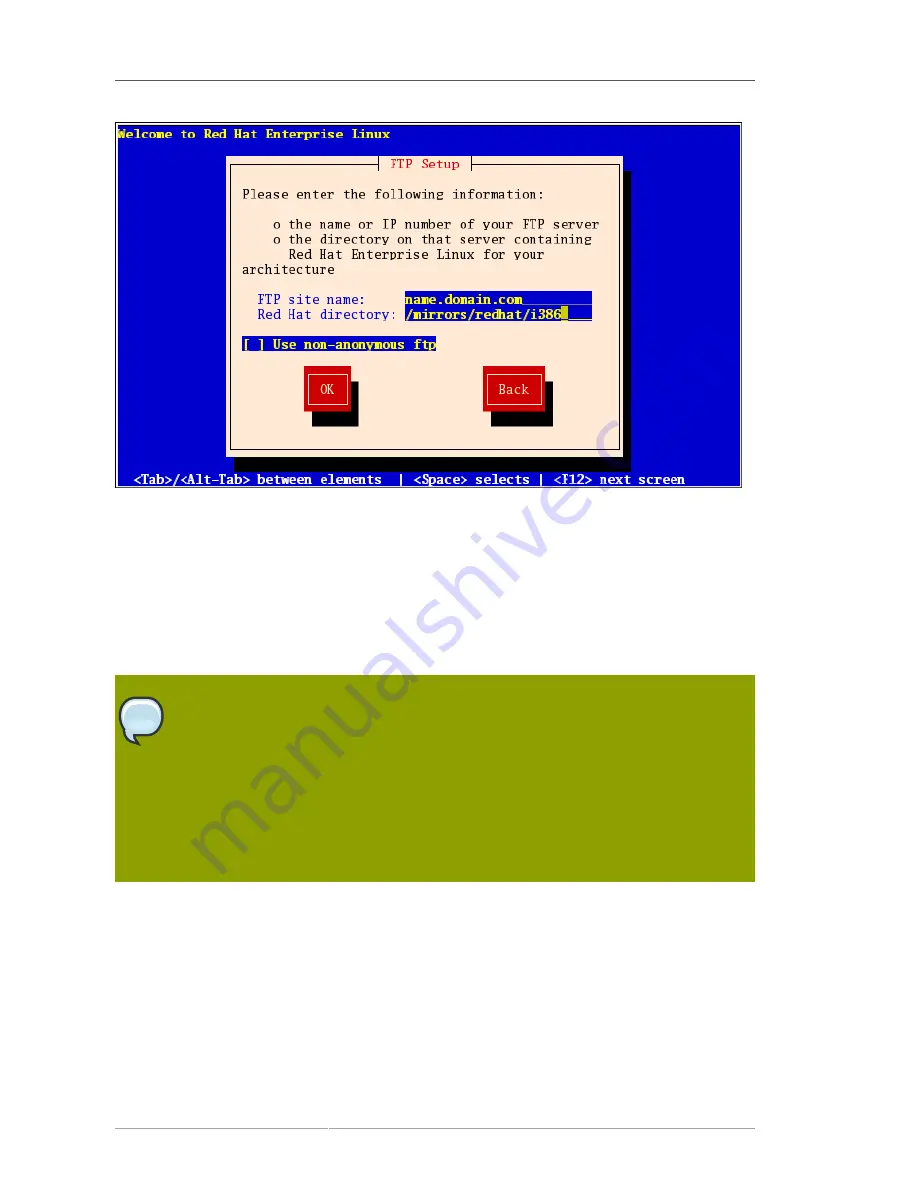
Chapter 4. Installing on Intel
®
and AMD Systems
28
Figure 4.6. FTP Setup Dialog
Enter the name or IP address of the FTP site you are installing from, and the name of the directory
containing the
variant
/
directory for your architecture. For example, if the FTP site contains the
directory
/mirrors/redhat/
arch
/
variant
;/
, enter
/mirrors/redhat/
arch/
(where
arch
is
replaced with the architecture type of your system, such as i386, ia64, ppc, or s390x, and
variant
is
the variant that you are installing, such as Client, Server, Workstation, etc.). If everything was specified
properly, a message box appears indicating that files are being retrieved from the server.
Next, the
Welcome
dialog appears.
Note
You can save disk space by using the ISO images you have already copied to the server.
To accomplish this, install Red Hat Enterprise Linux using ISO images without copying
them into a single tree by loopback mounting them. For each ISO image:
mkdir disc
X
mount -o loop RHEL5-disc
X
.iso disc
X
Replace
X
with the corresponding disc number.
4.11. Installing via HTTP
The HTTP dialog applies only if you are installing from an HTTP server (that is, if you used the
askmethod
boot option and selected
HTTP
in the
Installation Method
dialog). This dialog prompts
you for information about the HTTP server from which you are installing Red Hat Enterprise Linux. If
you used the
repo=http
boot option, you already specified a server and path.
Enter the name or IP address of the HTTP site you are installing from, and the name of the directory
containing the
variant
/
directory for your architecture. For example, if the HTTP site contains the
Содержание ENTERPRISE LINUX 5 - VIRTUAL SERVER ADMINISTRATION
Страница 12: ...xii ...
Страница 20: ......
Страница 30: ...12 ...
Страница 32: ...14 ...
Страница 82: ...64 ...
Страница 106: ...88 ...
Страница 122: ...104 ...
Страница 124: ...106 ...
Страница 126: ......
Страница 132: ...114 ...
Страница 168: ...150 ...
Страница 182: ...164 ...
Страница 192: ...174 ...
Страница 194: ......
Страница 236: ...218 ...
Страница 238: ...220 ...
Страница 270: ......
Страница 274: ...256 ...
Страница 278: ...260 ...
Страница 292: ...274 ...
Страница 294: ......
Страница 300: ...282 ...
Страница 304: ......
Страница 316: ...298 ...
Страница 357: ...Creating Partitions 339 Figure 32 7 Creating a Software RAID Device 4 Click OK to add the device to the list ...
Страница 370: ...352 ...
Страница 384: ...366 ...
Страница 385: ...Part VII Appendix ...
Страница 386: ......






























