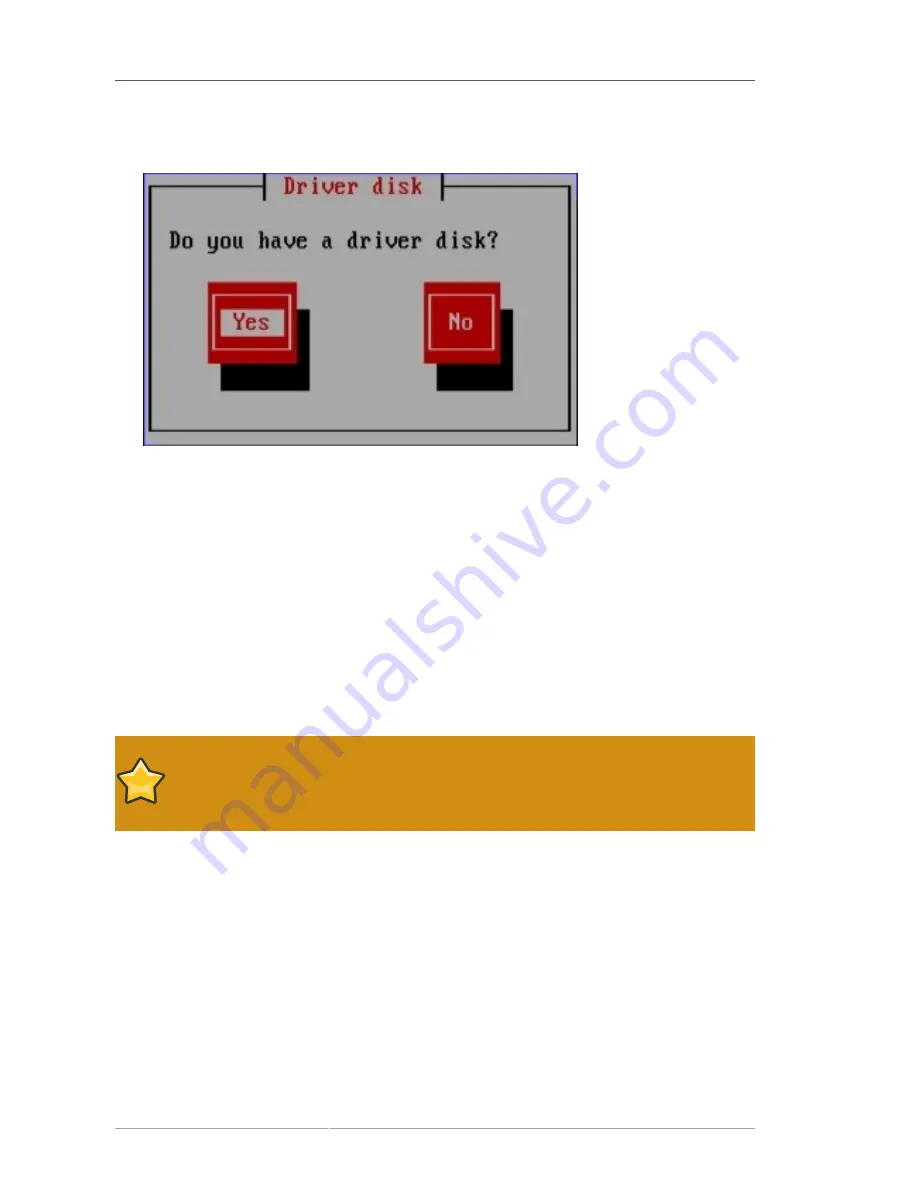
Chapter 13. Updating drivers during installation on IBM POWER systems
160
1. Type
linux dd
at the boot prompt at the start of the installation process and press
Enter
. The
installer prompts you to confirm that you have a driver disk:
Figure 13.6. The driver disk prompt
2. Insert the driver update disk that you created on CD, DVD, floppy disk, or USB storage device
and select
Yes
. The installer examines the storage devices that it can detect. If there is only one
possible location that could hold a driver disk (for example, the installer detects the presence of a
floppy disk, but no other storage devices) it will automatically load any driver updates that it finds
at this location.
If the installer finds more than one location that could hold a driver update, it prompts you to
specify the location of the update. Refer to to
Section 13.4, “Specifying the location of a driver
update image file or driver update disk”
.
13.3.4. Use a boot option to specify a driver update image file on a
network
Choose this method only for completely new drivers
This method only works to introduce completely new drivers, not to update existing
drivers.
Type
linux dd=
URL
(where
URL
is the HTTP, FTP, or NFS address of a driver update image) at
the boot prompt at the start of the installation process and press
Enter
. The installer will retrieve the
driver update image from that address and use it during installation.
13.3.5. Select a PXE target that includes a driver update
1. Select
network boot
in your computer's BIOS or boot menu. The procedure to specify this
option varies widely among different computers. Consult your hardware documentation or the
hardware vendor for specifics relevant to your computer.
2. In the preexecution boot environment (PXE), choose the boot target that you prepared on
your PXE server. For example, if you labeled this environment
r5su3-dd
in the
/tftpboot/
Содержание ENTERPRISE LINUX 5 - VIRTUAL SERVER ADMINISTRATION
Страница 12: ...xii ...
Страница 20: ......
Страница 30: ...12 ...
Страница 32: ...14 ...
Страница 82: ...64 ...
Страница 106: ...88 ...
Страница 122: ...104 ...
Страница 124: ...106 ...
Страница 126: ......
Страница 132: ...114 ...
Страница 168: ...150 ...
Страница 182: ...164 ...
Страница 192: ...174 ...
Страница 194: ......
Страница 236: ...218 ...
Страница 238: ...220 ...
Страница 270: ......
Страница 274: ...256 ...
Страница 278: ...260 ...
Страница 292: ...274 ...
Страница 294: ......
Страница 300: ...282 ...
Страница 304: ......
Страница 316: ...298 ...
Страница 357: ...Creating Partitions 339 Figure 32 7 Creating a Software RAID Device 4 Click OK to add the device to the list ...
Страница 370: ...352 ...
Страница 384: ...366 ...
Страница 385: ...Part VII Appendix ...
Страница 386: ......






























