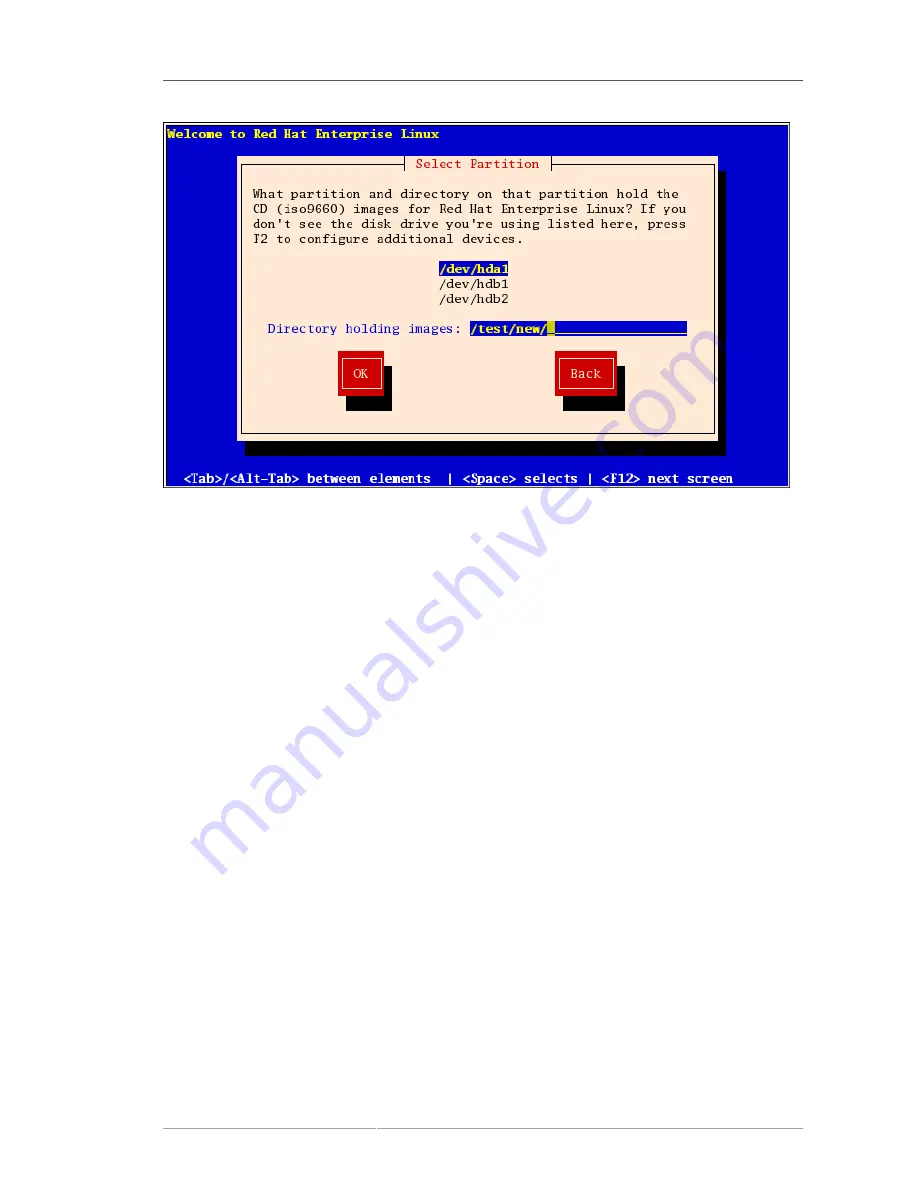
Performing a Network Installation
121
Figure 12.4. Selecting Partition Dialog for Hard Drive Installation
Enter the device name of the partition containing the Red Hat Enterprise Linux ISO images. This
partition must be formatted with a ext2 or vfat filesystem, and cannot be a logical volume. There is also
a field labeled
Directory holding images
.
If the ISO images are in the root (top-level) directory of a partition, enter a
/
. If the ISO images are
located in a subdirectory of a mounted partition, enter the name of the directory holding the ISO
images within that partition. For example, if the partition on which the ISO images is normally mounted
as
/home/
, and the images are in
/home/new/
, you would enter
/new/
.
After you have identified the disk partition, the
Welcome
dialog appears.
12.8. Performing a Network Installation
If you are performing a network installation and booted with the
askmethod
boot option, the
Configure TCP/IP
dialog appears. This dialog asks for your IP and other network addresses. You can
choose to configure the IP address and Netmask of the device via DHCP or manually. If manually,
you have the option to enter IPv4 and/or IPv6 information. Enter the IP address you are using during
installation and press
Enter
. Note that you need to supply IPv4 information if you wish to perform an
NFS installation.
Содержание ENTERPRISE LINUX 5 - VIRTUAL SERVER ADMINISTRATION
Страница 12: ...xii ...
Страница 20: ......
Страница 30: ...12 ...
Страница 32: ...14 ...
Страница 82: ...64 ...
Страница 106: ...88 ...
Страница 122: ...104 ...
Страница 124: ...106 ...
Страница 126: ......
Страница 132: ...114 ...
Страница 168: ...150 ...
Страница 182: ...164 ...
Страница 192: ...174 ...
Страница 194: ......
Страница 236: ...218 ...
Страница 238: ...220 ...
Страница 270: ......
Страница 274: ...256 ...
Страница 278: ...260 ...
Страница 292: ...274 ...
Страница 294: ......
Страница 300: ...282 ...
Страница 304: ......
Страница 316: ...298 ...
Страница 357: ...Creating Partitions 339 Figure 32 7 Creating a Software RAID Device 4 Click OK to add the device to the list ...
Страница 370: ...352 ...
Страница 384: ...366 ...
Страница 385: ...Part VII Appendix ...
Страница 386: ......






























