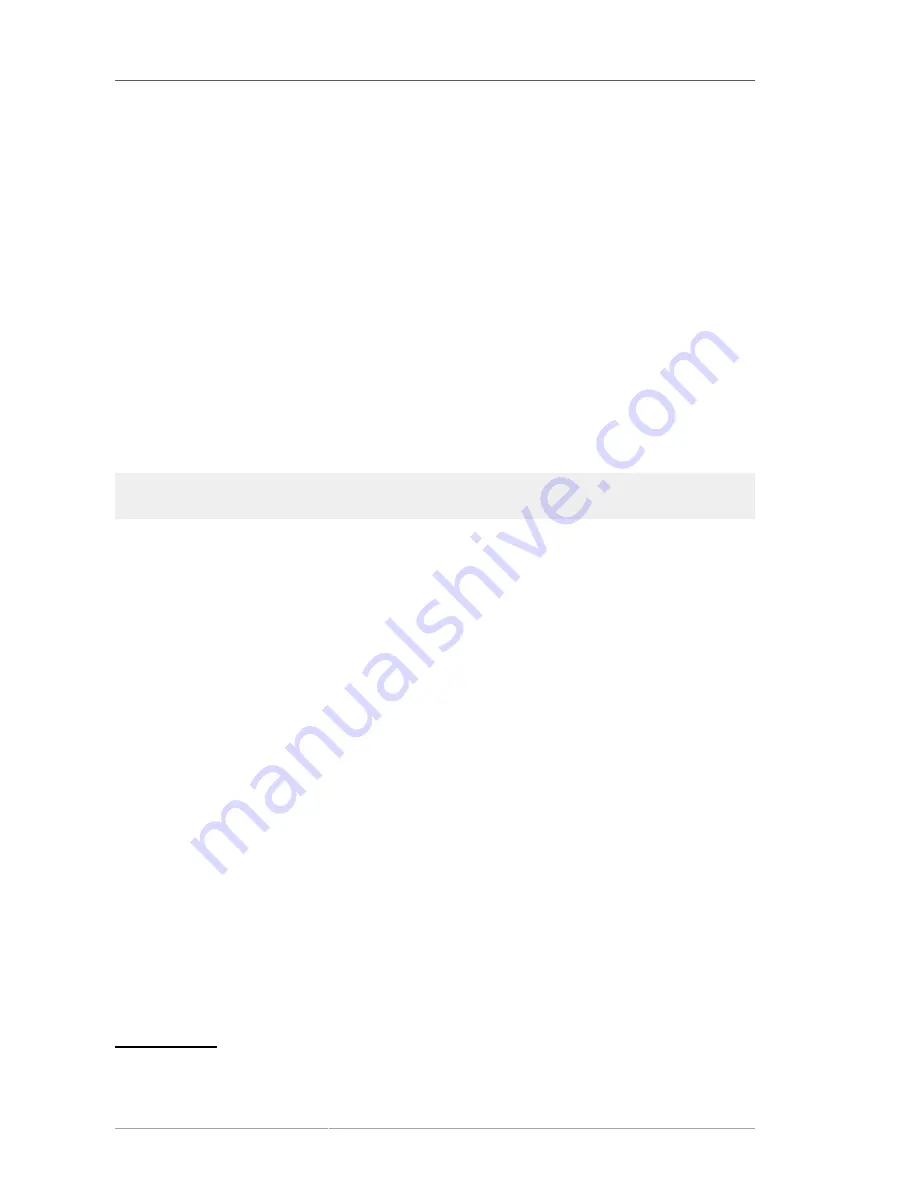
Chapter 27. Basic System Recovery
278
As the name implies, rescue mode is provided to rescue you from something. During normal
operation, your Red Hat Enterprise Linux system uses files located on your system's hard drive to do
everything — run programs, store your files, and more.
However, there may be times when you are unable to get Red Hat Enterprise Linux running
completely enough to access files on your system's hard drive. Using rescue mode, you can access
the files stored on your system's hard drive, even if you cannot actually run Red Hat Enterprise Linux
from that hard drive.
To boot into rescue mode, you must be able to boot the system using one of the following methods
1
:
• By booting the system from an installation boot CD-ROM.
• By booting the system from other installation boot media, such as USB flash devices.
• By booting the system from the Red Hat Enterprise Linux CD-ROM #1.
Once you have booted using one of the described methods, add the keyword
rescue
as a kernel
parameter. For example, for an x86 system, type the following command at the installation boot
prompt:
linux rescue
You are prompted to answer a few basic questions, including which language to use. It also prompts
you to select where a valid rescue image is located. Select from
Local CD-ROM
,
Hard Drive
,
NFS
image
,
FTP
, or
HTTP
. The location selected must contain a valid installation tree, and the installation
tree must be for the same version of Red Hat Enterprise Linux as the Red Hat Enterprise Linux
disk from which you booted. If you used a boot CD-ROM or other media to start rescue mode, the
installation tree must be from the same tree from which the media was created. For more information
about how to setup an installation tree on a hard drive, NFS server, FTP server, or HTTP server, refer
to the earlier section of this guide.
If you select a rescue image that does not require a network connection, you are asked whether or not
you want to establish a network connection. A network connection is useful if you need to backup files
to a different computer or install some RPM packages from a shared network location, for example.
The following message is displayed:
The rescue environment will now attempt to find your Linux installation and mount it
under the directory /mnt/sysimage. You can then make any changes required to your
system. If you want to proceed with this step choose 'Continue'. You can also choose
to mount your file systems read-only instead of read-write by choosing 'Read-only'. If
for some reason this process fails you can choose 'Skip' and this step will be skipped
and you will go directly to a command shell.
If you select
Continue
, it attempts to mount your file system under the directory
/mnt/sysimage/
.
If it fails to mount a partition, it notifies you. If you select
Read-Only
, it attempts to mount your file
system under the directory
/mnt/sysimage/
, but in read-only mode. If you select
Skip
, your file
system is not mounted. Choose
Skip
if you think your file system is corrupted.
Once you have your system in rescue mode, a prompt appears on VC (virtual console) 1 and VC 2
(use the
Ctrl
-
Alt
-
F1
key combination to access VC 1 and
Ctrl
-
Alt
-
F2
to access VC 2):
1
Refer to the earlier sections of this guide for more details.
Содержание ENTERPRISE LINUX 5 - VIRTUAL SERVER ADMINISTRATION
Страница 12: ...xii ...
Страница 20: ......
Страница 30: ...12 ...
Страница 32: ...14 ...
Страница 82: ...64 ...
Страница 106: ...88 ...
Страница 122: ...104 ...
Страница 124: ...106 ...
Страница 126: ......
Страница 132: ...114 ...
Страница 168: ...150 ...
Страница 182: ...164 ...
Страница 192: ...174 ...
Страница 194: ......
Страница 236: ...218 ...
Страница 238: ...220 ...
Страница 270: ......
Страница 274: ...256 ...
Страница 278: ...260 ...
Страница 292: ...274 ...
Страница 294: ......
Страница 300: ...282 ...
Страница 304: ......
Страница 316: ...298 ...
Страница 357: ...Creating Partitions 339 Figure 32 7 Creating a Software RAID Device 4 Click OK to add the device to the list ...
Страница 370: ...352 ...
Страница 384: ...366 ...
Страница 385: ...Part VII Appendix ...
Страница 386: ......






























