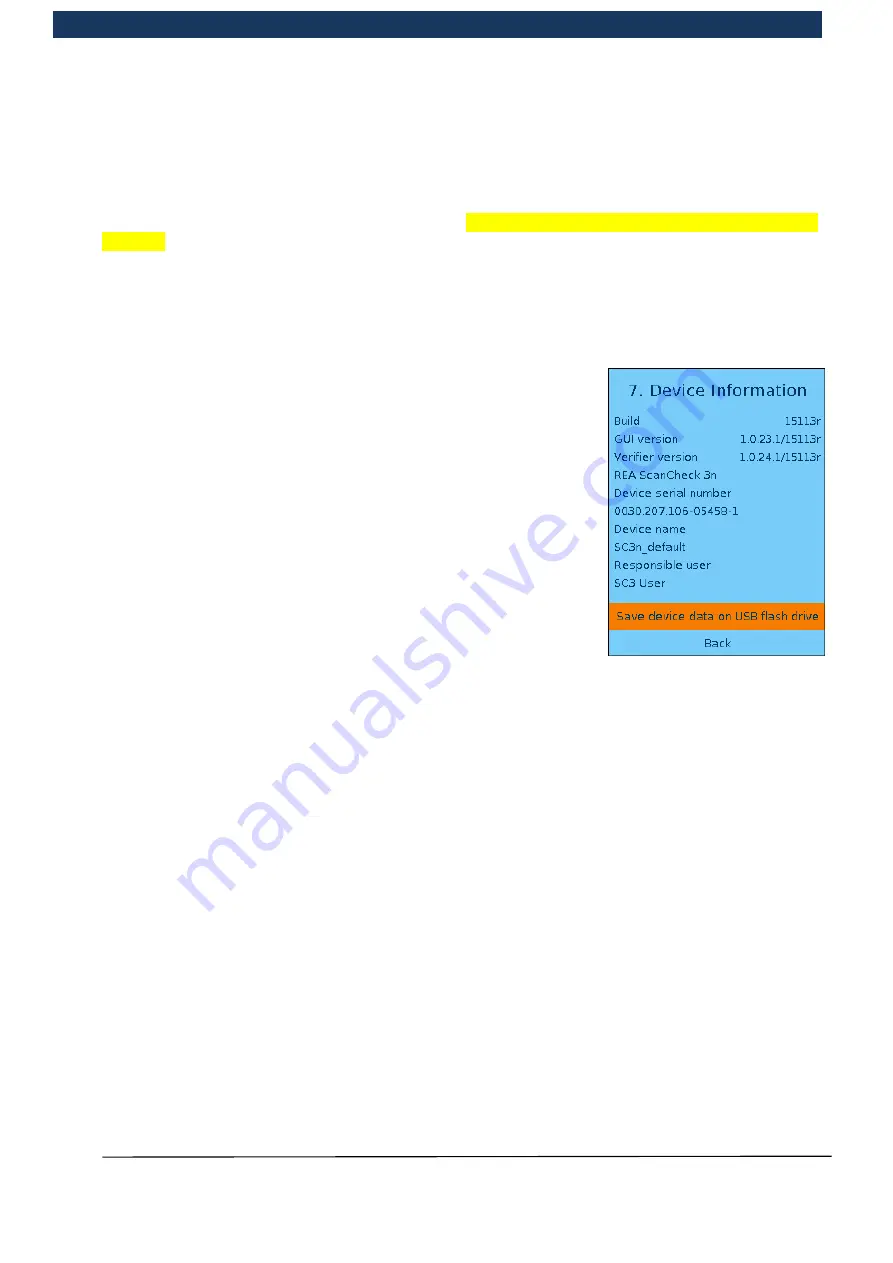
Operating Manual
Page 22 / 116
Copyright © REA Elektronik
REA ScanCheck 3n
V 1.2.0 24/02/2020
REA
VERIFIER
3.3.6 < 6> Login / Logout
If user management is active, the user can log themselves in or out here. The user management
can be activated via TransWin32, if the TransWin option is activated, or via the service tool that is
included on the CD provided. Please refer also to
Fehler! Verweisquelle konnte nicht gefunden
werden.
User management with the Service Tool in this regard.
3.3.7 <7> Save system information / device data to USB
In “Device information” the user can view all important information
about the software and hardware statuses of the device, such as
the Build No., program versions, device serial number, device
number and user.
This information includes data on the software versions operated
with the device and is required if technical support is requested.
Alternatively, this can be read off via TransWin32.
Technical Support may also require the device data for further
analyses
. This can be downloaded with the function “
Save device
data on USB flash drive
” and then sent by email to the Technical
Support department of REA by email if necessary.
3.3.8 <8> Slide show
This menu is primarily intended for demo purposes. Here, it is possible to set the performance of
automatic measurements at certain intervals and subsequently the display of the test report,
settings for symbology and evaluation on the screen.
3.3.9 Switching on again after a power failure
If the power supply to the device has failed suddenly, e.g. because a battery was removed, due to
deep discharge or with the disconnection of the power supply during operation without the insertion
of primary batteries/rechargeable batteries and the correct closure of the program, the device
cannot be restarted immediately when the red
<ON>
button is pressed for the first time.
When the device is switched on for the first time after this type of system crash, it is first necessary
to reinitialise all programs that were not correctly shut down and closed properly.
After this the screen remains dark, the green “ON LED” goes out again and the device remains
switched off.
Only once the red
<ON>
button is pressed again is the device started up as normal.
The green “ON LED” lights up and the device operates normally again after the switch-on delay.
In very rare cases a crash may even result in the need for a software update, or the device may
need to be sent in for repair.
















































