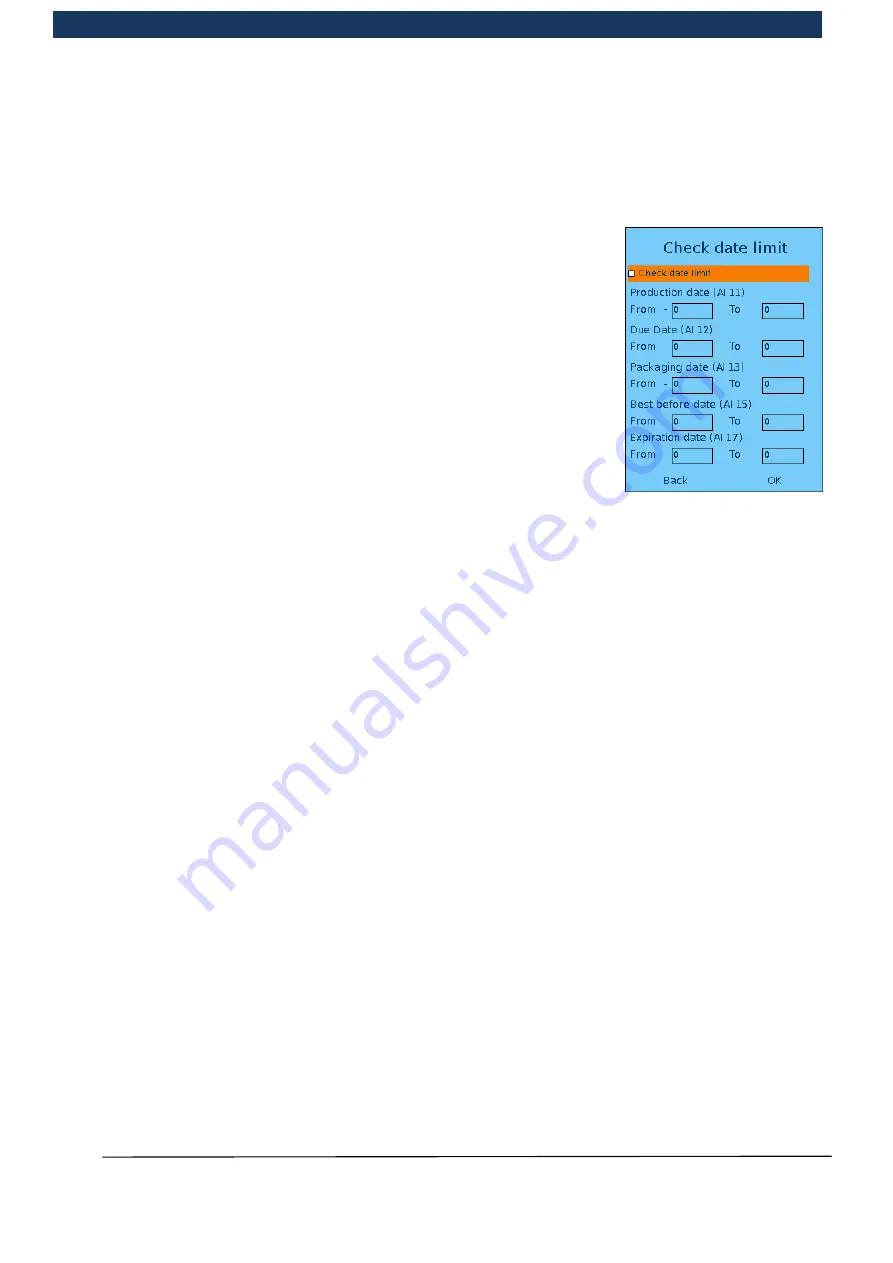
Operating Manual
Page 78 / 116
Copyright © REA Elektronik
REA ScanCheck 3n
V 1.2.0 24/02/2020
REA
VERIFIER
If the GS1-128 is present as a bar code part of a composite code, a link flag must be set. If the
function “
report link flag as error
” is selected, an error will be issued if only code type GS1-128 is
permissible, although part of the composite code has been evaluated.
By selecting <
Next
> <
OK Enter
> it is additionally possible to check the date:
Check Date limit
.
In the GS1 specifications, the following application identifiers (AI) are
provided for the various date information:
(11)
Production date (YYMMDD)
(12)
Date payable for an amount on an invoice
(13)
Packaging date (YYMMDD)
(15)
Best before date (YYMMDD)
(17)
Use-by date or expiry date (YYMMDD)
If this information is to be checked to ensure compliance, the date
check can be activated by marking the box. If the date check is not
activated, only the correct format will be checked within the code data
structure, but not date overrun compliance.
The identifiers AI 11 and AI 13 have a positive and negative offset. The identifiers AI 12, 15 and AI
17 only have two positive offsets. Here, it is possible to enter one top and one bottom date value in
the future (see example further below).
The permissible time frame is checked for the selected GS1-128 application identifier (AI).
By pressing the <
OK
> field, the selected settings for the respective AI identifier are accepted and
saved, and the sub-menu is displayed again for the selection of an AI identifier. It is possible to exit
at any time by pressing the <
ESC
> button.
Any previous settings are not accepted here.
Example (inputs for the Application Identifier 11 and 13)
The current date is 1 December 2018.
The selected range in the “GS1-128 settings” could then be selected as follows:
OFFSET
From
-
0010 days
To
+ 0020 days
The permitted range is then from 21 Nov. 2018 to 21 Dec 2018.
(11)101222
Production date 22 Dec. 2018
During the check this date creates an error message.
(11)101121
Production date 21 Nov. 2018
During the check this date does not create an error message, because it still lies within the
specified time period.
Example (inputs for the Application Identifier 15 and 17)
Selected time period corresponding with the current date of the internal clock of the
REA ScanCheck 3:
FROM + 0020days
TO
+ 0030days






























