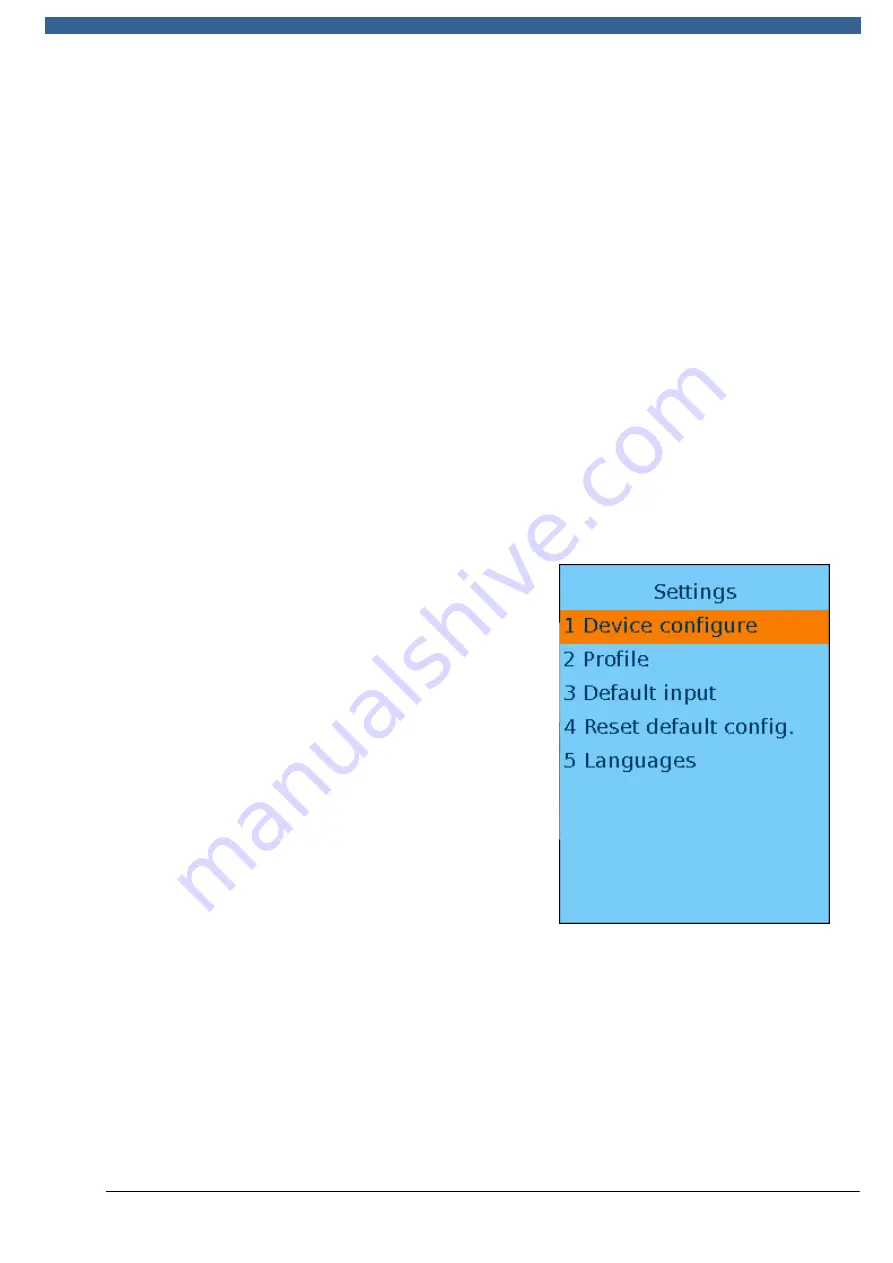
REA
VERIFIER
© REA Elektronik GmbH, 64367 Mühltal, Germany --- REA MLV-2D Manual Version 3 – 21/12/2015
Page 36 of 98
6.2.2.3
Settings for the <Setup> key
Pressing the <Setup> key shows the Settings menu. All menu items each have
additional submenus for the corresponding settings. As before, you can select each
submenu by using the arrow keys to activate the menu you want and then pressing
the <OK Enter> key to confirm the selection. Simply entering the digit in front of your
chosen menu will access the corresponding menu directly.
In all of the following menus, the setting is applied by moving the cursor to the [OK]
field and pressing <OK ENTER> to confirm your input. If you press the <STORE> key,
the setting is applied immediately without requiring you to use the OK field and the
<OK ENTER> key. Once the setting has been applied, the parent menu is displayed
again. If you move the cursor to [Back] and press the <OK ENTER> key, the setting is
discarded (Cancel). You can use the <ESC> key to cancel the setting directly.
You can enter text input in several of the menus. To do so, you use the arrow keys to
move to the input field and highlight it in colour. The <del.> key enables you to delete
existing characters to the left. You can enter numbers, letters and special characters
by repeatedly pressing the numerical keys (see Section 6.2.1).
The main Setup menu displays the following options. This is an overview. Details are
presented in the next section, 6.2.2.4.
1 Device configuration
This gives you access to 7 submenus, which are
used for network configuration, time, device name,
software update and similar functions (see chapter
6.2.2.4).
2 Profile
Profile management is a set up using TransWin32. A
"profile" is a complete set of analysis settings. This
settings profile can then be activated. Typically,
multiple profiles will be available. Routine users can
use profiles to activate a complete requirements
catalogue in just a single step. The active profile is
stated on the verification report.
3 Default input
A job number and a comment are entered here as
predefined values. The operator can specify whether
the system should query the job number
automatically before the measurement, after the
measurement (valid for all subsequent measurements) or whether entry should
always be manual.
4 Factory reset
All of the device settings configured are erased and replaced by the factory settings.
Stored profiles are not deleted but no profile is active following a reset.
Languages
This sets the language for the user interface on the device. This setting does not
affect the language settings in REA TransWin32 and the language settings for the
verification reports are also unaffected by this setting.






























