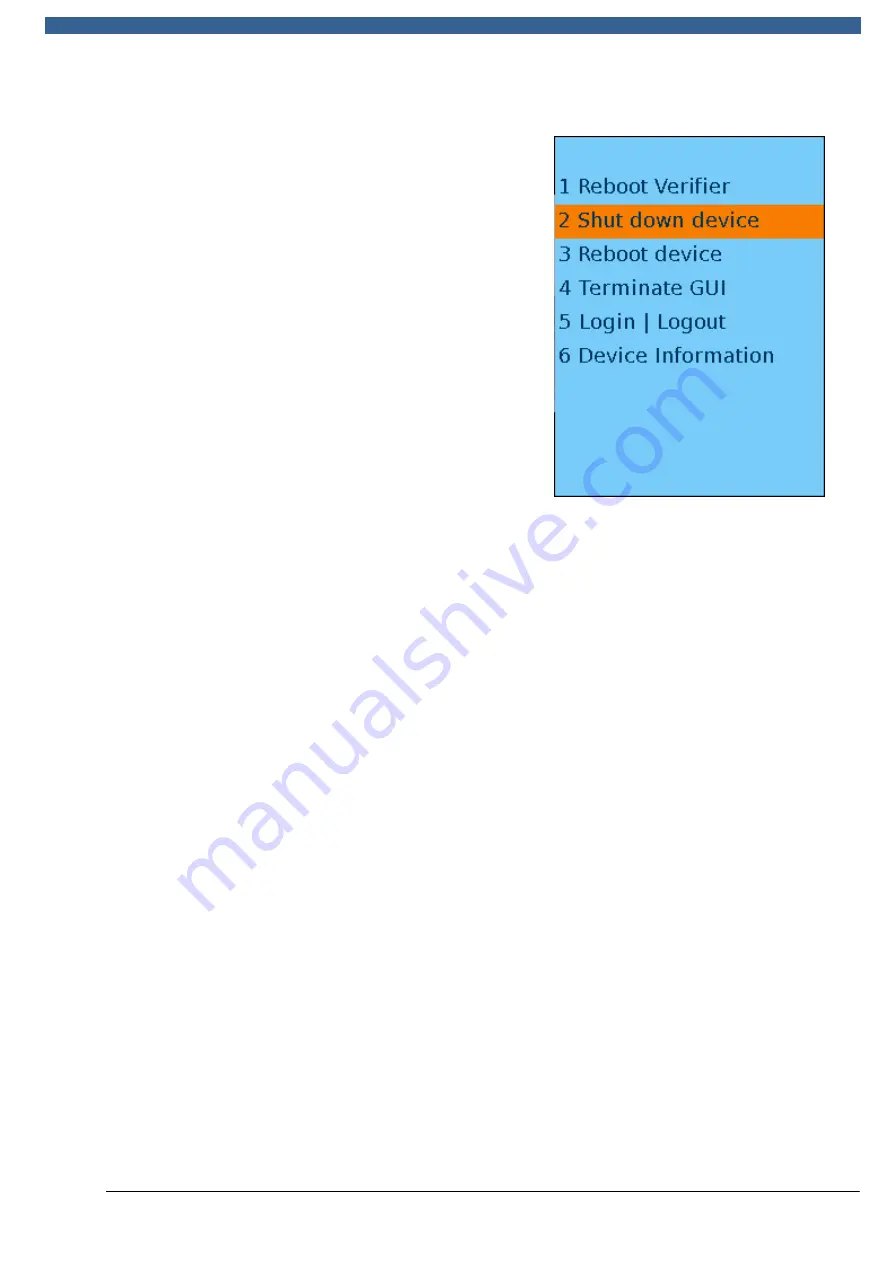
REA
VERIFIER
© REA Elektronik GmbH, 64367 Mühltal, Germany --- REA MLV-2D Manual Version 3 – 21/12/2015
Page 35 of 98
6.2.2.2
Switching OFF /ON key menu
Pressing the <ON> button again displays a
selection menu. The menu items are selected by
pressing the relevant <numerical key> or by using
the arrow keys to move the cursor to a menu
option and then pressing the <OK Enter> key.
1 Reboot Verifier
This reboots the part of the program that
communicates with the analysis software on the PC
and performs image acquisition. If there are
communication problems, this reboot is the
simplest and quickest way of making the system
operational again.
2 Shut down device
The REA MLV-2D performs a full shutdown. This
function shall always be used to shut down the
system. Simply pulling out the network cable,
without prior switching off, may cause data loss (sometimes invalid configuration
data). The device reacts to the shut-down operation after a delay of a few seconds.
3 Reboot device
The REA MLV-2D performs a full shutdown and is then immediately rebooted without
user interaction. This task takes about 50 seconds to complete.
4 Terminate GUI
This terminates the GUI (
G
raphical
U
ser
I
nterface). This is the interface normally
used when working with the device. After the GUI has been terminated, the REA MLV-
2D reverts to displaying only a black-and-white, text-based command terminal.
Commands (<0> – <OK-ENTER>, displays a selection) can be entered as text and
then executed with the <OK Enter> key. The command terminal is used for servicing
work only.
5 Log in | Log out
This function is usable only if password protection or user management has been
activated. If the former is true, the administrator can enter a password in order to
access and configure device settings. If user management is active, all users must log
in before using the device and log out when they are finished. The user categories
"Operator" and "Administrator" are available. An operator can essentially only perform
measurements, while the administrator can take measurements and configure all
settings.
6 System information
The system information shows the software versions, the device type, the serial
number, the device name and (as appropriate) the logged-in user. The button "Save
device data to USB drive" can be used to copy all log, service and configuration data
to a USB pen drive. If these items of data are sent to the manufacturer, then an
analysis of the data can sometimes identify and resolve errors or determine that the
device requires servicing or repair work.






























