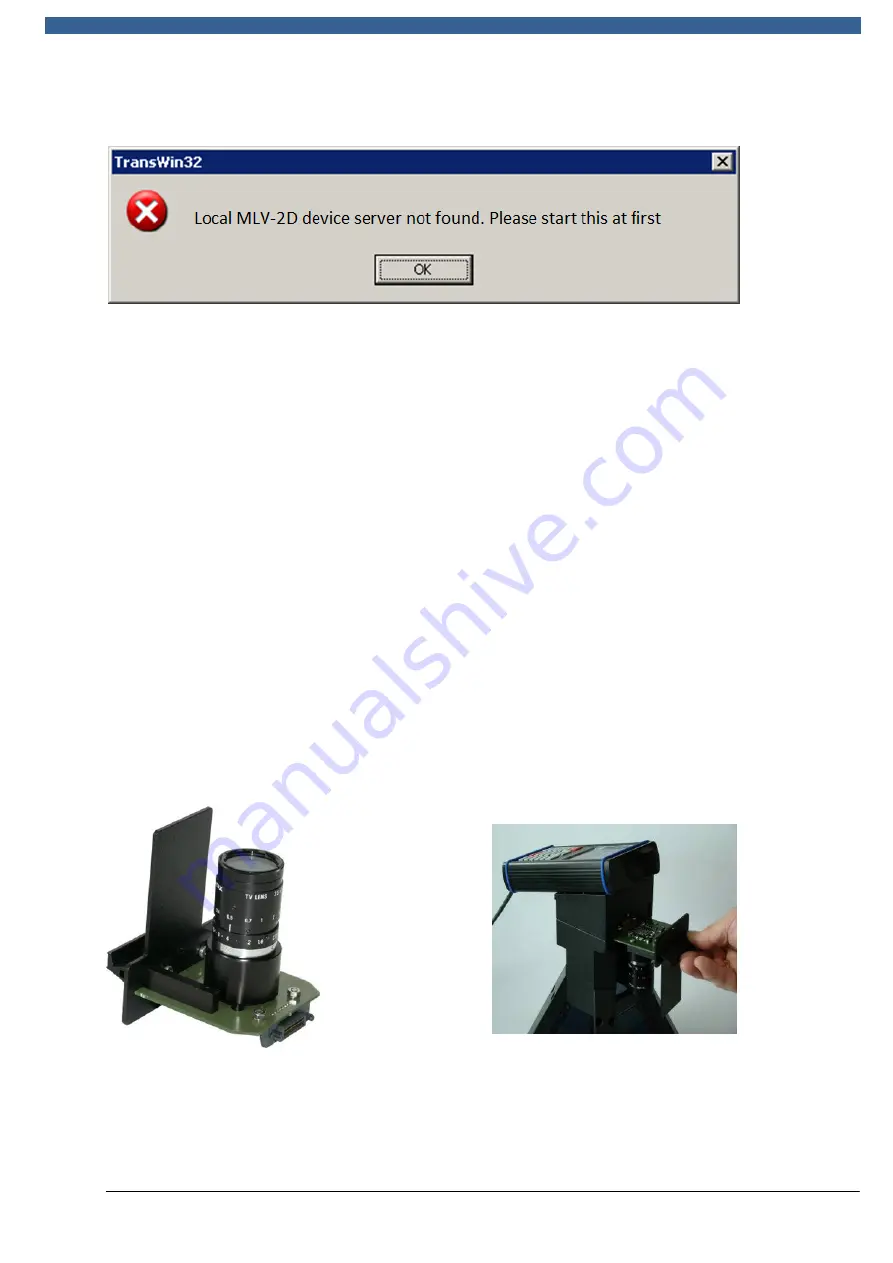
REA
VERIFIER
© REA Elektronik GmbH, 64367 Mühltal, Germany --- REA MLV-2D Manual Version 3 – 21/12/2015
Page 22 of 98
An error message is displayed if the Verifier Device Server did not start.
If this message appears, the REA TransWin32 application must be terminated and re-
started. If this does not solve the problem, the PC itself must be rebooted (from
Windows 8, "shutdown.exe /s /t 0" or click "Shut Down" with the mouse while
pressing and holding the Shift key). If none of the above works, the software must be
reinstalled again correctly.
4.7.3
REA Article Database
REA ADB is the Article Database: it is used for the management, creation and import
of article data that is to be used in conjunction with the REA verifiers. The program is
started by the operator when needed. The Article Database (REA ADB) is optional and
works with the REA verifier only if the program licence has been purchased and then
activated in the application.
4.8
Fitting and replacing the optics module
Four separate optics modules are available for the verification of codes that are
especially small or large. The optics modules are pluggable and can be replaced by the
operator without needing any tools. The variants are listed in section 2.2 together
with their focal length, minimum code size and field of view size. The device must be
turned off before changing the optics module. The knurled screw is loosened and the
module can then be removed.
The verifier is always supplied with one optics module pre-installed.
Figure: Optics module
Figure: Location of the optics module
The black dust-protection cap on the lens must be removed before fitting. One
calibration dataset is stored for each optic module type. When an optics module is
used for the first time, calibration must be performed before taking measurements.
















































