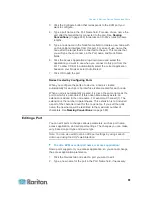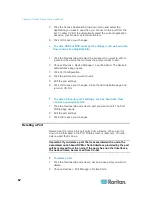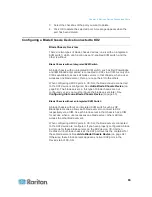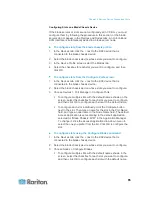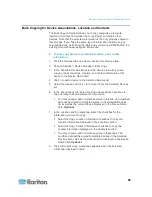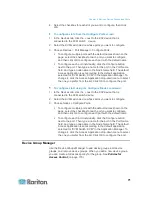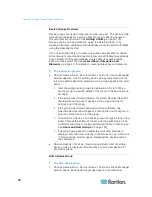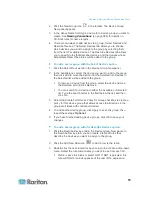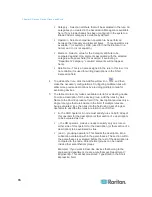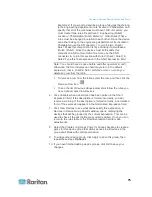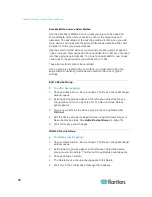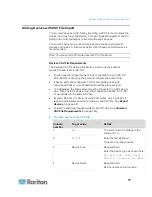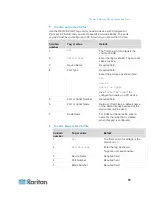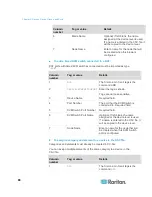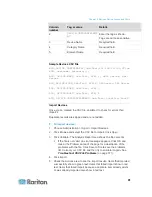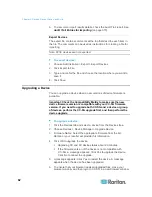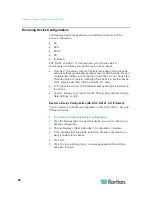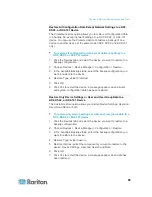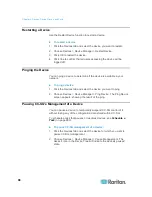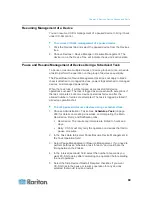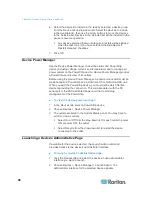Chapter 6: Devices, Device Groups, and Ports
75
Example 2: If you want to describe a group of devices that belong
to the engineering department or are located in Philadelphia, and
specify that all of the machines must have 1 GB of memory, you
must create three rules. Department = Engineering (Rule0)
Location = Philadelphia (Rule1) Memory = 1GB (Rule2).These
rules must be arranged in relation to each other. Since the device
can either belong to the engineering department or be located in
Philadelphia, use the OR operator, |, to join the two: Rule0 |
Rule1. Make this comparison first by enclosing it parentheses:
(Rule0 | Rule1). Since the devices must both satisfy this
comparison AND contain 1GB of memory, use the AND
connector, &, to join this section with Rule2: (Rule0 | Rule1) &
Rule2. Type this final expression in the Short Expression field.
Note: You should have a space before and after operators & and |.
Otherwise, the Short Expression field may return to the default
expression, that is, Rule0 & Rule1 & Rule2 and so on, when you
delete any rule from the table.
To remove a row from the table, select the row, and then click the
Remove Row icon
.
To see the list of devices whose parameters follow the rules you
have defined, click View Devices.
6. Click Validate when a description has been written in the Short
Expression field. If the description is formed incorrectly, you will
receive a warning. If the description is formed correctly, a normalized
form of the expression appears in the Normalized Expression field.
7. Click View Devices to see what nodes satisfy this expression. A
Devices in Device Group Results window opens, displaying the
devices that will be grouped by the current expression. This can be
used to check if the description was correctly written. If not, you can
return to the rules table or the Short Expression field to make
adjustments.
8. Select the Create Full Access Policy for Group checkbox to create a
policy for this device group that allows access to all devices in the
group at all times with control permission.
9. To add another device group, click Apply to save this group, then
repeat these steps.
Optional.
10. If you have finished adding device groups, click OK to save your
changes.
Содержание CCA-0N-V5.1-E
Страница 18: ......
Страница 26: ...Chapter 2 Accessing CC SG 8 CC SG Admin Client Upon valid login the CC SG Admin Client appears...
Страница 173: ...Chapter 8 Nodes Node Groups and Interfaces 155...
Страница 352: ...Chapter 16 Diagnostic Console 334 NTP is not enabled or not configured properly NTP is properly configured and running...