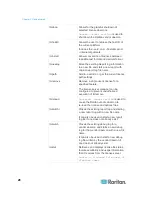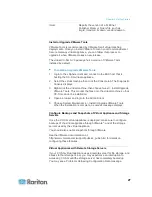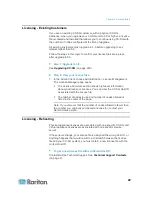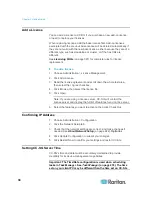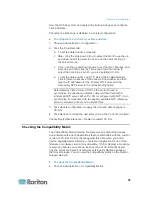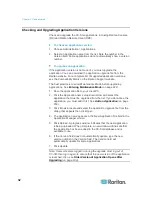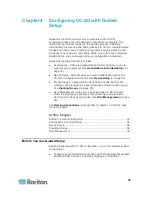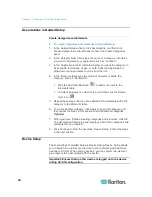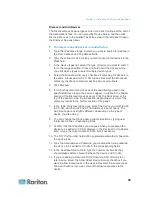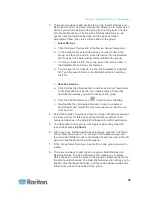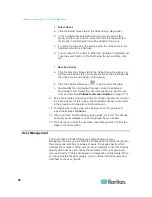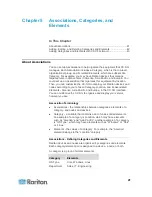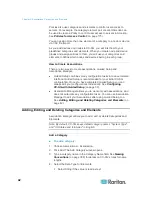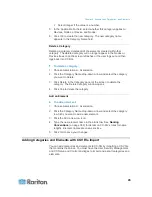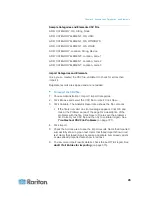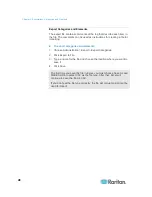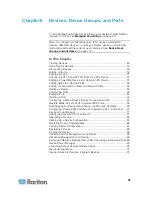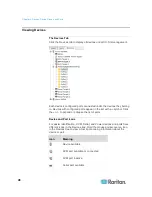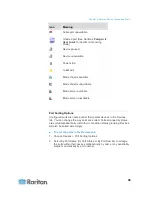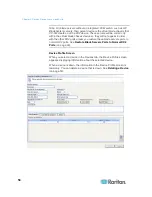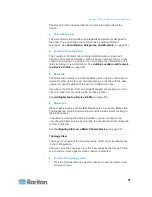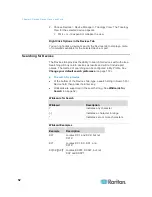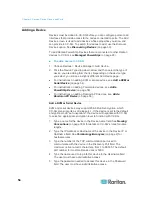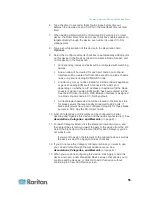Chapter 4: Configuring CC-SG with Guided Setup
40
13. Select the Login Enabled checkbox if you want the user to be able to
log in to CC-SG.
14. Select the Remote Authentication checkbox only if you want the user
to be authenticated by an outside server, such as ,
RADIUS, LDAP, or AD. If you are using remote authentication, a
password is not required. The New Password and Retype New
Password fields will be disabled when Remote Authentication is
checked.
15. In the New Password and Retype New Password fields, type the
password that the user will use to log in to CC-SG.
16. Check the Force Password Change on Next Login if you want the
user to be forced to change the assigned password the next time the
user logs in.
17. Select the Force Password Change Periodically checkbox if you
want to specify how often the user will be forced to change the
password.
18. In the Expiration Period (Days) field, type the number of days that
the user will be able to use the same password before being forced
to change it.
19. In the Email address field, type the user's email address.
20. Click the User Group drop-down arrow and select the user group to
which you want to assign the user from the list.
21. If you want to add another user, click Apply to save this user, and
then repeat the steps in this section to add additional users.
22. When you have finished adding users, click OK. The User Summary
panel displays a list of the user groups and users that you added.
Optional.
Содержание CCA-0N-V5.1-E
Страница 18: ......
Страница 26: ...Chapter 2 Accessing CC SG 8 CC SG Admin Client Upon valid login the CC SG Admin Client appears...
Страница 173: ...Chapter 8 Nodes Node Groups and Interfaces 155...
Страница 352: ...Chapter 16 Diagnostic Console 334 NTP is not enabled or not configured properly NTP is properly configured and running...