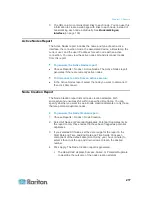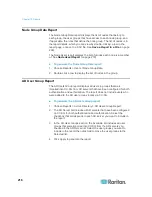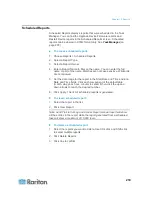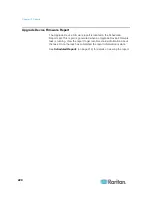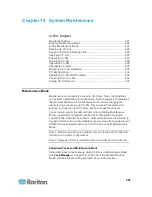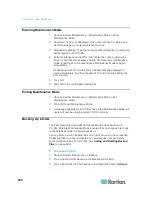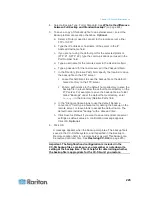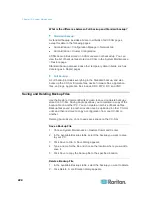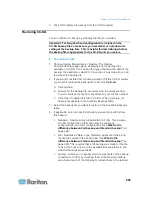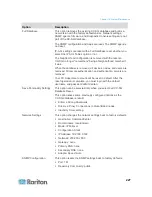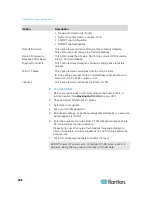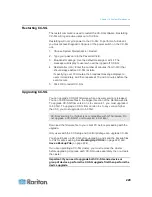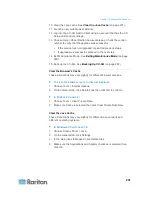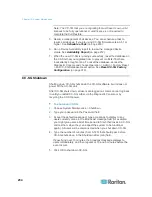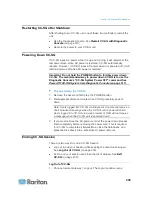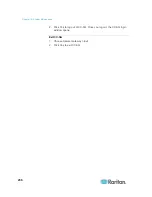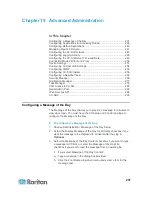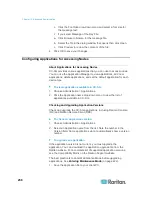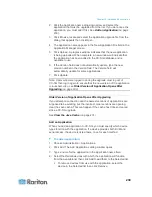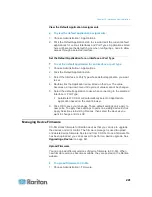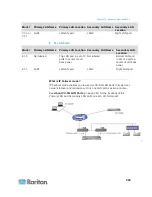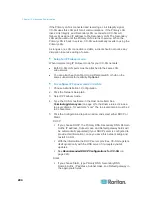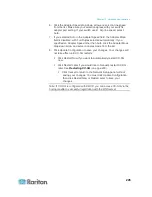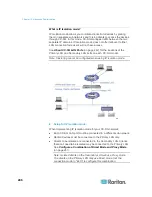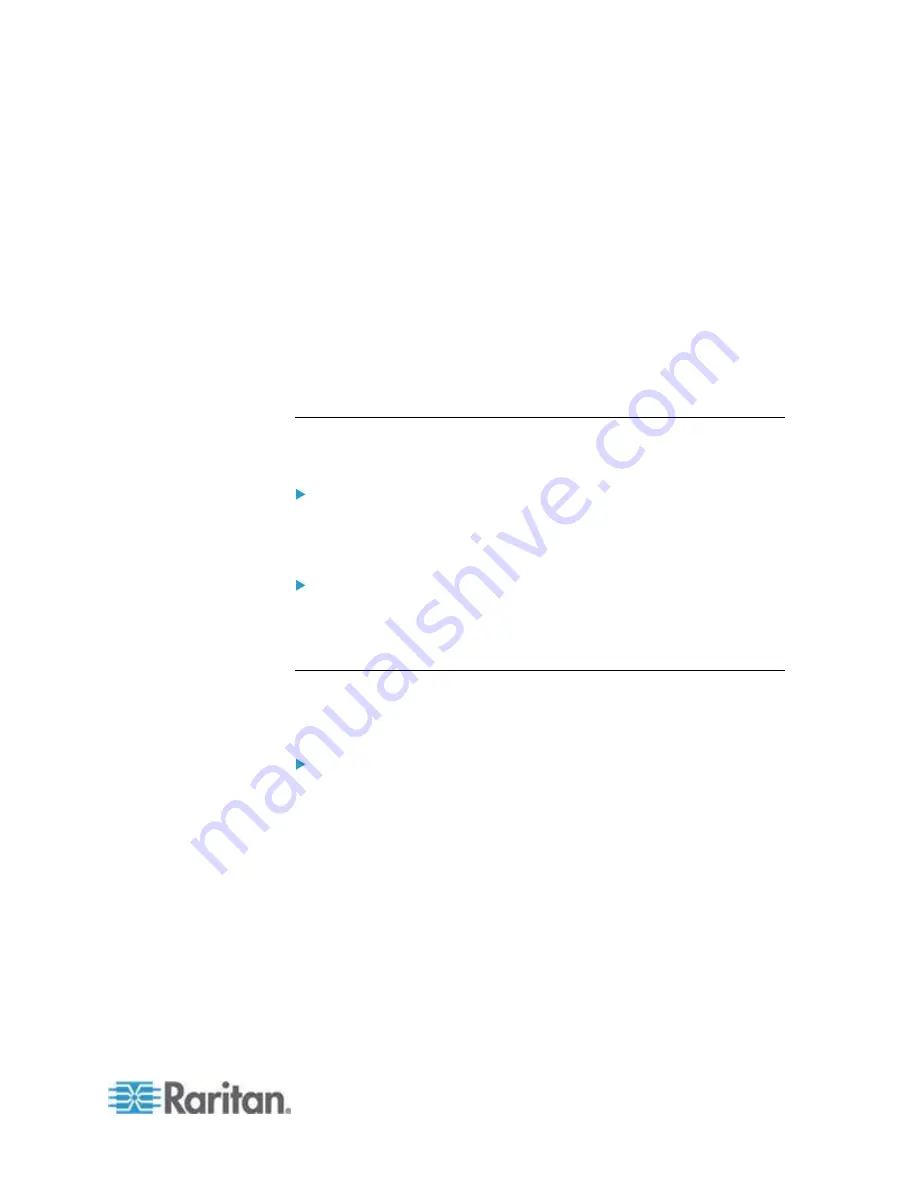
Chapter 14: System Maintenance
231
10. Clear the Java cache. See
Clear the Java Cache
(on page 231).
11. Launch a new web browser window.
12. Log into the CC-SG Admin Client using an account that has the CC
Setup and Control privilege.
13. Choose Help > About Raritan Secure Gateway. Check the version
number to verify that the upgrade was successful.
If the version has not upgraded, repeat the previous steps.
If upgrade was successful, proceed to the next step.
14. Exit Maintenance Mode. See
Exiting Maintenance Mode
(on page
222).
15. Back up the CC-SG. See
Backing Up CC-SG
(on page 222).
Clear the Browser's Cache
These instructions may vary slightly for different browser versions.
To clear the browser cache in Internet Explorer:
1. Choose Tools > Internet Options.
2. On the General tab, click Delete Files then click OK to confirm.
In FireFox 2.0 and 3.0:
1. Choose Tools > Clear Private Data.
2. Make sure Cache is selected then click Clear Private Data Now.
Clear the Java Cache
These instructions may vary slightly for different Java versions and
different operating systems.
In Windows XP with Java 1.6:
1. Choose Control Panel > Java.
2. On the General tab, click Settings.
3. In the dialog box that opens, click Delete Files.
4. Make sure the Applications and Applets checkbox is selected then
click OK.
Содержание CCA-0N-V5.1-E
Страница 18: ......
Страница 26: ...Chapter 2 Accessing CC SG 8 CC SG Admin Client Upon valid login the CC SG Admin Client appears...
Страница 173: ...Chapter 8 Nodes Node Groups and Interfaces 155...
Страница 352: ...Chapter 16 Diagnostic Console 334 NTP is not enabled or not configured properly NTP is properly configured and running...