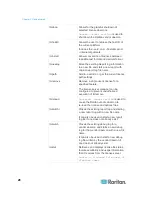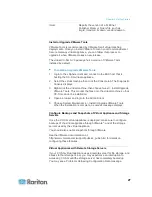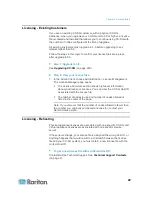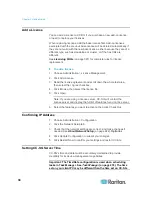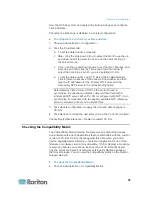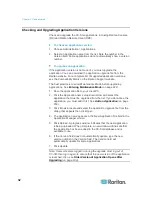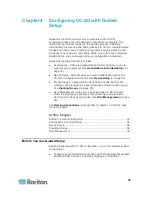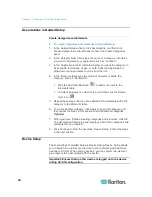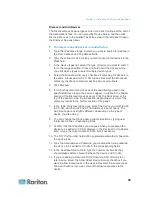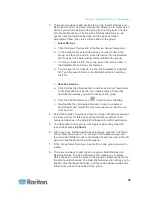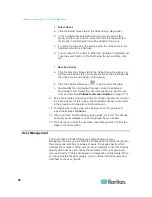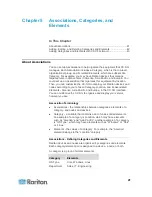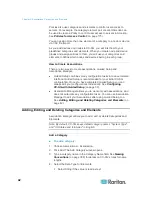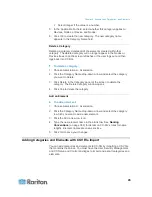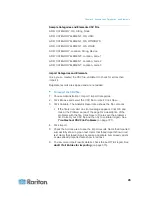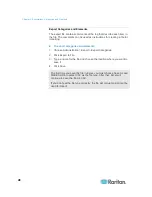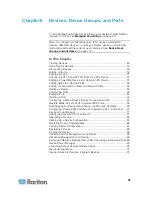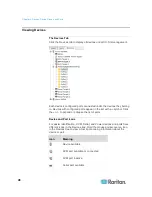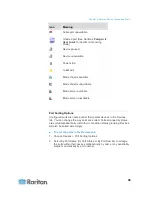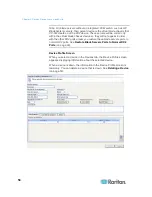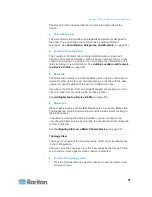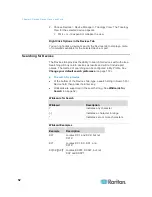Chapter 4: Configuring CC-SG with Guided Setup
38
Select Nodes
a. Click the Select Nodes tab in the Node Group: New panel.
b. In the Available list, select the node you want to add to the
group, and then click Add to move the node into the Selected
list. Nodes in the Selected list will be added to the group.
c. To remove a node from the group, select the node name in the
Selected list and click Remove.
d. You can search for a node in either the Available or Selected list.
Type the search terms in the field below the list, and then click
Go.
Describe Nodes
a. Click the Describe Nodes tab in the Node Group: New panel. In
the Describe Nodes tab, you create a table of rules that describe
the nodes you want to assign to the group.
b. Click the Add New Row icon
to add a row to the table.
c. Double-click the cell created for each column to activate a
drop-down menu. Select the rule components you want to use
from each list. See
Policies for Access Control
(on page 175).
9. Select the Create Full Access Policy for Group checkbox if you want
to create a policy for this node group that allows access to all nodes
in the group at all times with control permission.
10. To add another node group, click Apply to save this group and
repeat these steps.
Optional.
11. When you have finished adding node groups, click OK. The Groups
Summary panel displays a list of the groups that you added.
12. Click Continue to start the next task, User Management. Follow the
steps in the next section.
User Management
The fourth task of Guided Setup is User Management. User
Management allows you to select the Privileges and Policies that govern
the access and activities of groups of users. Privileges specify which
activities the members of the user group can perform in CC-SG. Policies
specify which devices and nodes the members of the user group can
view and modify. Policies are based on Categories and Elements. When
you have created the user groups, you can define individual users and
add them to the user groups.
Содержание CCA-0N-V5.1-E
Страница 18: ......
Страница 26: ...Chapter 2 Accessing CC SG 8 CC SG Admin Client Upon valid login the CC SG Admin Client appears...
Страница 173: ...Chapter 8 Nodes Node Groups and Interfaces 155...
Страница 352: ...Chapter 16 Diagnostic Console 334 NTP is not enabled or not configured properly NTP is properly configured and running...