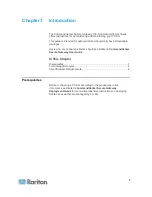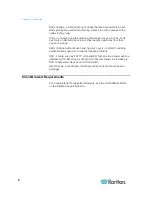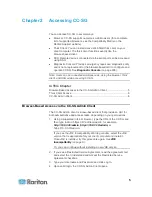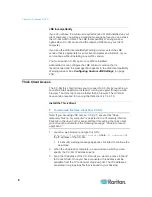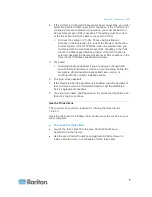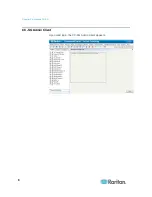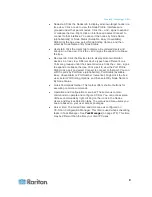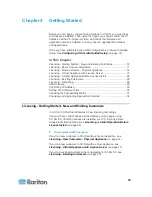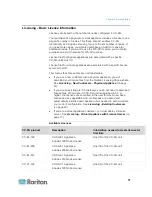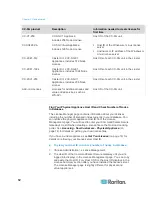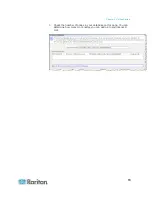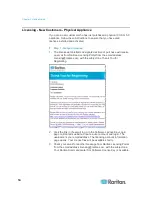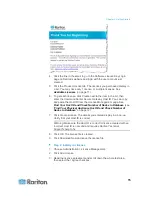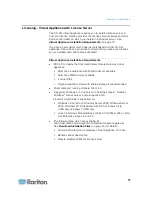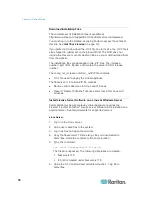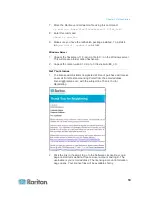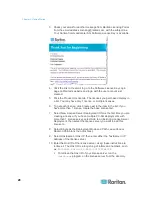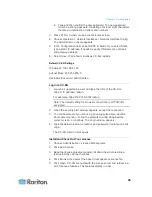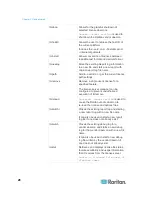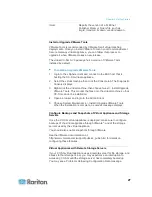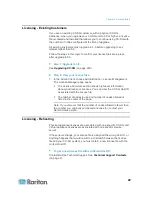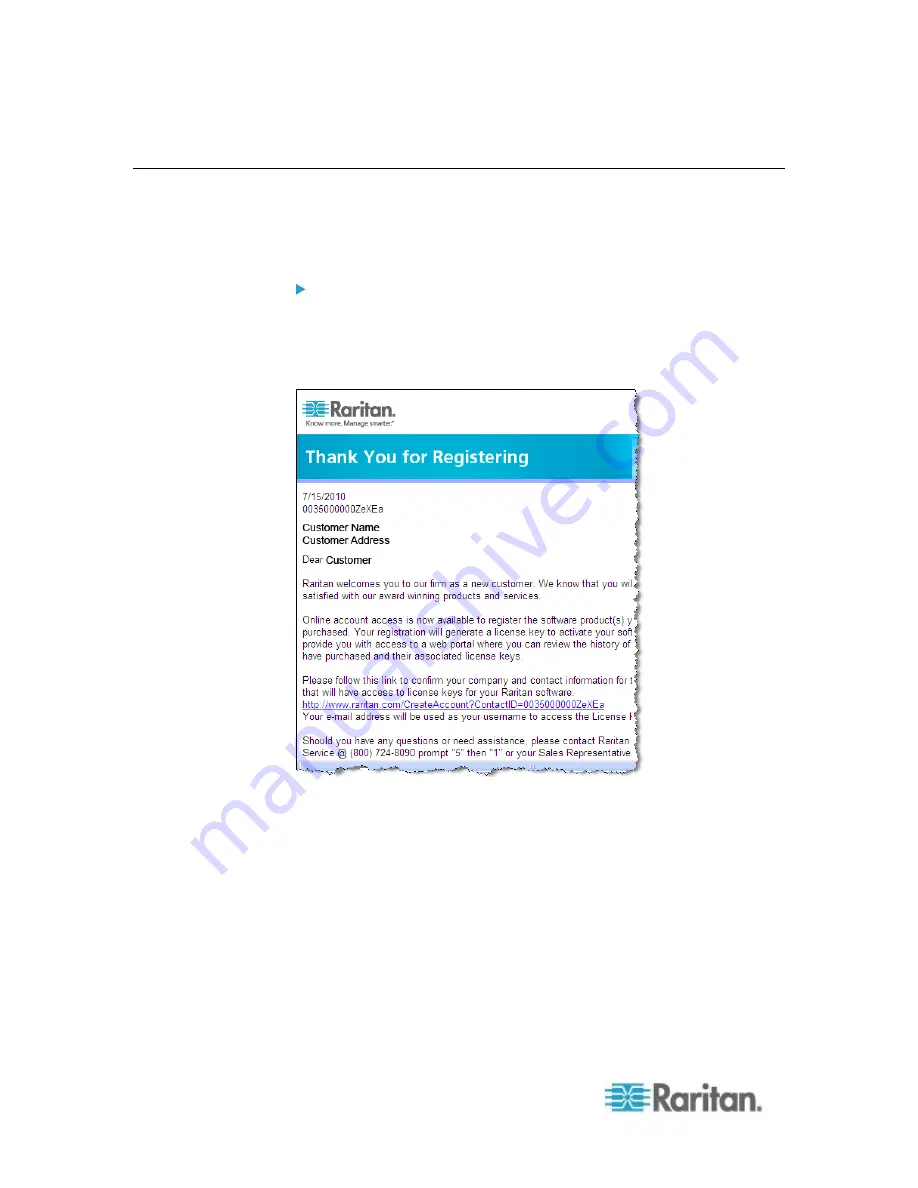
Chapter 3: Getting Started
14
Licensing - New Customers - Physical Appliance
If you are a new customer who has just purchased a physical CC-SG 5.0
appliance, follow these instructions to ensure that you have valid
licenses installed and activated.
Step 1 - Get your license:
1. The license administrator designated at time of purchase will receive
an email from Raritan Licensing Portal from the email address
[email protected], with the subject line Thank You for
Registering.
2. Click the link in the email to go to the Software License Key Login
page on Raritan's website. Create a user account and login. The
username is your email address. The licensing account information
page opens. Your license files will be available shortly.
3. Check your email for another message from Raritan Licensing Portal
from the email address [email protected], with the subject line
Your Raritan Commandcenter SG Software License Key is Available.
Содержание CCA-0N-V5.1-E
Страница 18: ......
Страница 26: ...Chapter 2 Accessing CC SG 8 CC SG Admin Client Upon valid login the CC SG Admin Client appears...
Страница 173: ...Chapter 8 Nodes Node Groups and Interfaces 155...
Страница 352: ...Chapter 16 Diagnostic Console 334 NTP is not enabled or not configured properly NTP is properly configured and running...