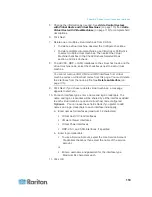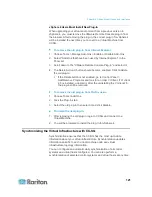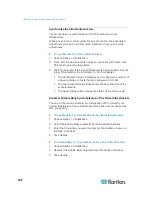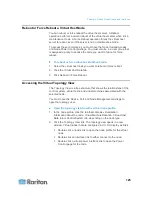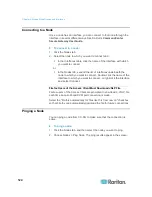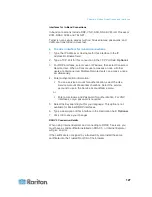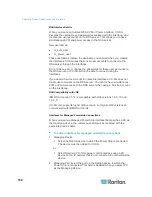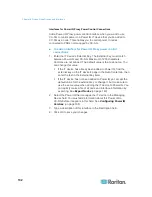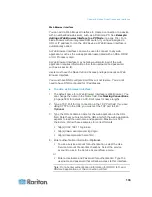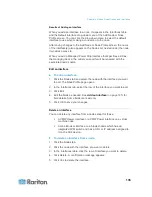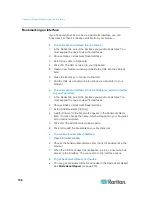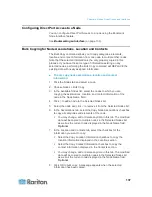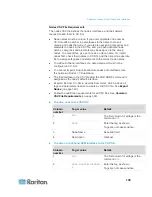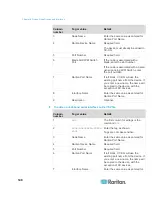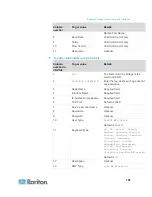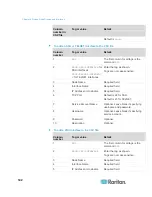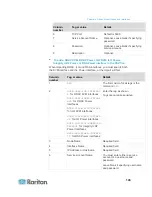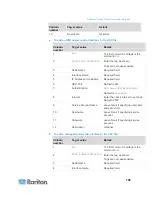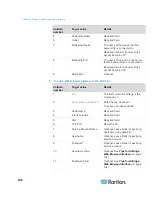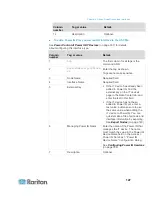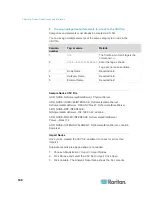Chapter 8: Nodes, Node Groups, and Interfaces
133
Web Browser Interface
You can add a Web Browser Interface to create a connection to a device
with an embedded web server, such as a Dominion PX. See
Example:
Adding a Web Browser Interface to a PX Node
(on page 134). For a
blade chassis with an integrated KVM switch, if you have assigned a
URL or IP address to it on the KX2 device, a Web Browser interface is
automatically added.
A Web Browser interface can also be used to connect to any web
application, such as the web application associated with an RSA, DRAC
or ILO Processor card.
A Web Browser Interface may not allow automatic login if the web
application requires information other than username and password,
such as a session ID.
Users must have the Node In-Band Access privilege to access a Web
Browser Interface.
You must have DNS configured or URLs will not resolve. You do not
need to have DNS configured for IP addresses.
To add a web browser interface:
1. The default name for a Web Browser Interface is Web Browser. You
can change the name in the Name field. See
Naming Conventions
(on page 389) for details on CC-SG's rules for name lengths.
2. Type a TCP Port for this connection in the TCP Port field. If you are
using HTTPS in the URL, you must set the TCP port to 443.
Optional.
3. Type the URL or domain name for the web application in the URL
field. Note that you must enter the URL at which the web application
expects to read the username and password. Maximum is 120
characters. Follow these examples for correct formats:
http(s)://192.168.1.1/login.asp
http(s)://www.example.com/cgi/login
http(s)://example.com/home.html
4. Enter authentication information:
Optional.
To use a service account for authentication, select the Use
Service Account Credentials checkbox. Select the service
account to use in the Service Account Name menu.
or
Enter a Username and Password for authentication. Type the
username and password that will allow access to this interface.
Note: Do not enter authentication information for DRAC, ILO, and
RSA web applications, or the connection will fail.
Содержание CCA-0N-V5.1-E
Страница 18: ......
Страница 26: ...Chapter 2 Accessing CC SG 8 CC SG Admin Client Upon valid login the CC SG Admin Client appears...
Страница 173: ...Chapter 8 Nodes Node Groups and Interfaces 155...
Страница 352: ...Chapter 16 Diagnostic Console 334 NTP is not enabled or not configured properly NTP is properly configured and running...