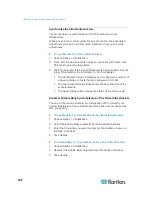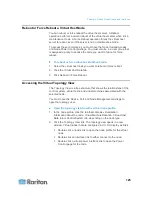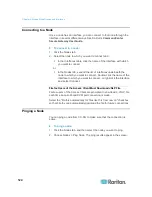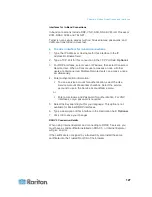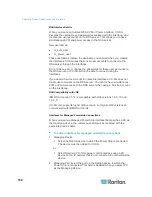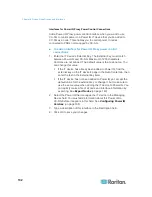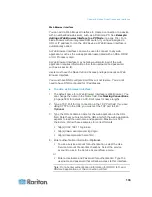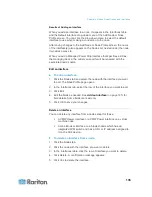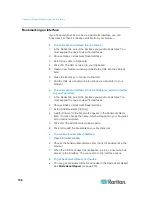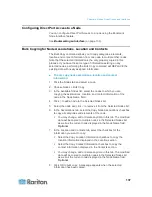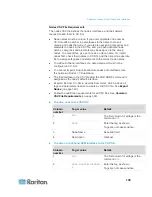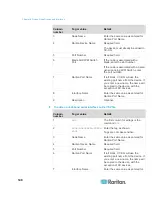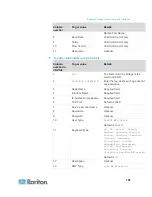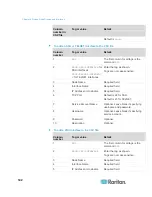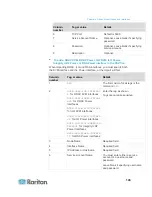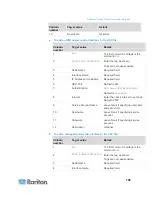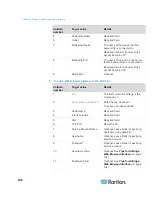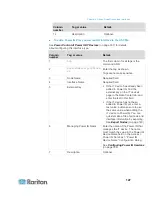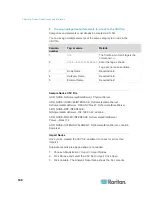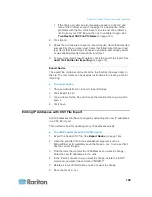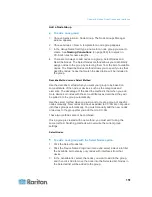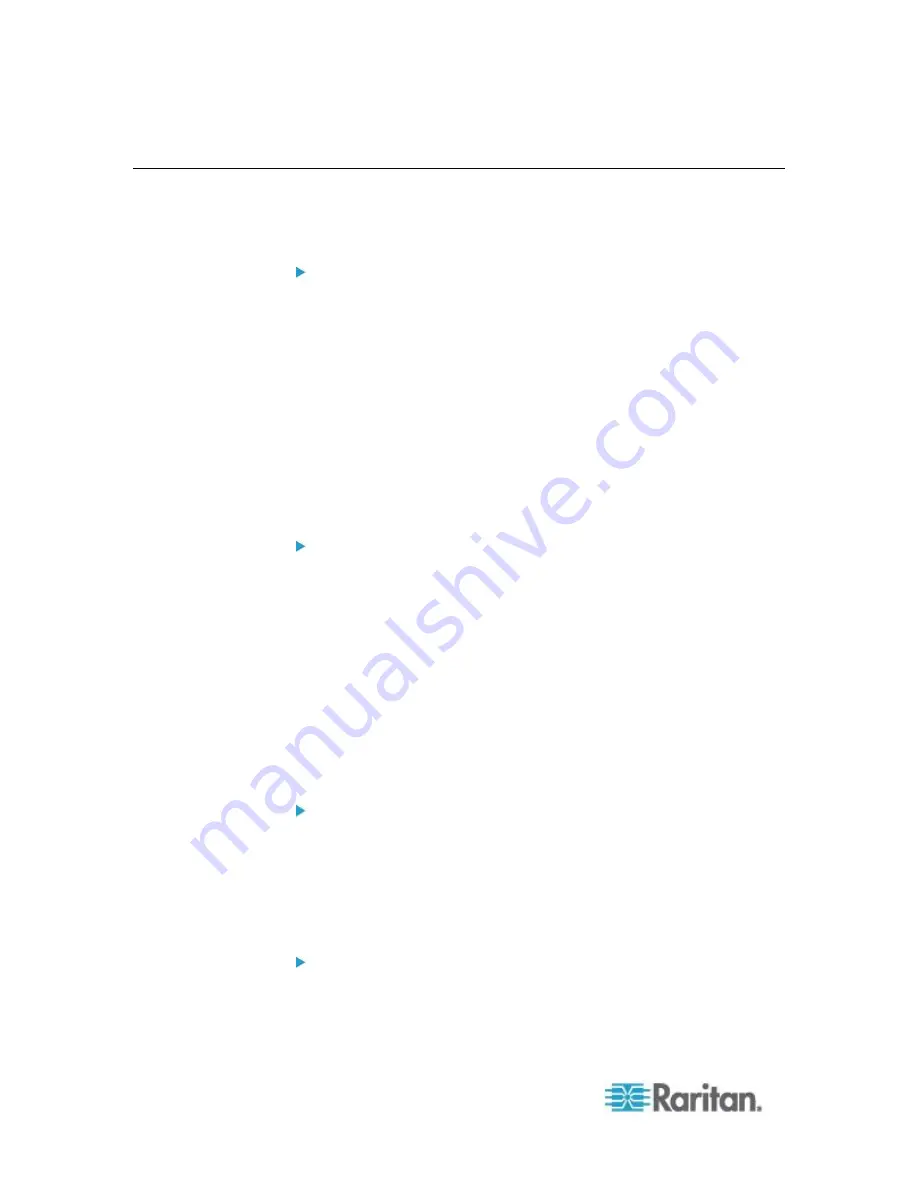
Chapter 8: Nodes, Node Groups, and Interfaces
136
Bookmarking an Interface
If you frequently access a node via a particular interface, you can
bookmark it so that it is readily available from your browser.
To bookmark an interface in any browser:
1. In the Nodes tab, select the interface you want to bookmark. You
must expand the node to view the interfaces.
2. Choose Nodes > Bookmark Node Interface.
3. Select Copy URL to Clipboard.
4. Click OK. The URL is copied to your clipboard.
5. Open a new browser window and paste the URL into the address
field.
6. Press the Enter key to connect to the URL.
7. Add the URL as a bookmark (also known as a Favorite) to your
browser.
To bookmark an interface in Internet Explorer (add an interface
to your Favorites):
1. In the Nodes tab, select the interface you want to bookmark. You
must expand the node to view the interfaces.
2. Choose Nodes > Bookmark Node Interface.
3. Select Add Bookmark (IE Only).
4. A default name for the bookmark appears in the Bookmark Name
field. You can change the name, which will appear in your Favorites
list in Internet Explorer.
5. Click OK. The Add Favorite window opens.
6. Click OK to add the bookmark to your Favorites list.
To access a bookmarked interface:
1. Open a browser window.
2. Choose the bookmarked interface from the list of bookmarks in the
browser.
3. When the CC-SG Access Client appears, log in as a user who has
access to the interface. The connection to the interface opens.
To get bookmark URLs for all nodes:
You can get bookmark URLs for all nodes in the Node Asset Report.
See
Node Asset Report
(on page 216).
Содержание CCA-0N-V5.1-E
Страница 18: ......
Страница 26: ...Chapter 2 Accessing CC SG 8 CC SG Admin Client Upon valid login the CC SG Admin Client appears...
Страница 173: ...Chapter 8 Nodes Node Groups and Interfaces 155...
Страница 352: ...Chapter 16 Diagnostic Console 334 NTP is not enabled or not configured properly NTP is properly configured and running...