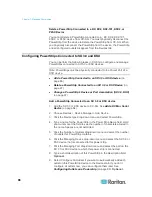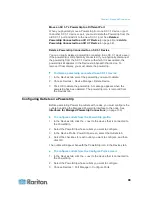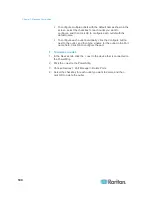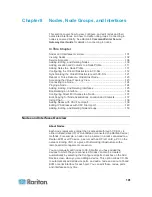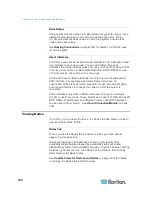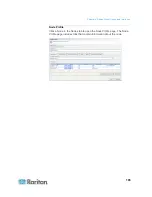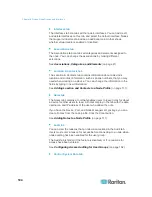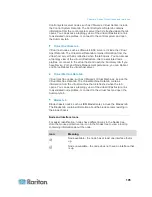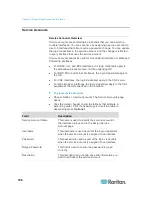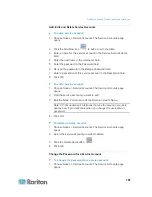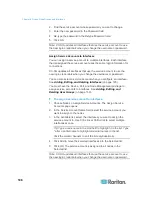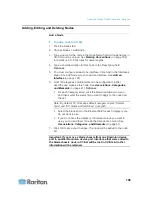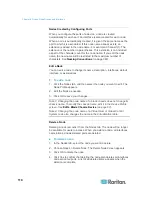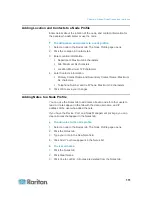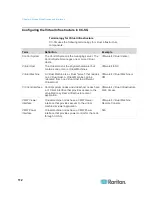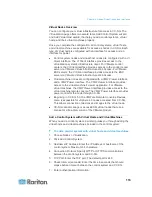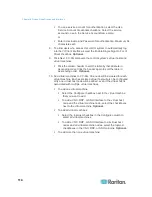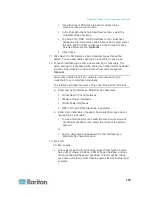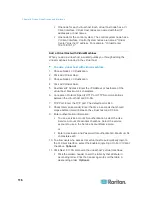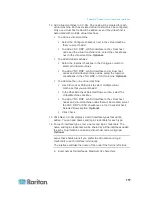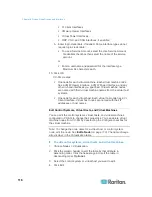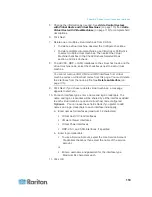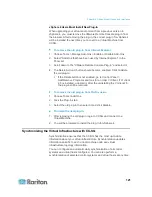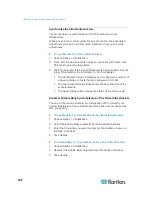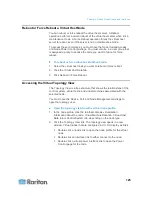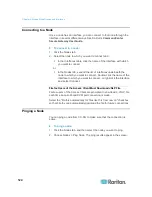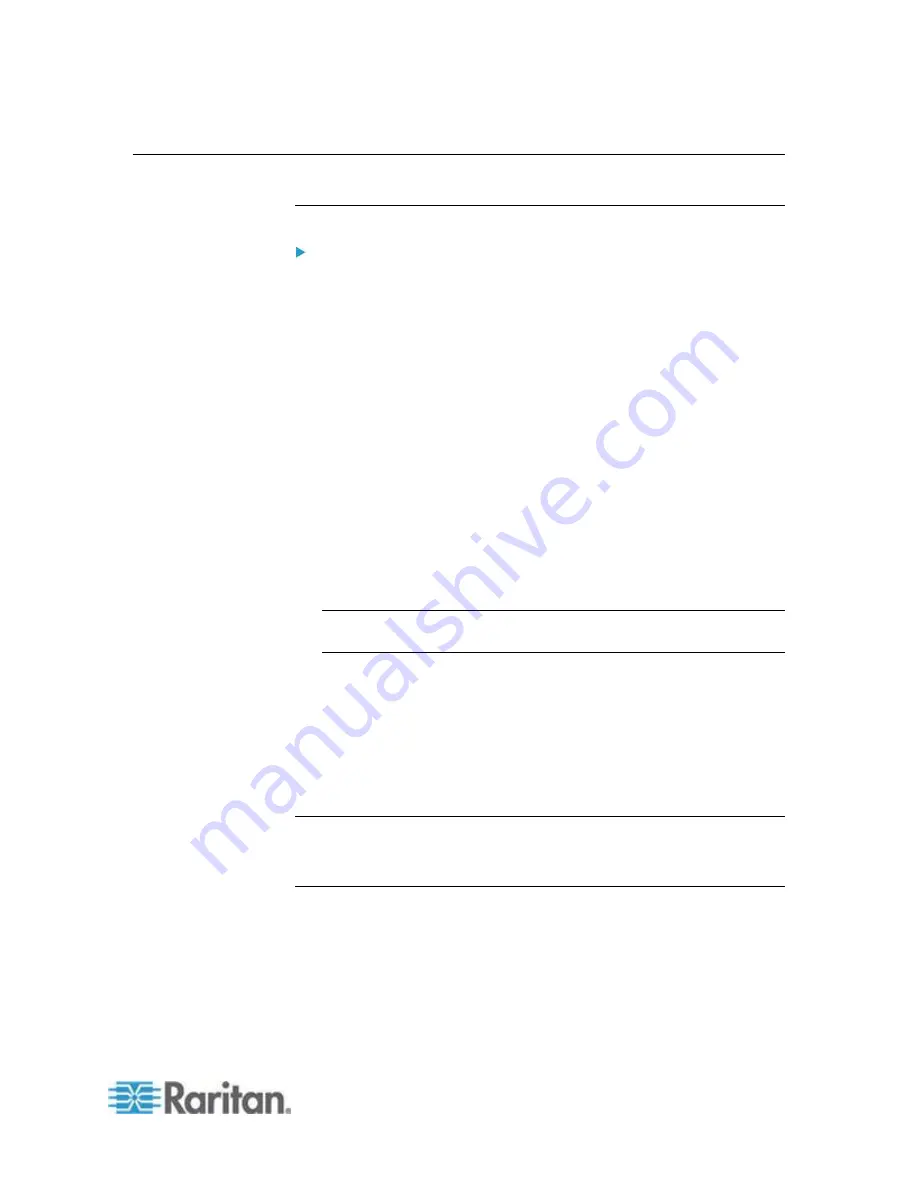
Chapter 8: Nodes, Node Groups, and Interfaces
109
Adding, Editing, and Deleting Nodes
Add a Node
To add a node to CC-SG:
1. Click the Nodes tab.
2. Choose Nodes > Add Node.
3. Type a name for the node in the Node Name field. All node names in
CC-SG must be unique. See
Naming Conventions
(on page 389)
for details on CC-SG's rules for name lengths.
4. Type a short description for this node in the Description field.
Optional.
5. You must configure at least one interface. Click Add in the Interfaces
area of the Add Node screen to add an interface. See
Add an
Interface
(on page 125).
6. A list of Categories and Elements can be configured to better
describe and organize this node. See
Associations, Categories,
and Elements
(on page 41).
Optional.
For each Category listed, click the Element drop-down menu,
and then select the element you want to apply to the node from
the list.
Note: By default, CC-SG keeps default category names "System
Type" and "US States and territories" in English.
Select the blank item in the Element field for each Category you
do not want to use.
If you do not see the Category or Element values you want to
use, you can add them through the Associations menu. See
Associations, Categories, and Elements
(on page 41).
7. Click OK to save your changes. The node will be added to the node
list.
Important: If you move a blade chassis from one Dominion device
port to another Dominion device port, interfaces that were added to
the blade chassis node in CC-SG will be lost in CC-SG. All other
information will be retained.
Содержание CCA-0N-V5.1-E
Страница 18: ......
Страница 26: ...Chapter 2 Accessing CC SG 8 CC SG Admin Client Upon valid login the CC SG Admin Client appears...
Страница 173: ...Chapter 8 Nodes Node Groups and Interfaces 155...
Страница 352: ...Chapter 16 Diagnostic Console 334 NTP is not enabled or not configured properly NTP is properly configured and running...