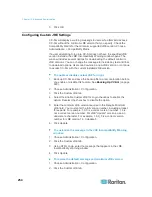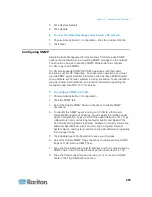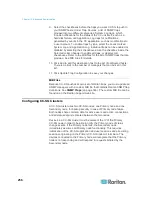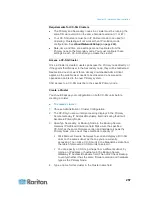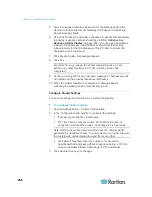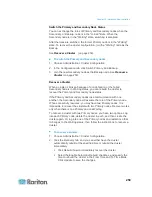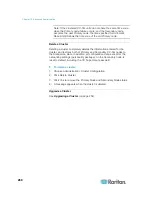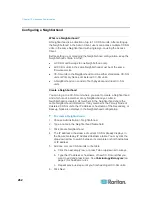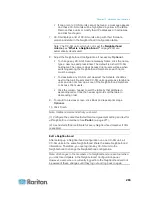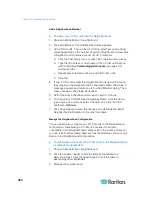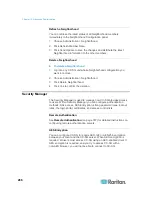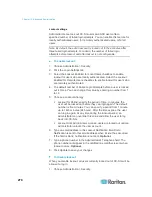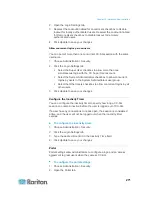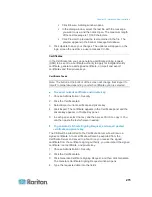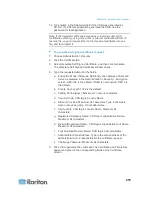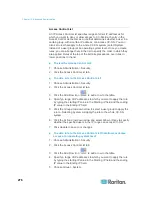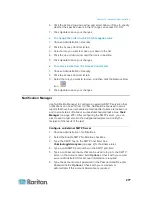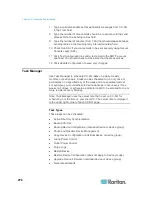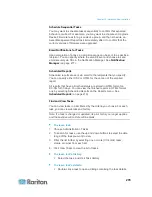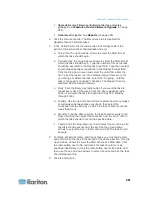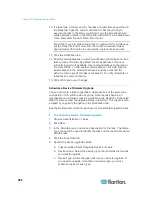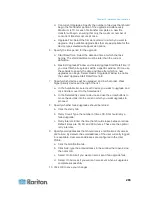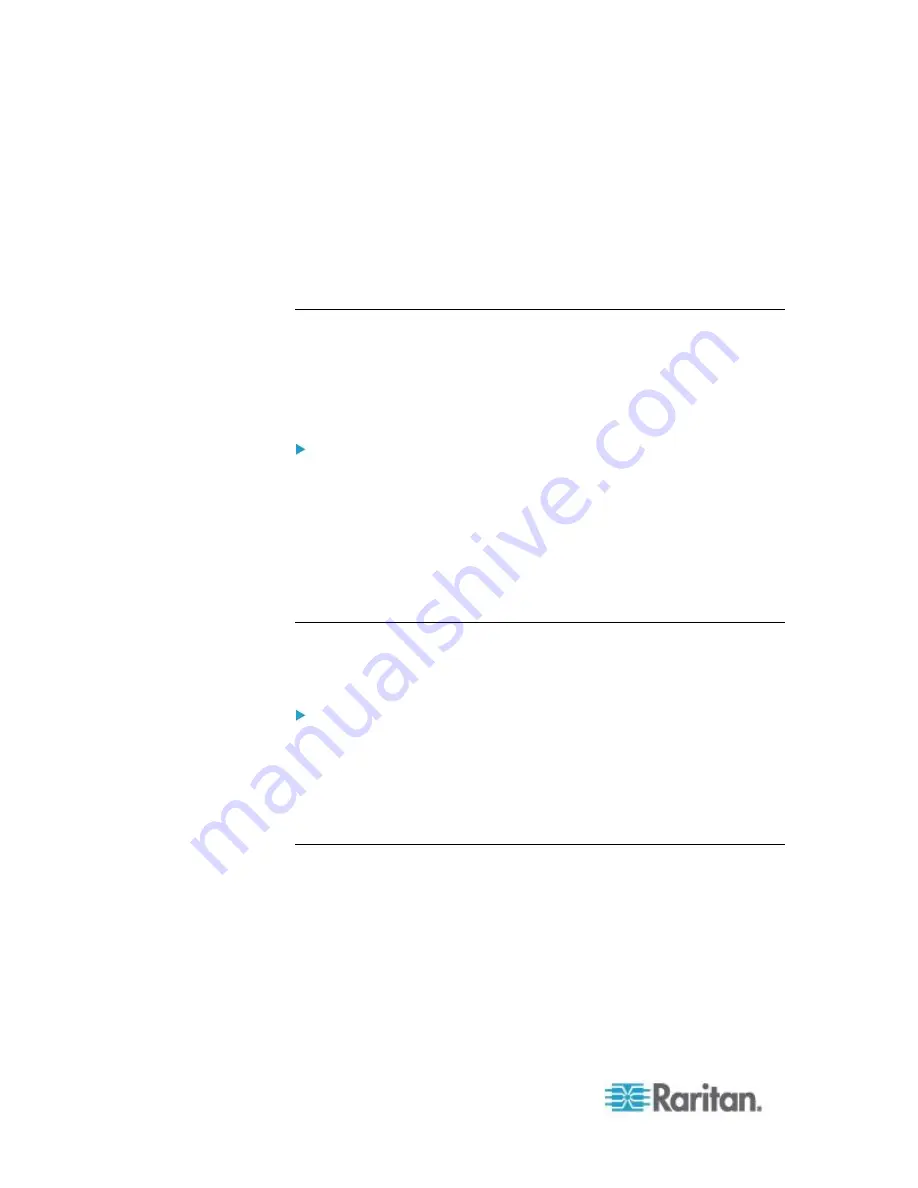
Chapter 15: Advanced Administration
268
Click the Key Length drop-down arrow to select the encryption
level - 128 or 256.
The CC-SG Port field displays 80.
The Browser Connection Protocol field displays HTTPS/SSL
selected.
5. Click Update to save your changes.
Configure Browser Connection Protocol: HTTP or HTTPS/SSL
In Security Manager, you can configure CC-SG to either use regular
HTTP connections from clients or require HTTPS/SSL connections. You
must restart CC-SG for changes to this setting to take effect.
The default setting is HTTPS/SSL.
To configure browser connection protocol:
1. Choose Administration > Security.
2. Open the Encryption tab.
3. Select the HTTP or HTTPS/SSL option to specify the Browser
Connection Protocol you want clients to use when connecting to
CC-SG.
4. Click Update to save your changes.
Set the Port Number for SSH Access to CC-SG
In Security Manager, you can set the port number you want to use for
SSH access to CC-SG. See
SSH Access to CC-SG
(on page 285).
To set the port number for SSH access to CC-SG:
1. Choose Administration > Security.
2. In the Encryption tab, type the port number for accessing CC-SG via
SSH in the SSH Server Port field.
3. Click Update to save your changes.
Login Settings
The Login Settings tab allows you to configure Strong Password Settings
and Lockout Settings.
View login settings
1. Choose Administration > Security.
2. Click the Login Settings tab.
Содержание CCA-0N-V5.1-E
Страница 18: ......
Страница 26: ...Chapter 2 Accessing CC SG 8 CC SG Admin Client Upon valid login the CC SG Admin Client appears...
Страница 173: ...Chapter 8 Nodes Node Groups and Interfaces 155...
Страница 352: ...Chapter 16 Diagnostic Console 334 NTP is not enabled or not configured properly NTP is properly configured and running...