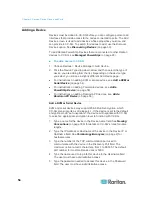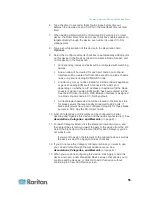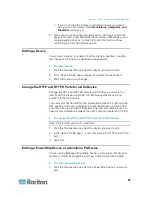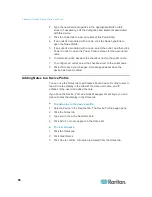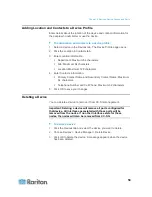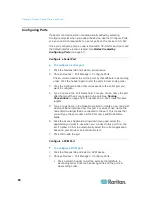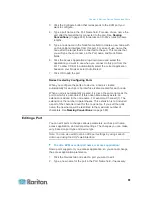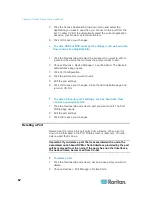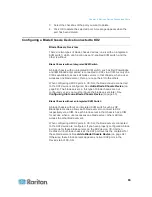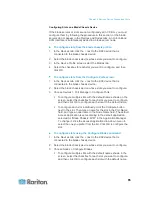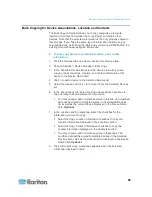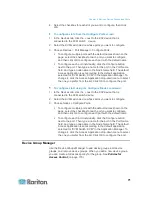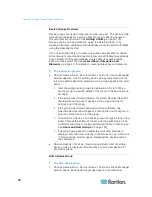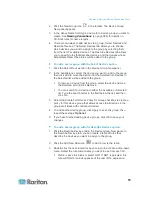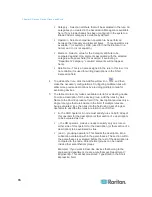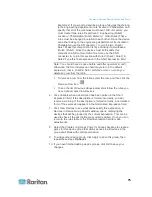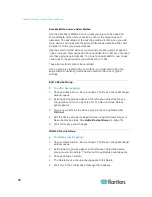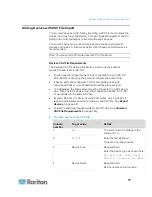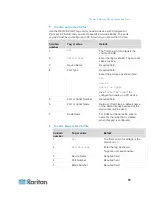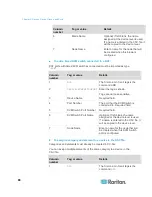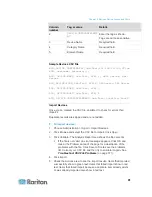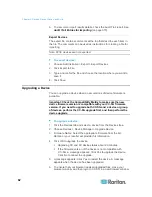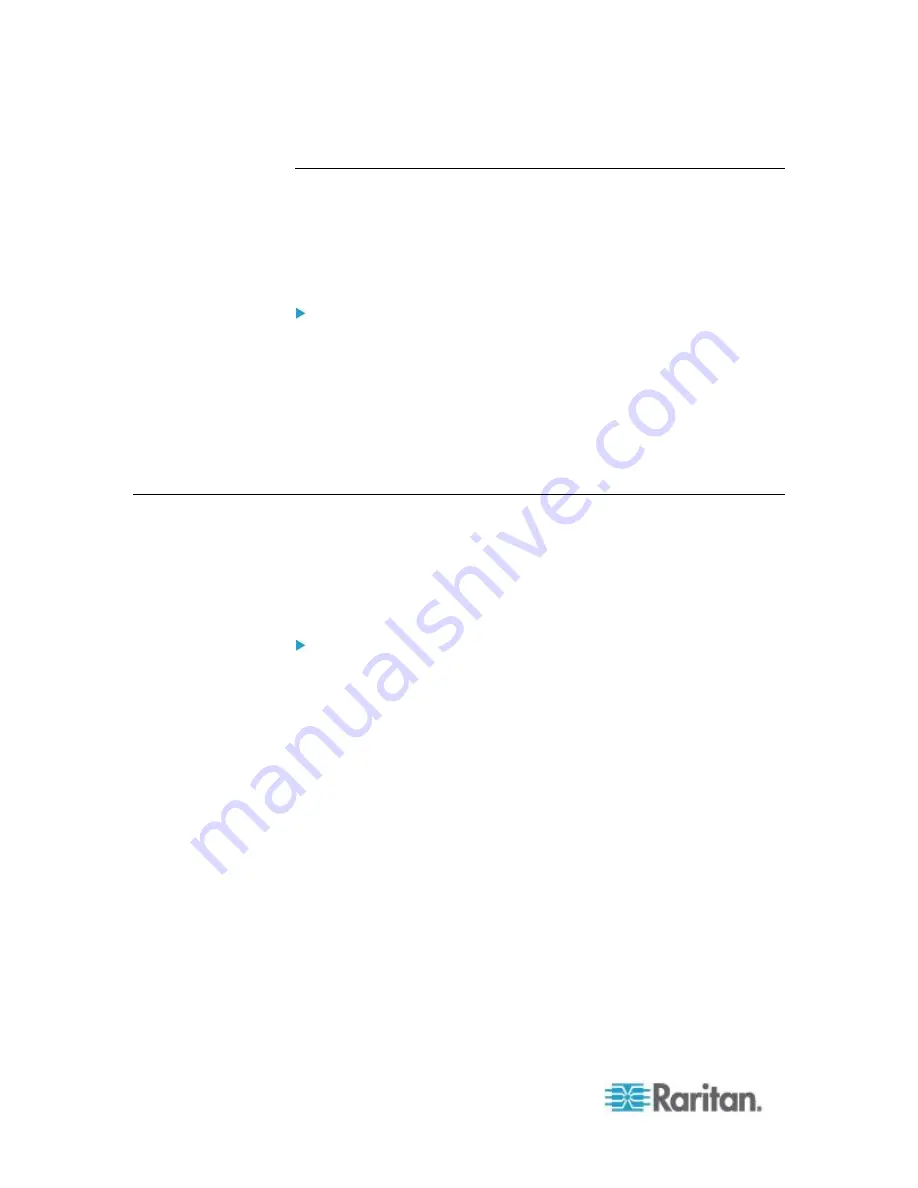
Chapter 6: Devices, Device Groups, and Ports
68
Move a Blade Chassis Device to a Different Port
When physically moving a blade chassis device from one KX2 device or
port to another KX2 device or port, CC-SG cannot detect and
automatically update the configuration data of the blade chassis device
to the new port. You must configure the blade chassis device on CC-SG
once again.
To move a blade chassis device to a different KX2 device or
port:
1. Delete the blade chassis device from CC-SG. See
Delete a Blade
Chassis Device
(on page 67).
2. Disconnect and reconnect the blade chassis to another KX2 device
or port.
3. Add the blade chassis device in CC-SG. See
Add a Blade Chassis
Device
(on page 64).
Restore Blade Servers Ports to Normal KX2 Ports
This section applies only to the blade chassis without an integrated
KVM switch, such as HP BladeSystem series.
You may re-configure blade servers beneath the virtual blade chassis as
normal KX2 ports in the Devices tab.
To restore blade servers to normal KX2 ports:
1. In the Devices tab, select the KX2 device whose blade servers you
want to re-configure as normal KVM ports.
2. Change the blade port group for these blade servers to a non-blade
port group.
a. In CC-SG, choose Devices > Device Manager > Launch Admin.
The KX2 Admin Client opens.
b. Click Port Group Management.
c. Click the blade port group whose group property you want to
change.
d. Deselect the Blade Server Group checkbox.
e. Click OK.
f.
Exit the KX2 Admin Client.
3. The virtual blade chassis disappears in the Devices tab. Now you
can re-configure the blade server ports as normal KX2 ports in
CC-SG. See
Configure a KVM Port
(on page 60).
Содержание CCA-0N-V5.1-E
Страница 18: ......
Страница 26: ...Chapter 2 Accessing CC SG 8 CC SG Admin Client Upon valid login the CC SG Admin Client appears...
Страница 173: ...Chapter 8 Nodes Node Groups and Interfaces 155...
Страница 352: ...Chapter 16 Diagnostic Console 334 NTP is not enabled or not configured properly NTP is properly configured and running...