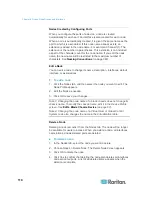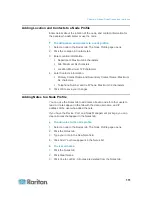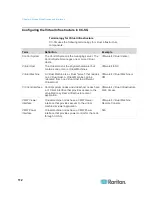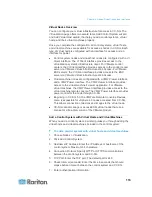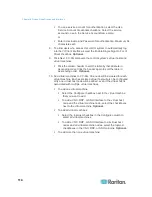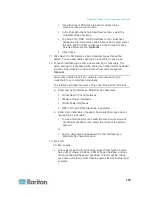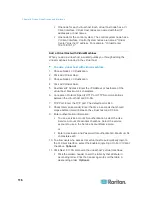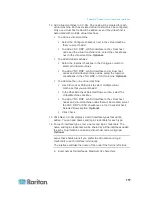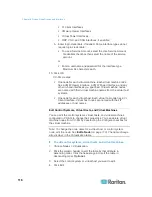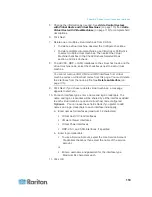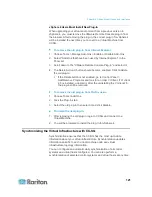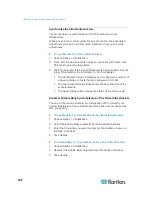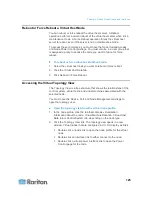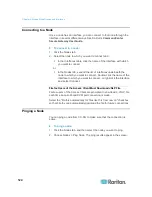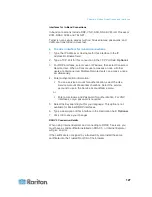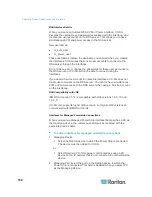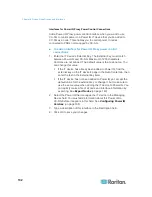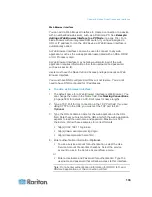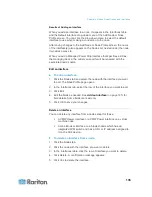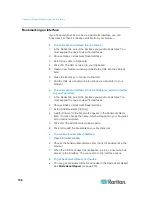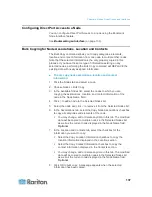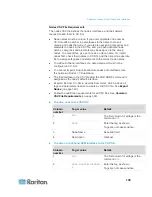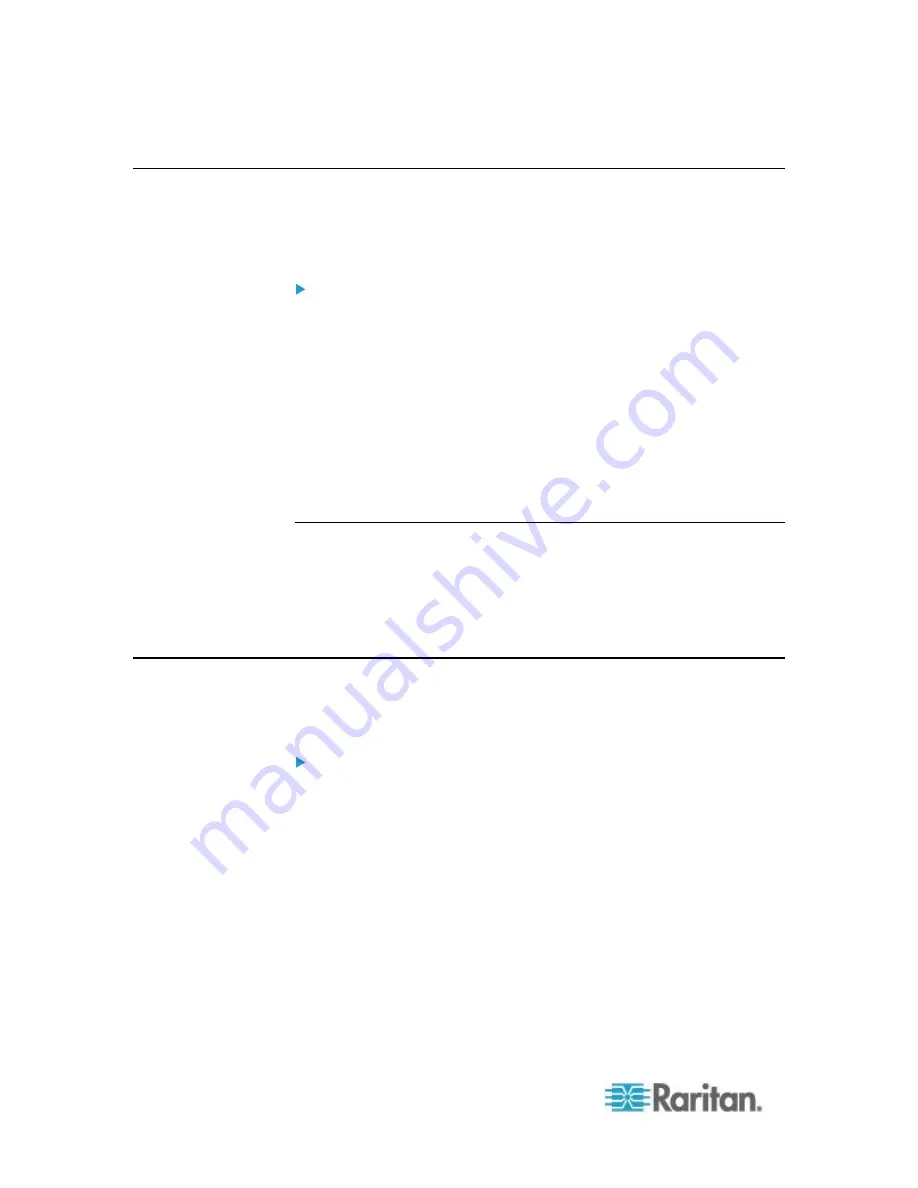
Chapter 8: Nodes, Node Groups, and Interfaces
124
Connecting to a Node
Once a node has an interface, you can connect to that node through the
interface in several different ways. See Raritan's
CommandCenter
Secure Gateway User Guide.
To connect to a node:
1. Click the Nodes tab.
2. Select the node to which you want to connect and:
In the Interfaces table, click the name of the interface with which
you want to connect.
or
In the Nodes tab, expand the list of interfaces underneath the
node to which you want to connect. Double-click the name of the
interface to which you want to connect, or right-click the interface
and select Connect.
Firefox Users of the Access Client Must Download JNLP File
Firefox users of the Access Client are prompted to download a .JNLP file
each time an out-of-band KVM port connection is made.
Select the "Do this automatically for files like this from now on" checkbox,
so that Firefox can automatically download the file for future connections.
Pinging a Node
You can ping a node from CC-SG to make sure that the connection is
active.
To ping a node:
1. Click the Nodes tab, and then select the node you want to ping.
2. Choose Nodes > Ping Node. The ping results appear in the screen.
Содержание CCA-0N-V5.1-E
Страница 18: ......
Страница 26: ...Chapter 2 Accessing CC SG 8 CC SG Admin Client Upon valid login the CC SG Admin Client appears...
Страница 173: ...Chapter 8 Nodes Node Groups and Interfaces 155...
Страница 352: ...Chapter 16 Diagnostic Console 334 NTP is not enabled or not configured properly NTP is properly configured and running...