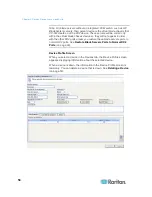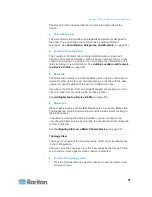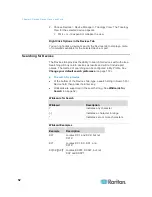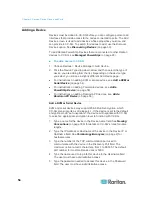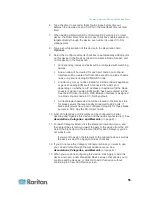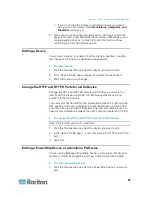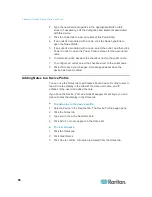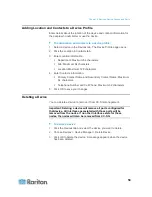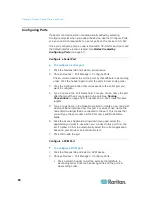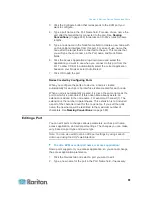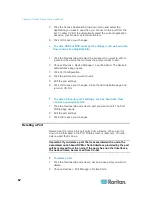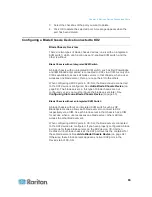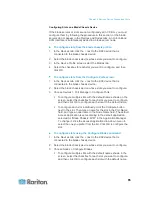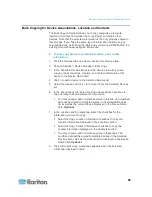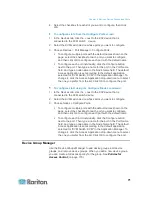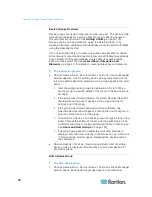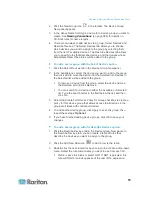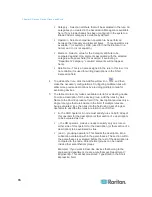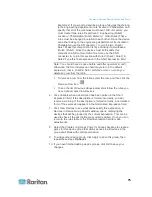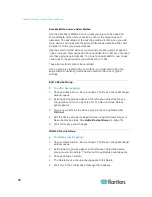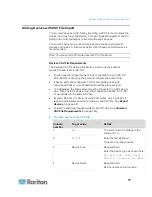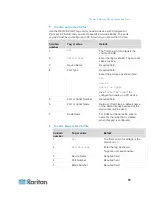Chapter 6: Devices, Device Groups, and Ports
64
Add a Blade Chassis Device
The procedure to add a blade chassis device varies depending on the
blade chassis type.
A blade chassis device always show two names in the Devices tab: the
name without the parentheses is retrieved from the KX2 device, and the
name within the parentheses is the chassis name saved on CC-SG.
To add a blade chassis device
with
an integrated KVM switch:
1. Configure the blade chassis in KX2 properly. See the KX II User
Guide.
2. Configure the KX2 device in CC-SG properly. See
Add a KVM or
Serial Device
(on page 54).
3. CC-SG detects the blade chassis device and adds the blade chassis
icon in one or two tabs:
In the Devices tab, the blade chassis device appears beneath the
KX2 device to which it is connected.
In the Nodes tab, if you have entered the IP address or hostname
for the blade chassis on the KX2 device, the blade chassis
appears as a node with a Web Browser interface added to it.
Note: For this type of blade chassis, you must configure blade servers
later. See
Configuring Slots on a Blade Chassis Device
(on page 65).
To add a blade chassis device
without
an integrated KVM
switch:
1. Configure a blade port group for the blade servers in KX2 properly.
See the KX II User Guide.
2. Configure the KX2 device in CC-SG properly. See
Add a KVM or
Serial Device
(on page 54).
3. CC-SG automatically creates a
virtual
blade chassis and adds the
blade chassis icon in one tab. Note that a virtual blade chassis never
appears as a node in the Nodes tab.
In the Devices tab, the virtual blade chassis device appears
beneath the KX2 device, as a virtual container to the blade
servers, which appear beneath the virtual blade chassis.
Note: If you did not configure a blade port group for the blade servers
before configuring the KX2 ports in CC-SG, you can choose Devices >
Device Manager > Launch Admin to set the blade port group. Then
configure the blade servers in CC-SG. See
Configuring Slots on a
Blade Chassis Device
(on page 65).
Содержание CCA-0N-V5.1-E
Страница 18: ......
Страница 26: ...Chapter 2 Accessing CC SG 8 CC SG Admin Client Upon valid login the CC SG Admin Client appears...
Страница 173: ...Chapter 8 Nodes Node Groups and Interfaces 155...
Страница 352: ...Chapter 16 Diagnostic Console 334 NTP is not enabled or not configured properly NTP is properly configured and running...