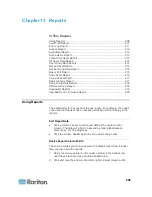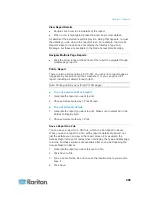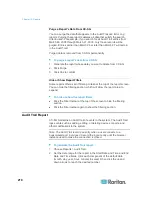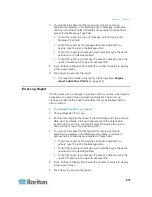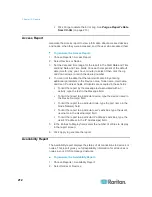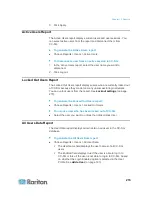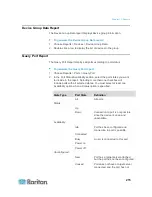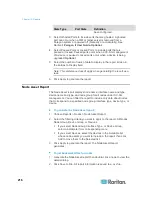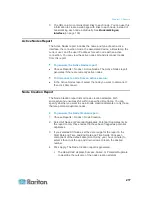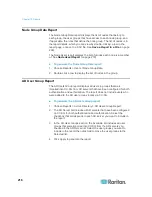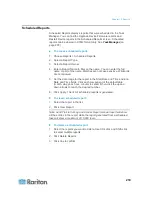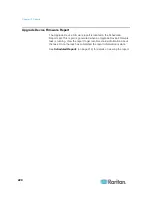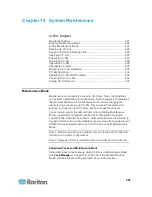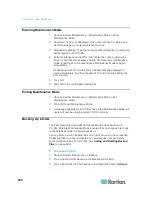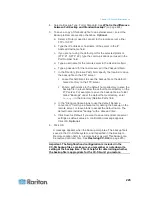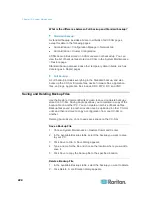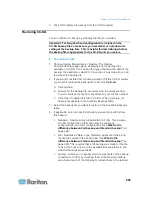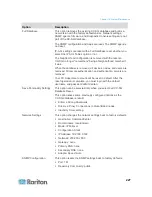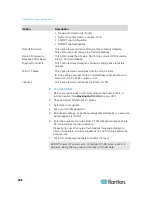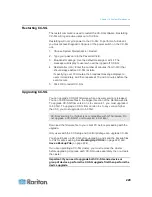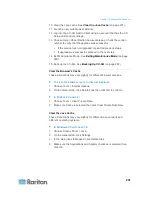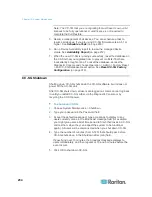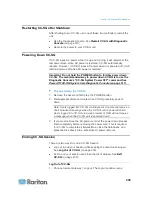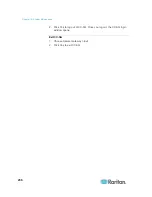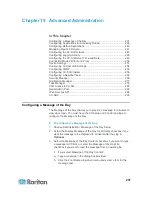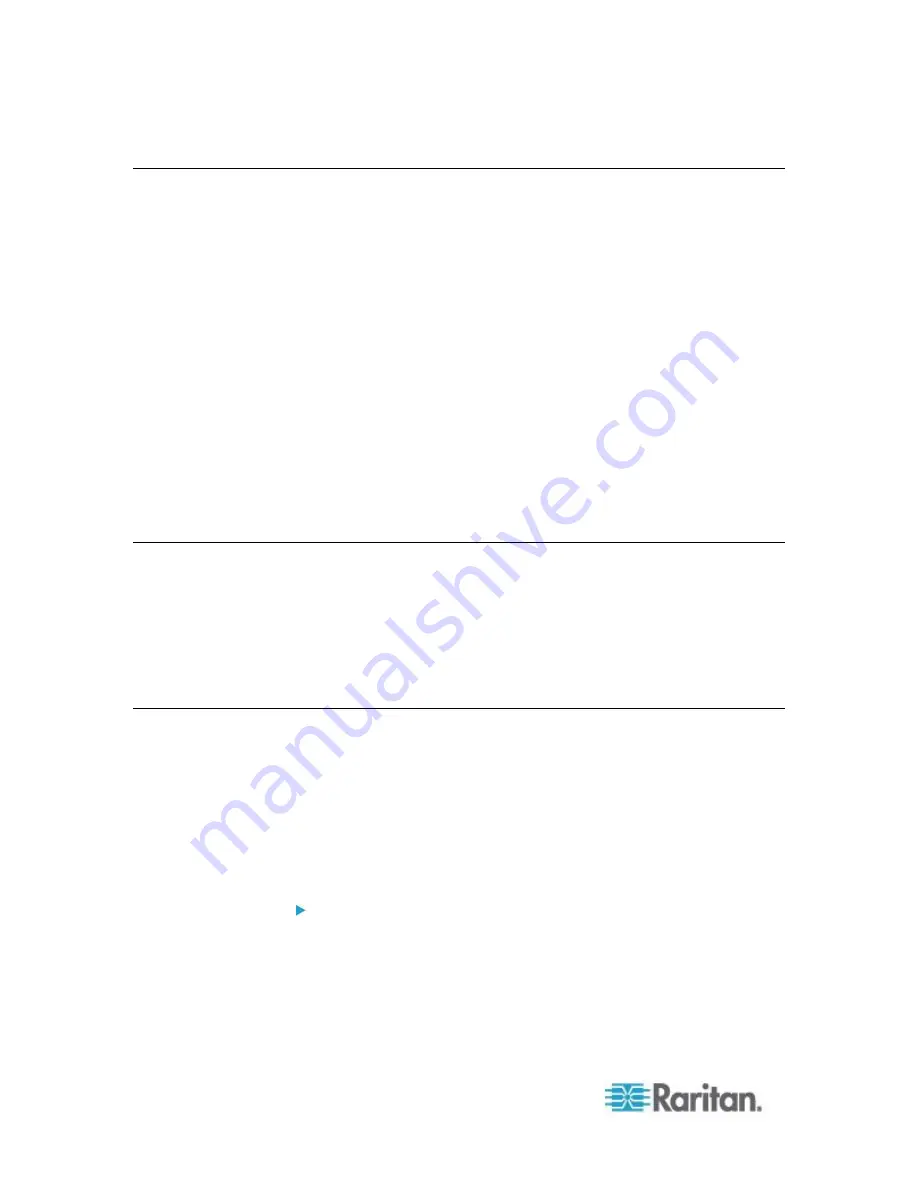
Chapter 14: System Maintenance
222
Entering Maintenance Mode
1. Choose System Maintenance > Maintenance Mode > Enter
Maintenance Mode.
2. Password: Type your password. Only users with the CC Setup and
Control privilege can enter maintenance mode.
3. Broadcast message: Type the message that will display to users who
will be logged out of CC-SG.
4. Enter maintenance mode after (min): Enter the number of minutes
(from 0-720) that should elapse before CC-SG enters maintenance
mode. Entering zero minutes causes Maintenance Mode to begin
immediately.
If specifying over 10 minutes, the broadcast message displays to
users immediately, and then repeats at 10 and 5 minutes before the
event occurs.
5. Click OK.
6. Click OK in the confirmation dialog box.
Exiting Maintenance Mode
1. Choose System Maintenance > Maintenance Mode > Exit
Maintenance Mode.
2. Click OK to exit Maintenance Mode.
3. A message appears when CC-SG has exited Maintenance Mode. All
users will now be able to access CC-SG normally.
Backing Up CC-SG
The best practice is to enter Maintenance Mode before backing up
CC-SG. Entering Maintenance Mode ensures that no changes are made
to the database while it is being backed up.
You can store up to 50 backup files on CC-SG. Once you have reached
50 backup files, you cannot create any new backups until you delete
some old backup files from CC-SG. See
Saving and Deleting Backup
Files
(on page 224).
To backup CC-SG:
1. Choose System Maintenance > Backup.
2. Type a name for this backup in the Backup Name field.
3. Type a description for the backup in the Description field.
Optional.
Содержание CCA-0N-V5.1-E
Страница 18: ......
Страница 26: ...Chapter 2 Accessing CC SG 8 CC SG Admin Client Upon valid login the CC SG Admin Client appears...
Страница 173: ...Chapter 8 Nodes Node Groups and Interfaces 155...
Страница 352: ...Chapter 16 Diagnostic Console 334 NTP is not enabled or not configured properly NTP is properly configured and running...