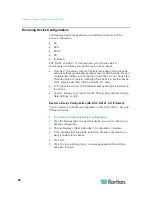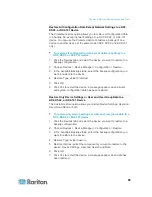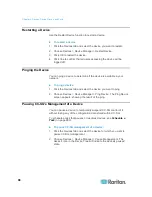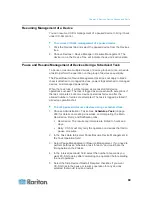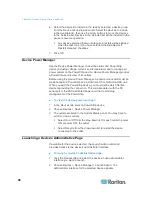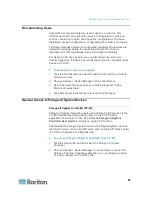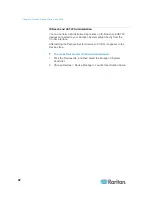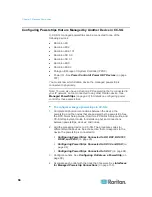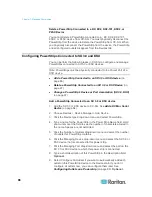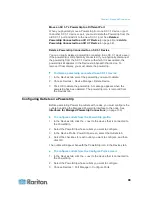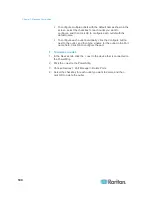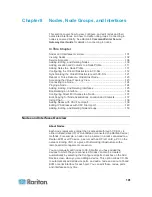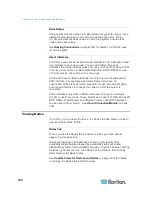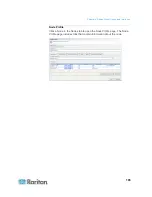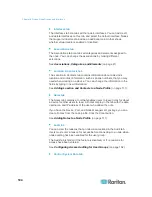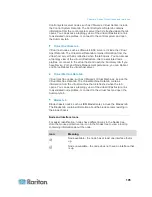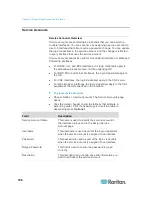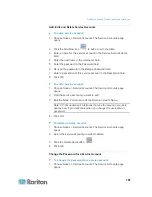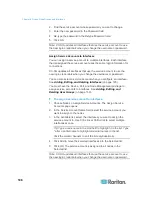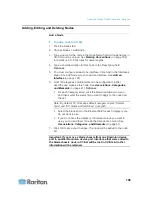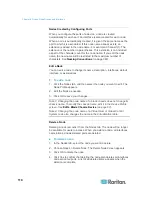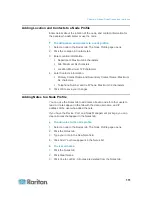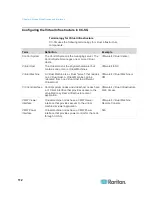Chapter 7: Managed Powerstrips
97
10. For each Category listed, click the Element drop-down menu and
select the element you want to apply to the device. Select the blank
item in the Element field for each Category you do not want to use.
See
Associations, Categories, and Elements
(on page 41).
Optional.
11. When you are done configuring this PowerStrip, click Apply to add
this device and open a new blank Add Device screen that allows you
to continue adding devices, or click OK to add this Power Strip
without continuing to a new Add Device screen.
Next Steps:
1. Configure outlets. See
Configuring Outlets on a PowerStrip
(on
page 99).
2. Associate each outlet with the node that it powers. See
Interfaces
for Managed Powerstrip Connections
(on page 130).
Delete a PowerStrip Connected to an SX 3.0 or KSX Device
You can visually delete a powerstrip connected to an SX 3.0, KSX, or
P2SC device even if the powerstrip is still physically connected. If you
physically disconnect a powerstrip from the SX 3.0, KSX, or P2SC
device with which it is associated, the powerstrip still appears in the
Devices tab beneath that device. To remove it from display, you must
delete the powerstrip.
1. In the Devices tab, select the PowerStrip you want to delete.
2. Choose Devices > Device Manager > Delete Device.
3. Click OK to delete the PowerStrip. A message appears when the
PowerStrip has been deleted. The PowerStrip icon is removed from
the Devices tab.
Change a PowerStrip's Device or Port Association (SX 3.0, KSX)
If a PowerStrip is physically moved from one SX 3.0 or KSX device or
port to another SX 3.0 or KSX device or port, you must change the
association in the PowerStrip Profile in CC-SG.
1. In the Devices tab, select the PowerStrip that has been moved.
2. Click the Managing Device drop-down menu, and then select the SX
3.0 or KSX device that is connected to this powerstrip.
3. Click the Managing Port drop-down menu, and then select the port
on the SX 3.0 or KSX device to which this powerstrip is connected.
4. Click OK.
Содержание CCA-0N-V5.1-E
Страница 18: ......
Страница 26: ...Chapter 2 Accessing CC SG 8 CC SG Admin Client Upon valid login the CC SG Admin Client appears...
Страница 173: ...Chapter 8 Nodes Node Groups and Interfaces 155...
Страница 352: ...Chapter 16 Diagnostic Console 334 NTP is not enabled or not configured properly NTP is properly configured and running...