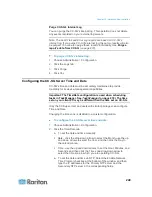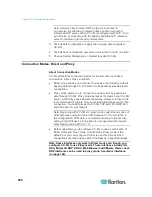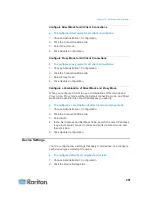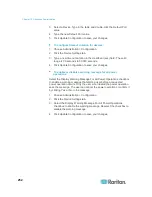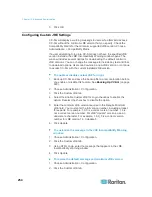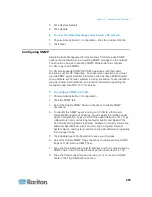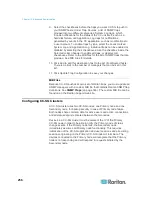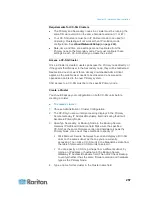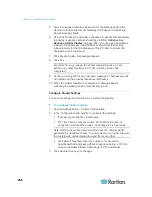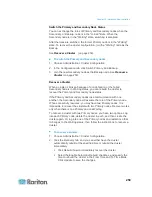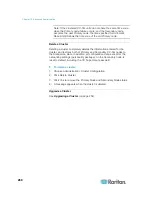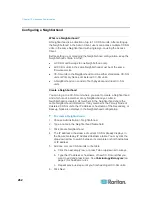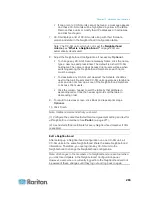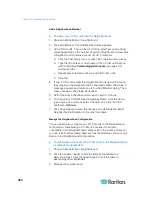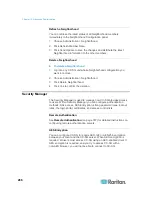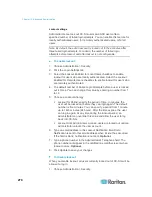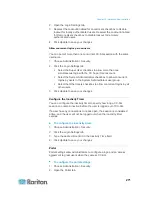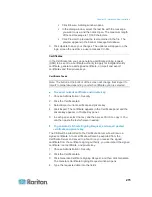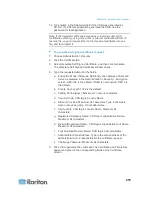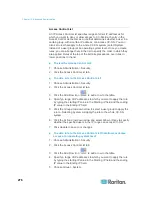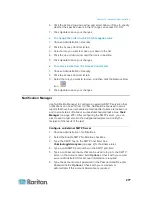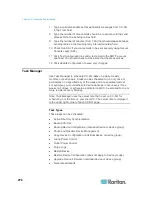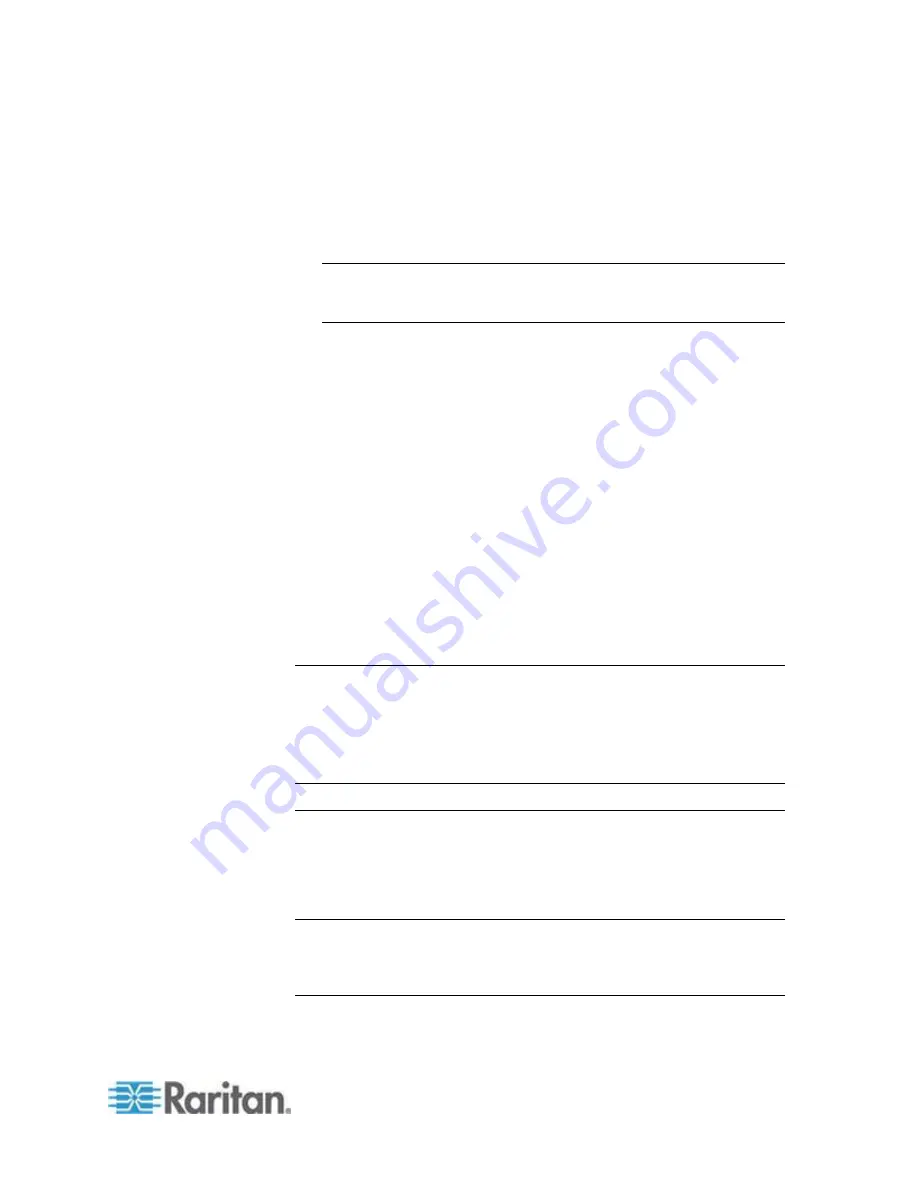
Chapter 15: Advanced Administration
263
If one or more CC-SG units cannot be found, a message appears
and these CC-SG units will be highlighted in yellow in the table.
Remove these units or modify their IP addresses or hostnames,
and click Next again.
7. CC-SG displays a list of CC-SG units along with their firmware
version and state in the Neighborhood Configuration table.
Note: The CC-SG units which do not meet the
Neighborhood
criteria
(see "
What is a Neighborhood?
" on page 262) are
automatically deactivated.
8. Adjust the Neighborhood configurations if necessary.
Optional.
To change any CC-SG's Secure Gateway Name, click the name,
type a new one and press Enter. The default is a short CC-SG
hostname. The name is what Access Client users will see when
switching among the Neighborhood members so each name
must be unique.
To deactivate any CC-SG unit, deselect the Activate checkbox
next to that unit. Deactivated CC-SG units operate as standalone
units and do not show up as one of the Neighborhood members
to Access Client users.
Click the column header to sort the table by that attribute in
ascending order. Click the header again to sort the table in
descending order.
9. To return to previous screen, click Back and repeat prior steps.
Optional.
10. Click Finish.
Note: Raritan recommends that you should:
(1) Configure the same Restricted Service Agreement setting and text for
all Neighborhood members. See
Portal
(on page 271).
(2) Use trusted/official certificate for every Neighborhood member if SSL
is enabled.
Edit a Neighborhood
After setting up a Neighborhood configuration on one CC-SG unit, all
CC-SG units in the same Neighborhood share the same Neighborhood
information. Therefore, you can log into any CC-SG unit in the
Neighborhood to change the Neighborhood configuration.
Note: All changes to the members of a Neighborhood are sent out when
you click Send Update in the Neighborhood Configuration panel.
However, users who are currently logged into the Neighborhood will not
be aware of these changes until they log out and log back in again.
Содержание CCA-0N-V5.1-E
Страница 18: ......
Страница 26: ...Chapter 2 Accessing CC SG 8 CC SG Admin Client Upon valid login the CC SG Admin Client appears...
Страница 173: ...Chapter 8 Nodes Node Groups and Interfaces 155...
Страница 352: ...Chapter 16 Diagnostic Console 334 NTP is not enabled or not configured properly NTP is properly configured and running...