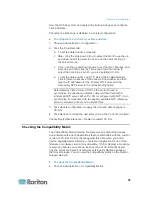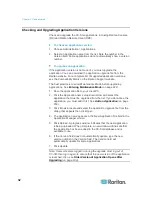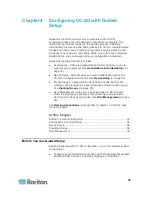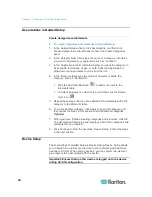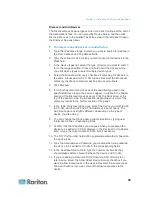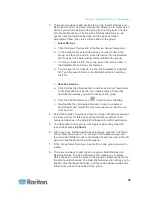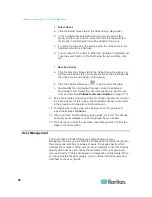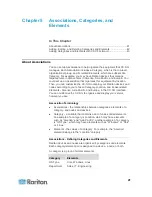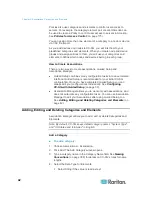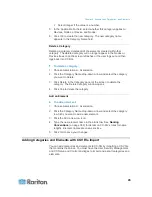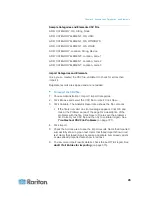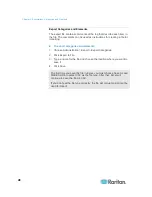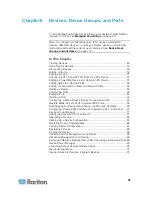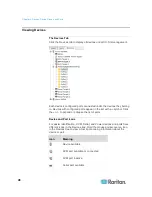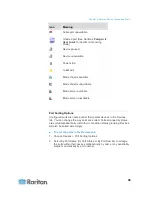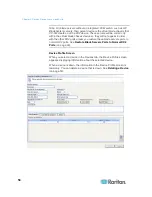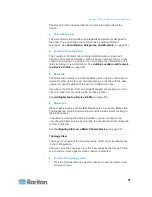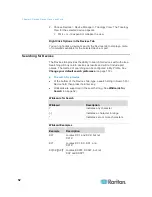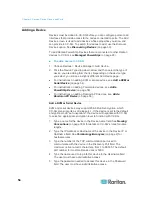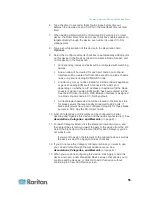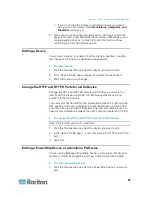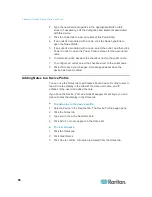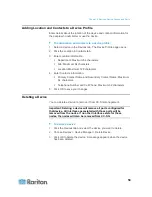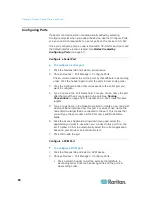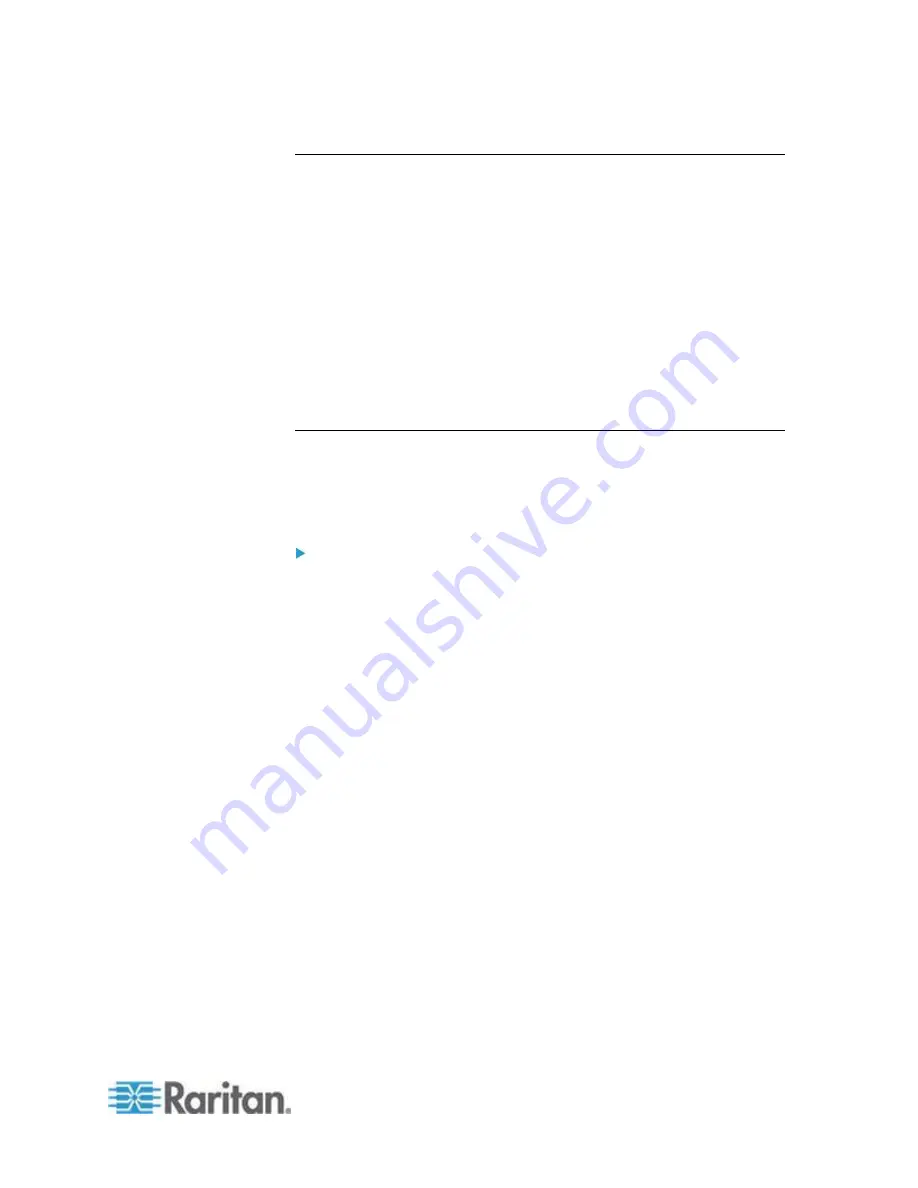
Chapter 5: Associations, Categories, and Elements
45
Sample Categories and Elements CSV File
ADD, CATEGORY, OS, String, Node
ADD, CATEGORYELEMENT, OS, UNIX
ADD, CATEGORYELEMENT, OS, WINDOWS
ADD, CATEGORYELEMENT, OS, LINUX
ADD, CATEGORY, Location, String, Device
ADD, CATEGORYELEMENT, Location, Aisle 1
ADD, CATEGORYELEMENT, Location, Aisle 2
ADD, CATEGORYELEMENT, Location, Aisle 3
Import Categories and Elements
Once you've created the CSV file, validate it to check for errors then
import it.
Duplicate records are skipped and are not added.
To import the CSV file:
1. Choose Administration > Import >Import Categories.
2. Click Browse and select the CSV file to import. Click Open.
3. Click Validate. The Analysis Report area shows the file contents.
If the file is not valid, an error message appears. Click OK and
look at the Problems area of the page for a description of the
problems with the file. Click Save to File to save the problems
list. Correct your CSV file and then try to validate it again. See
Troubleshoot CSV File Problems
(on page 371).
4. Click Import.
5. Check the Actions area to see the import results. Items that imported
successfully show in green text. Items that failed import show in red
text. Items that failed import because a duplicate item already exists
or was already imported also show in red text.
6. To view more import results details, check the Audit Trail report. See
Audit Trail Entries for Importing
(on page 370).
Содержание CCA-0N-V5.1-E
Страница 18: ......
Страница 26: ...Chapter 2 Accessing CC SG 8 CC SG Admin Client Upon valid login the CC SG Admin Client appears...
Страница 173: ...Chapter 8 Nodes Node Groups and Interfaces 155...
Страница 352: ...Chapter 16 Diagnostic Console 334 NTP is not enabled or not configured properly NTP is properly configured and running...