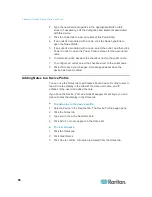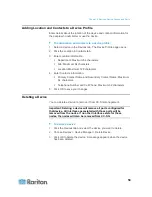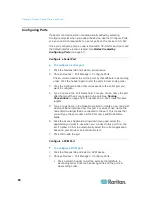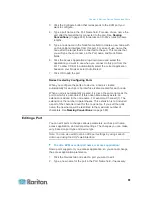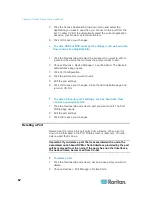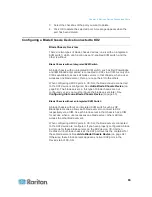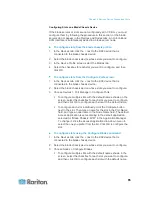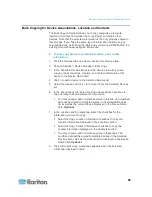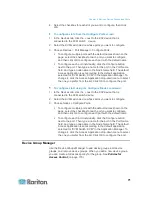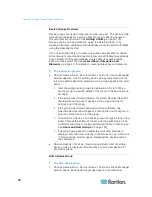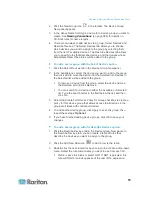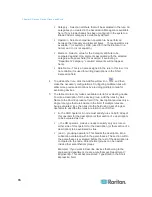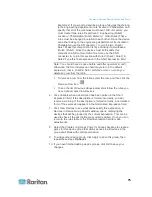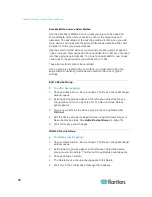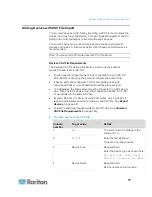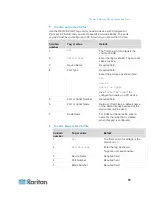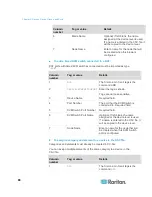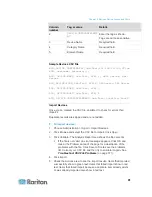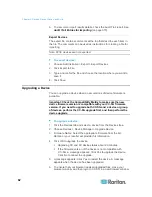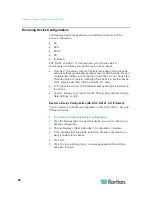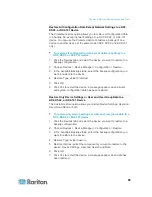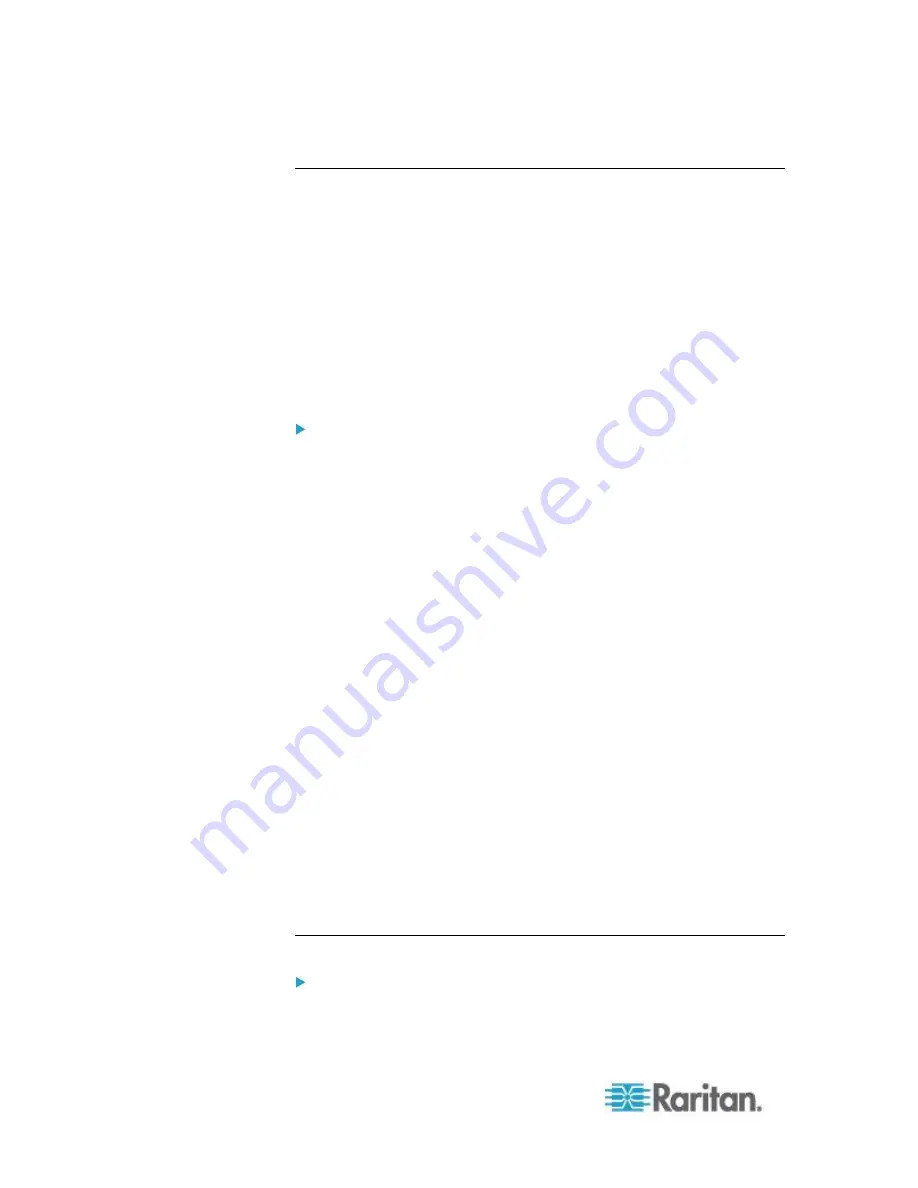
Chapter 6: Devices, Device Groups, and Ports
72
Device Groups Overview
Device groups are used to organize devices into a set. The device group
will become the basis for a policy either allowing or denying access to
this particular set of devices. See
Adding a Policy
(on page 176).
Devices can be grouped manually, using the Select method, or by
creating a Boolean expression that describes a set of common attributes,
using the Describe method.
If you used Guided Setup to create categories and elements for nodes,
some means to organize devices along common attributes have already
been created. CC-SG automatically creates default access policies
based on these elements. See
Associations, Categories, and
Elements
(on page 41) for details on creating categories and elements.
To view device groups:
Choose Associations > Device Groups. The Device Groups Manager
window appears. A list of existing device groups is displayed on the
left, while details about the selected device group appear in the main
panel.
A list of existing device groups is displayed on the left. Click a
device group to view the details of the group in the device group
manager.
If the group was formed arbitrarily, the Select Devices tab will be
displayed showing a list of devices in the group and a list of
devices not in the group.
If the group was formed based on common attributes, the
Describe Devices tab will appear, showing the rules that govern
selection of the devices for the group.
To search for a device in the device group list, type a string in the
Search field at the bottom of the list, and then click Search. The
method of searching is configured through the My Profile screen.
See
Users and User Groups
(on page 156).
If viewing a group based on attributes, click View Devices to
display a list of devices currently in the Device Group. A Devices
in Device Group window opens, displaying the devices and all
their attributes.
Choose Reports > Devices > Device Group Data. A list of existing
device groups is displayed. Double-click a row to view devices for
any device group.
Add a Device Group
To add a device group:
1. Choose Associations > Device Groups. The Device Groups Manager
window opens. Existing device groups appear in the left panel.
Содержание CCA-0N-V5.1-E
Страница 18: ......
Страница 26: ...Chapter 2 Accessing CC SG 8 CC SG Admin Client Upon valid login the CC SG Admin Client appears...
Страница 173: ...Chapter 8 Nodes Node Groups and Interfaces 155...
Страница 352: ...Chapter 16 Diagnostic Console 334 NTP is not enabled or not configured properly NTP is properly configured and running...