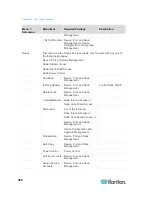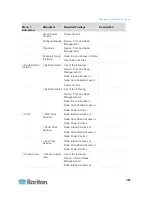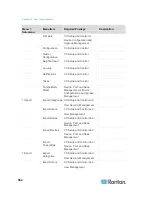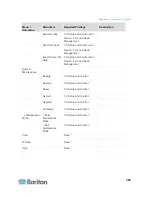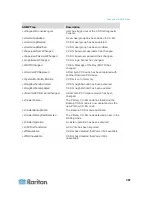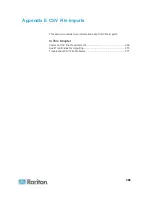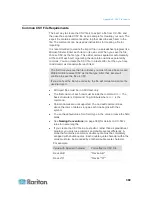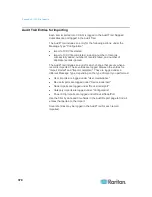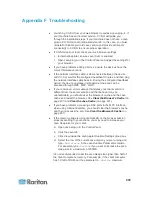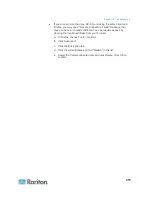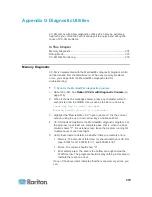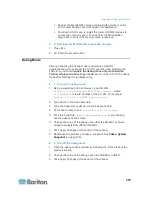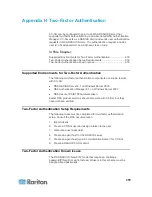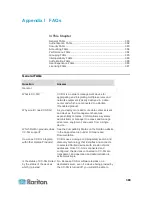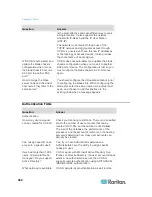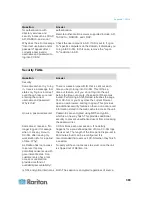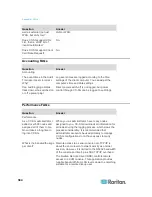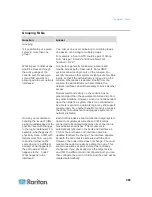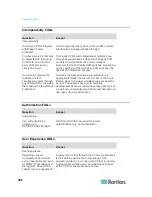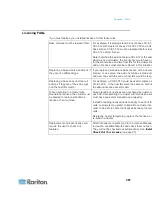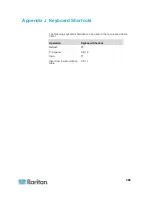Appendix F: Troubleshooting
373
If you access more than one CC-SG unit using the same client and
Firefox, you may see a "Secure Connection Failed" message that
says you have an invalid certificate. You can resume access by
clearing the invalid certificate from your browser.
a. In Firefox, choose Tools > Options.
b. Click Advanced.
c. Click the Encryption tab.
d. Click View Certificates and find "Raritan" in the list.
e. Select the CommandCenter item and click Delete. Click OK to
confirm.
Содержание CCA-0N-V5.1-E
Страница 18: ......
Страница 26: ...Chapter 2 Accessing CC SG 8 CC SG Admin Client Upon valid login the CC SG Admin Client appears...
Страница 173: ...Chapter 8 Nodes Node Groups and Interfaces 155...
Страница 352: ...Chapter 16 Diagnostic Console 334 NTP is not enabled or not configured properly NTP is properly configured and running...