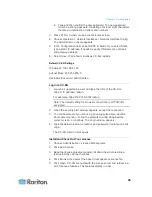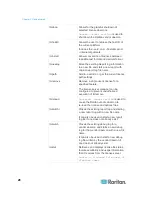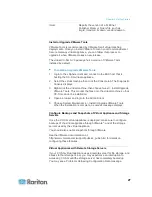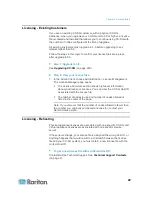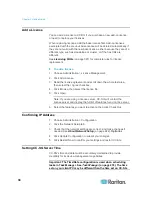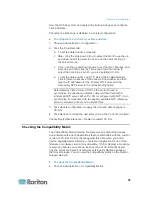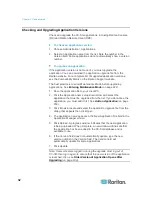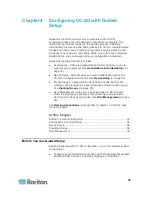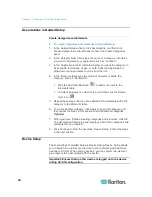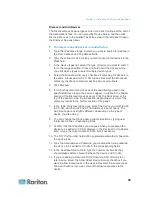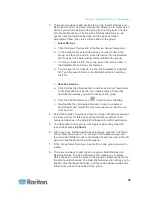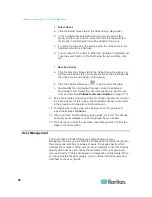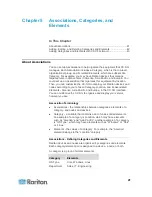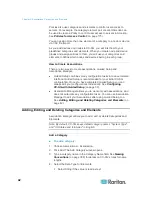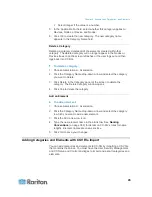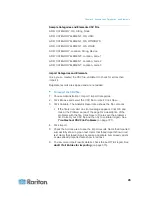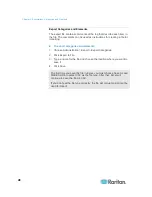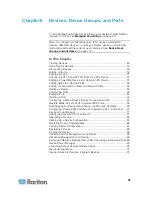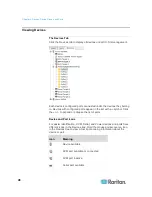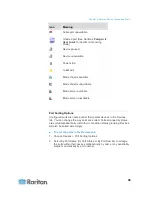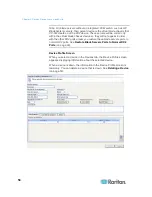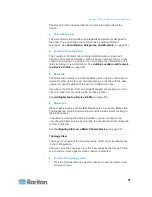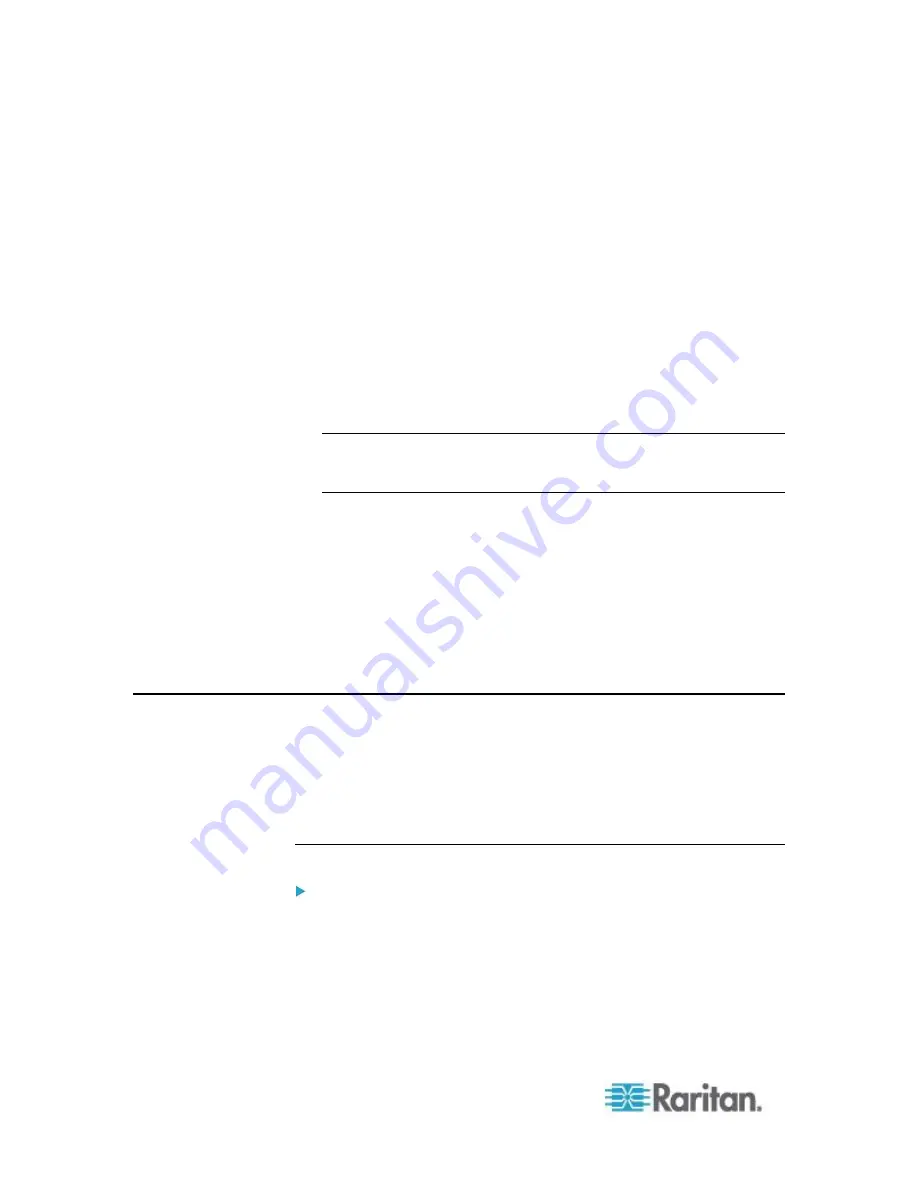
Chapter 4: Configuring CC-SG with Guided Setup
36
14. If you are manually adding a PowerStrip device, click the Number of
ports drop-down arrow and select the number of outlets the
PowerStrip contains.
15. If you are adding an IPMI Server, type an Interval, used to check for
availability, and an Authentication Method, which needs to match
what has been configured on the IPMI Server, in the corresponding
fields.
16. If you want to configure all available ports on the device, select the
Configure all ports checkbox. CC-SG will add all ports on the device
to CC-SG and create a node for each port.
17. In the Device Associations section at the bottom of the panel, click
the drop-down arrow in the Element column that corresponds to
each Category you want to assign to the device, and then select the
element you want to associate with the device from the list.
Note: A node or device that has more than one element of the same
category assigned to it will appear more than once in a Custom View
based on categories and elements.
18. If you want the Element to apply to the device and to the nodes
connected to the device, select the Apply to Nodes checkbox.
19. If you want to add another device, click Apply to save this device,
and repeat these steps.
Optional.
20. When you have finished adding devices, click OK. The Device
Summary panel displays a list of the devices that you added.
21. Click Continue to start the next task, Create Groups. Follow the
steps in the next section.
Creating Groups
The third task of Guided Setup is Create Groups. Create Groups allows
you to define groups of devices and groups of nodes and specify the set
of devices or nodes included in each group. Administrators can save
time by managing groups of similar devices and nodes, rather than
managing each device or node individually.
Add Device Groups and Node Groups
To add device groups and node groups in Guided Setup:
1. The Device Group: New panel opens when you click Continue at the
end of the Device Setup task. You can also click Create Groups, and
then click Add Device Groups in the Guided Tasks tree view in the
left panel to open the Device Group: New panel.
2. In the Group Name field, type a name for a device group you want to
create.
Содержание CCA-0N-V5.1-E
Страница 18: ......
Страница 26: ...Chapter 2 Accessing CC SG 8 CC SG Admin Client Upon valid login the CC SG Admin Client appears...
Страница 173: ...Chapter 8 Nodes Node Groups and Interfaces 155...
Страница 352: ...Chapter 16 Diagnostic Console 334 NTP is not enabled or not configured properly NTP is properly configured and running...