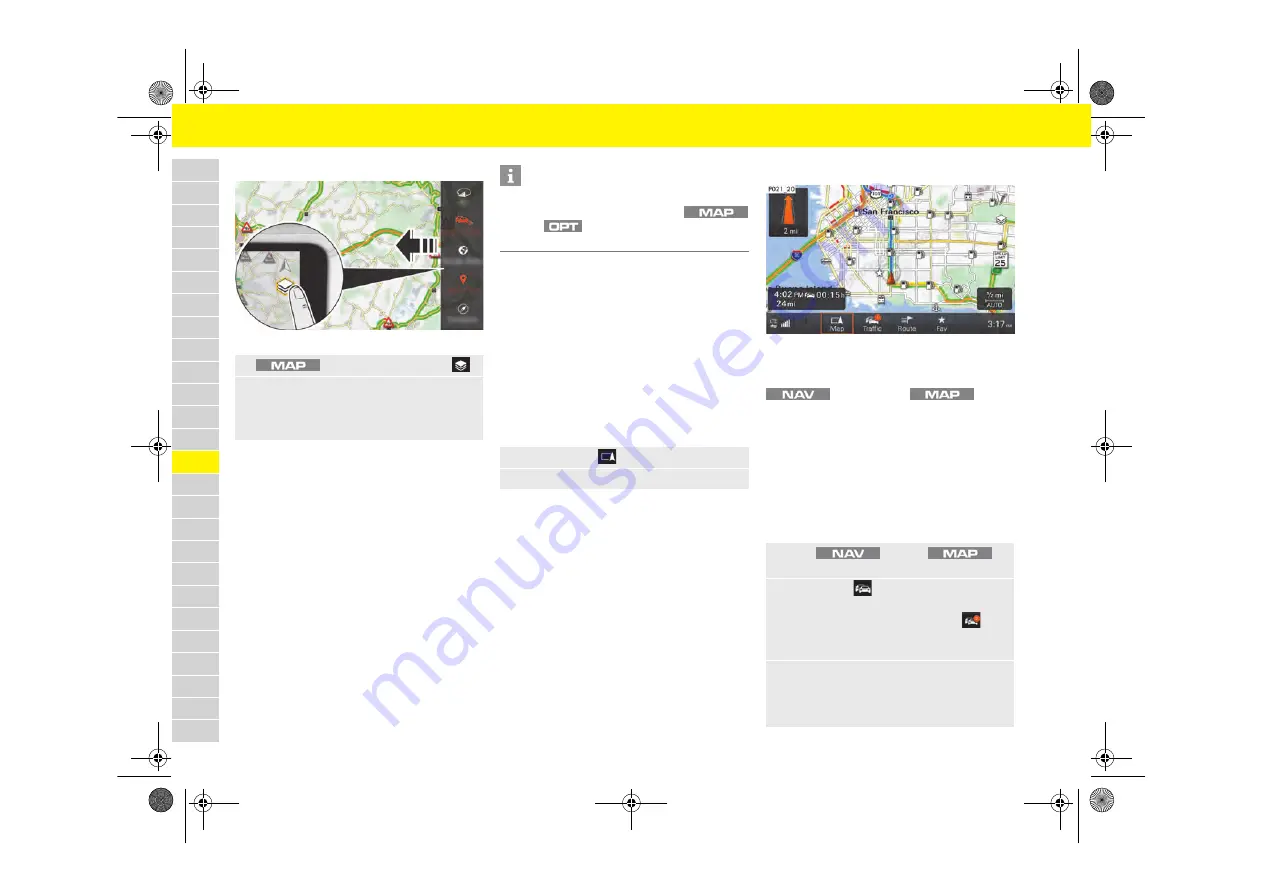
150
Navigation
A
B
C
D
E
F
G
H
I
J
K
L
M
N
O
P
Q
R
S
T
U
V
W
X
Y
Z
Configuring map contents
Fig. 128: Map contents including Map page menu
b
All map views that retrieve data from the internet
require an active data connection.
f
Please see chapter „Connectivity“ on
page 74.
Active map contents are displayed in red, inactive
ones in white:
–
3D
: 3D view (otherwise 2D view)
–
OnlineTraffic
: Show or hide real-time traffic
information on accidents, road works, traffic flow
information and other incidents.
–
Show POI
: Hide/show points of interest on the
map
–
Compass
: Hide/show compass on the map
–
AutoZoom
: Hide/show Auto zoom function on
the map
Displaying and configuring the
map view via the multifunction
display.
For information on using the multifunction display:
f
f
–
AutoZoom
: The map scale is automatically
adjusted from the current vehicle position to the
next navigation maneuver point.
–
3D map
: Three-dimensional map display.
–
North up
: The map always faces north.
–
Manual zoom
: Adjust the magnification factor of
the map display.
–
Show destination
: Select the navigation destina-
tion as a map section.
–
Show position
: Select the current vehicle position
as a map section.
Displaying traffic information
Fig. 129: Displaying traffic information
Traffic information for the current location or for the
set route guidance (route) can be accessed in the
menu and in the
menu.
The following information is displayed:
–
Shaded areas
: Indication of the length of the
traffic disruption.
–
Colored warning symbols
: Imminent traffic
disruption on the selected route. If route
guidance is not active, all current traffic disrup-
tions are highlighted in color.
–
Grayed-out warning symbols
: Traffic disruption
which is not on the selected route.
1.
button
e
Select Side menu
.
2.
Select the desired map contents.
If necessary, swipe (scroll) down within the page
menu using the rotary push button or the touch-
screen to display further menus.
Information
The map side menu provides rapid access to
functions that can also be set using the
button
e
button
e
SET Map
e
Map view
e
Map layers
.
1.
Select the
MAP
menu.
2.
Select the desired display option:
1.
Press
button or
button.
2.
Select
Traffic
.
A list of all traffic notices received is displayed.
The numbers displayed in the
Traffic
menu
show the number of traffic announcements on
the selected route.
3.
Select traffic notices.
– or –
Select
Show all traffic notices
to display all the
traffic announcements found.
21_718_GT4_Spyder_BAL_21_WKD 982 02 21 21_KW36.20-24.21_en_US.book Seite 150 Freitag, 24. Juli 2020 11:31 11
Содержание 718 Spyder
Страница 307: ...21_718_GT4_Spyder_BAL_21_WKD 982 02 21 21_KW36 20 24 21_en_US book Seite 304 Freitag 24 Juli 2020 11 31 11...
Страница 308: ...21_718_GT4_Spyder_BAL_21_WKD 982 02 21 21_KW36 20 24 21_en_US book Seite 305 Freitag 24 Juli 2020 11 31 11...
Страница 309: ...21_718_GT4_Spyder_BAL_21_WKD 982 02 21 21_KW36 20 24 21_en_US book Seite 306 Freitag 24 Juli 2020 11 31 11...






























