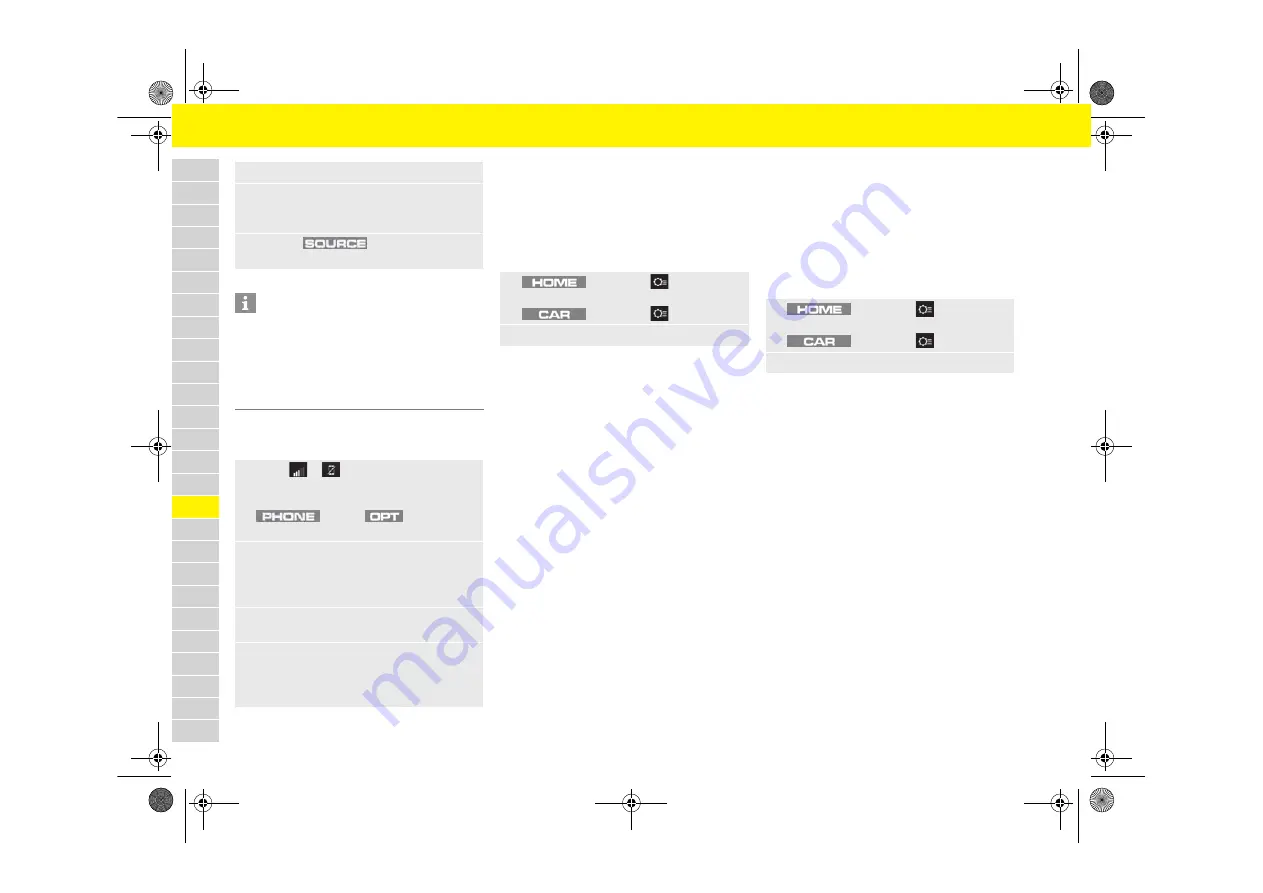
172
Porsche Communication Management (PCM)
A
B
C
D
E
F
G
H
I
J
K
L
M
N
O
P
Q
R
S
T
U
V
W
X
Y
Z
Connecting an external device via Bluetooth®
For information about how to manage Bluetooth®
devices:
f
Please see chapter „Deleting a Bluetooth® device
or displaying Bluetooth® information“ on
page 157.
Changing general system settings
–
Date and time
–
Automatic time sync
: Synchronize the time,
date and daylight saving time via the GPS
signal.
–
Time
–
Date
–
Automatic time zone
: Time zone is set
automatically when automatic time is
enabled.
–
Time zone
–
Time format
–
Date format
–
Units
–
Speed
–
Temperature
–
Pressure
(tire pressure)
–
Consumption
–
Language
: Select the system language
–
Voice control
:
–
Short dialog
: Voice control uses short voice
command texts.
–
Help texts
: Display of possible commands
with active voice control.
–
Factory settings
–
Factory settings
: All set values are reset to
predefined values. Personal data is retained.
–
Vehicle handover
: All set values are reset to
predefined values. All personal data, e.g.
address, destinations, and phone numbers,
are deleted.
Changing the PCM display settings
–
Switch off display
: Touchscreen is switched off
until the next time it is touched.
–
Screen brightness
–
Footer
–
Temperature
: Display the temperature in the
footer
–
Time
: Display of time in the footer
–
Proximity sensor
: Activate/deactivate proximity
sensors
–
Touch tone setting
: Activate/deactivate acoustic
feedback when touchscreen is touched.
Changing the volume and sound
Adjusting the volume
You can adjust the volume by turning the volume
control
A
(see Fig. 138).
1.
Open the glove compartment or center armrest.
2.
Connect an external device (e.g. iPod, USB flash
drive) to the USB (type A) or equipment-depen-
dent audio (AUX) port.
3.
Press the
button and select the
required media source.
Information
There is a USB port and - depending on equipment -
a universal audio (AUX) port in the glove box. An
additional USB port is in the center console.
Apple CarPlay can only be used via the USB port in
the center console.
f
Please see chapter „Apple CarPlay“ on page 47.
1.
Select
or
in the footer
(depending on the connection status).
– or –
button
e
button
e
Device
Manager
2.
Select
Bluetooth audio
e
Search for new device
.
A 6-digit Bluetooth® code is generated and
displayed in the PCM and mobile phone.
3.
Compare the Bluetooth® code in the PCM and on
the mobile phone.
4.
If the Bluetooth® code in the PCM and on the
mobile phone match, confirm.
If the device has been successfully connected, it
is displayed in the device overview.
1.
button
e
Set
e
System
– or –
button
e
Set
e
System
2.
Select the desired option:
1.
button
e
Set
e
Display PCM
– or –
button
e
Set
e
Display PCM
2.
Select the desired option:
21_718_GT4_Spyder_BAL_21_WKD 982 02 21 21_KW36.20-24.21_en_US.book Seite 172 Freitag, 24. Juli 2020 11:31 11
Содержание 718 Spyder
Страница 307: ...21_718_GT4_Spyder_BAL_21_WKD 982 02 21 21_KW36 20 24 21_en_US book Seite 304 Freitag 24 Juli 2020 11 31 11...
Страница 308: ...21_718_GT4_Spyder_BAL_21_WKD 982 02 21 21_KW36 20 24 21_en_US book Seite 305 Freitag 24 Juli 2020 11 31 11...
Страница 309: ...21_718_GT4_Spyder_BAL_21_WKD 982 02 21 21_KW36 20 24 21_en_US book Seite 306 Freitag 24 Juli 2020 11 31 11...






























