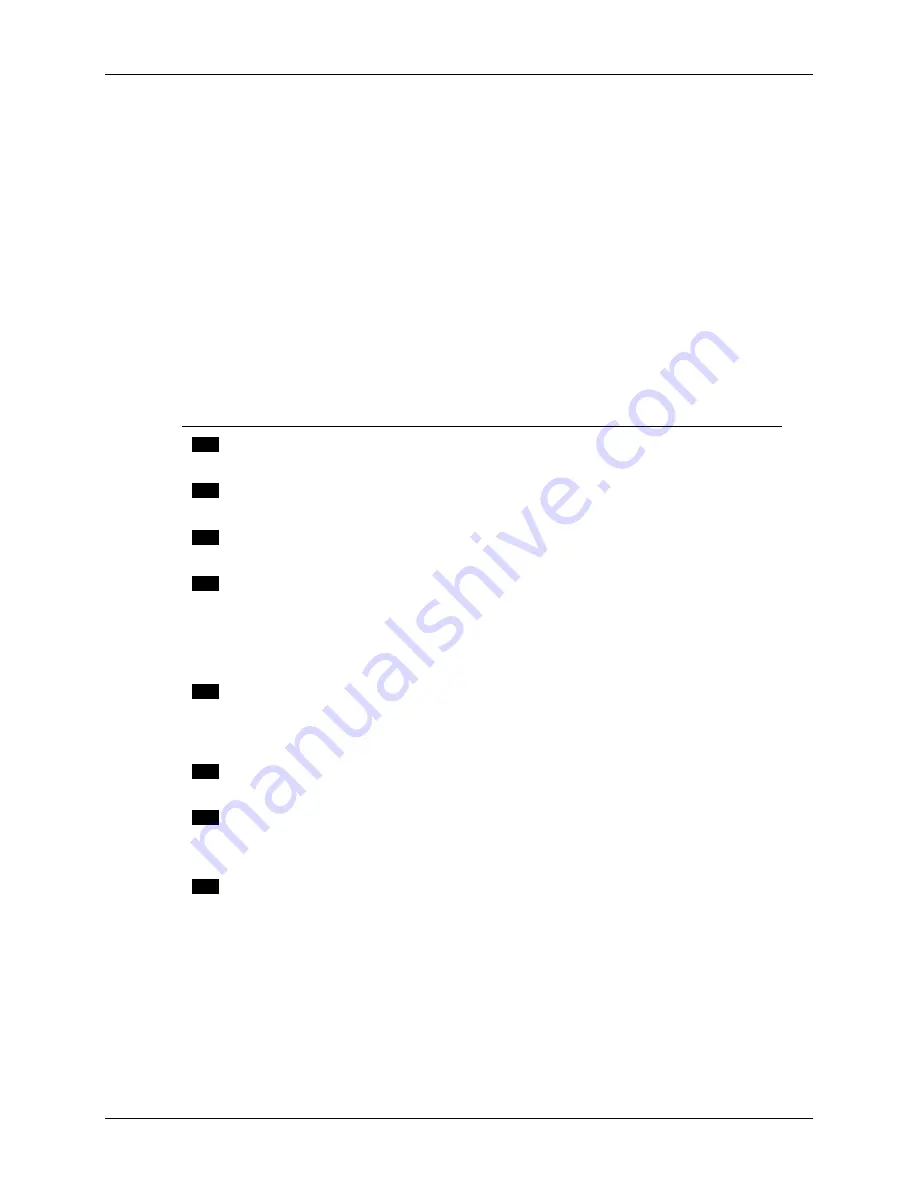
5-19
VU-ACD™/100 Maintenance Guide – Host/DOS
Configuration Changes
•
Standalone Serial Printer (Direct Connect)
Section 5.2.2.6
•
Printer Modem (Dial-Up Serial Printer)
Section 5.2.2.7
•
Fax Modem
Section 5.2.2.8
•
Fax/Print Modem
Section 5.2.2.9
•
FMS Port
Section 5.2.2.10
•
Schedule Port
Section 5.2.2.11
•
InterLink Port
Section 5.2.2.12
The Node datacomm devices, system printer and remote maintenance modem may only be reconfigured
via the VU-ACD/100 Maintenance Menu.
5.5.2.1
Remote Terminal
(Direct Connect)
Step
Description
Reference
1
Verify that the host is equipped with sufficient RAM to
handle the additional remote terminal.
Host Installation Guide
2
Assign the serial port on the DigiBoard to which the termi-
nal will be connected.
Host Installation Guide
3
Complete and test a datacomm cable connection between the
DigiBoard and the remote terminal.
Host Installation Guide
4
Install the remote terminal and VU-ACD/100 application
software. Install a local printer connected to the parallel port
of the remote terminal, if desired.
Installation Guide
Release Notes – Rem.
Terminal Software
VU-ACD/Windows
Installation Guide
5
At the VU-ACD/100 host, use the Maintenance Menu to
update the security device via floppy disk. The update
increases the number of remote terminals that can be
supported by the host.
Maintenance Guide
6
Use the Device Configuration screen to define the new
remote terminal.
System Administration Gd.
7
Establish user device permissions for the new remote
terminal.
VU-ACD User's Guide
VU-ACD/Windows
Configuration Guide
8
Log into the VU-ACD/100 host from the new remote
terminal.
User's Guide
VU-ACD/Windows
Real-Time Display Gd.






























