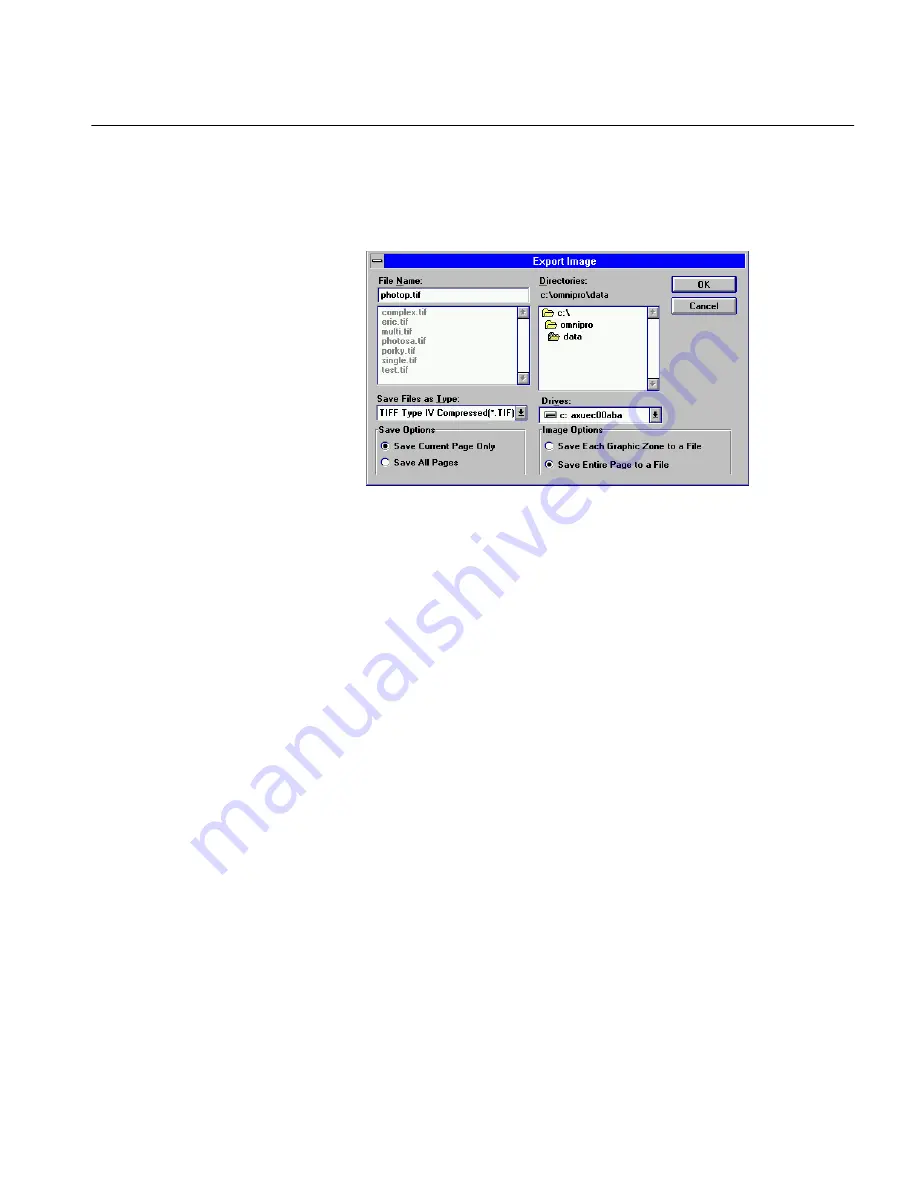
The File Menu
Commands and Settings 94
Exporting an Image File
You can export an image file after a document has been scanned or loaded.
1
Choose
Export Image...
in the File menu.
The Export Image dialog box appears.
2
Select a file type in the
Save Files as Type
drop-down list.
See “Supported Output File Formats” on page 238 for a list of
supported file formats.
3
Type a name for your file in the
File Name
text box.
See “Graphic File Name” on page 96 for information on how the
options you choose affect the length of the file name.
4
Select a location for your file.
5
The default location is
omnipro\data
.
6
Select
Save
and
Image
options as described in the following
sections.
7
Click
OK
.
OmniPage automatically adds the appropriate file extension to
the file name. The Export Image dialog box closes and the current
working file returns to the screen.
Click
Cancel
at any time to exit without saving.
Содержание OMNIPAGE PRO 6 - REFERENCE FOR WINDOWS
Страница 1: ...1 OmniPage Pro Version 6 for Windows Reference Manual...
Страница 80: ...Direct Input Mode Tutorials 80...






























