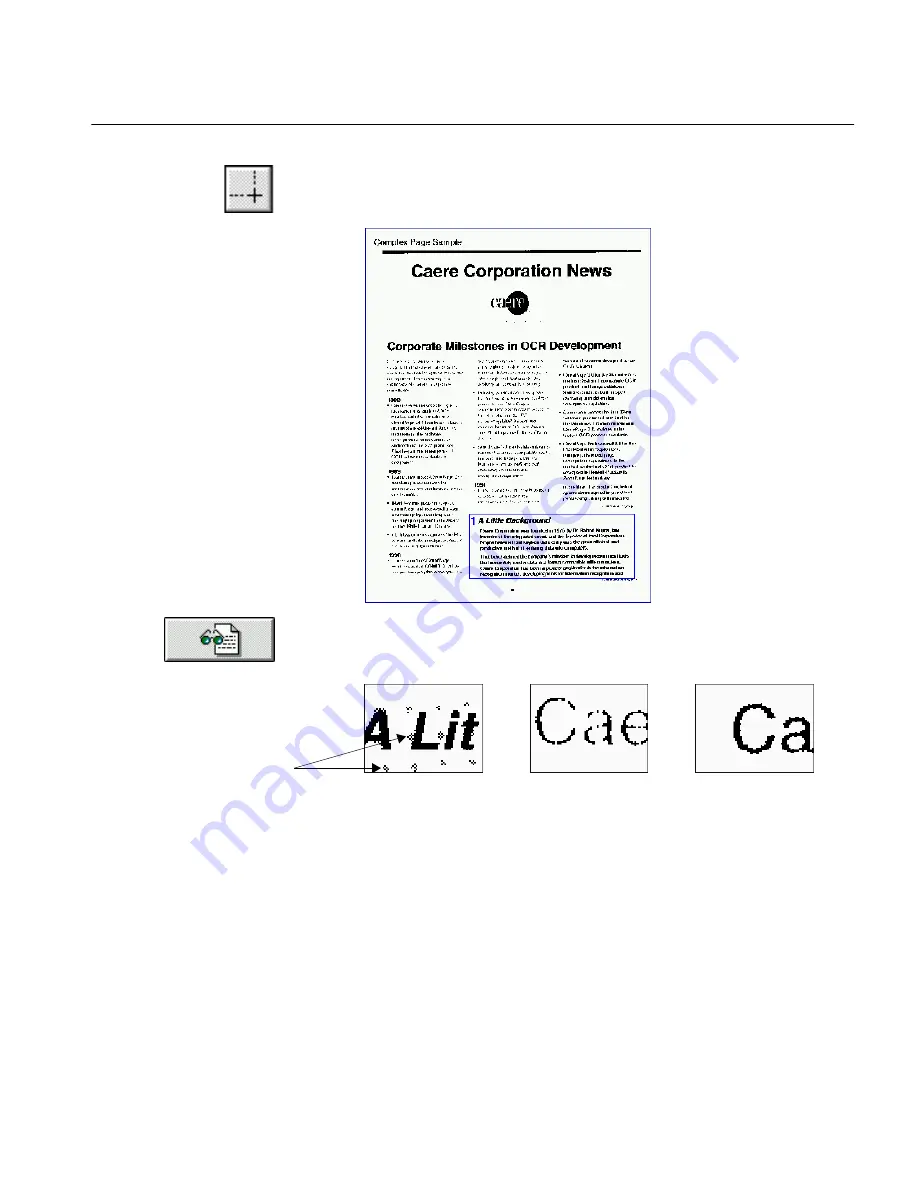
Scanning and the Brightness Setting
Tutorials 56
Zone and Recognize the Article
1
Click the Draw Zones tool.
2
Draw a zone around just the
A Little Background
article.
3
Click the OCR button.
4
Observe the Character window during OCR.
• The Character window on the left, above, still shows some of the
shaded background. Set the brightness to a lighter setting and
rescan after OCR.
• The Character window in the middle, above, shows thin, broken
characters. Set the brightness to a darker setting and rescan after
OCR.
• The Character window on the right, above, shows well formed
characters.
Brightness
setting too dark
Brightness setting
just right
Brightness setting
too light
Shaded background dots
would hinder recognition
Содержание OMNIPAGE PRO 6 - REFERENCE FOR WINDOWS
Страница 1: ...1 OmniPage Pro Version 6 for Windows Reference Manual...
Страница 80: ...Direct Input Mode Tutorials 80...
















































