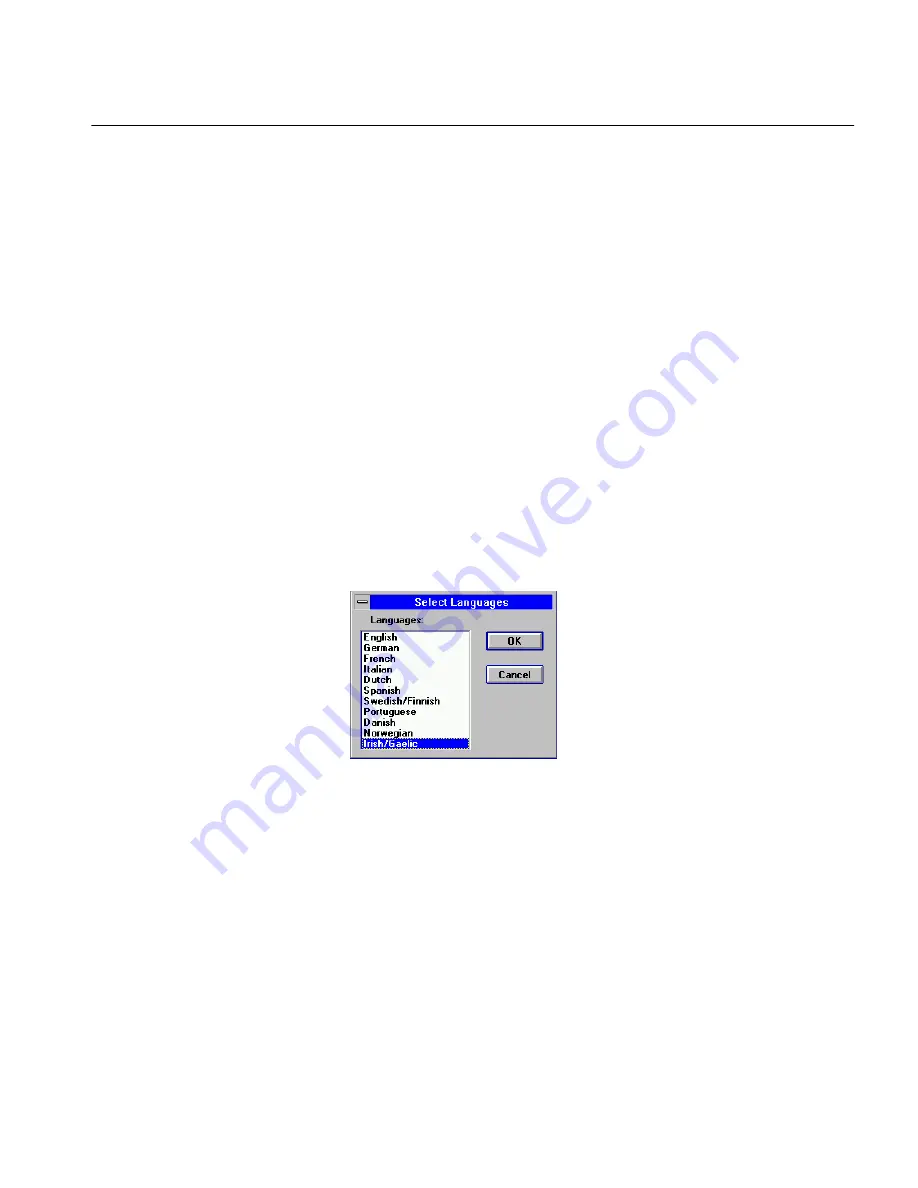
Spreadsheets and Tables
Improving Performance 216
Spreadsheets and Tables
Keep these general tips in mind when scanning spreadsheets, charts,
tables, single-column pages, or memos with page-wide text and tabs:
• Select
Landscape
as the orientation in the Scanner options section of
the Settings Panel if the document is presented in landscape view.
• Select
Single Column or Table
as the zoning method in the Settings
Panel to preserve the spreadsheet format. When OmniPage detects
five or more spaces, the
Single Column or Table
option converts the
spaces to a tab.
• Manually zone a table of numbers and select
Numeric
in the
Zone
Contents
drop-down list in the zone window to improve
recognition. You can create new zone contents files for special
characters that your spreadsheet may contain. See “Save Zone
Template” on page 100.
Foreign-Language and Multilingual Documents
For the best possible recognition of documents in any language, select:
• The appropriate language(s) in the Select Languages dialog box
(choose
Select Languages...
in the Settings menu).
• The main dictionary appropriate for the language you are
recognizing in the Spelling section of the Settings Panel.
• The appropriate user dictionary, if you have more than one.
•
Use Language Analyst
in the OCR settings panel.
Foreign-Language Documents
Double-check that your settings are correct as described above when
recognizing a foreign-language document. Always select the main
dictionary that matches the language you want to recognize. The
Language Analyst consults both the main dictionary and the user
dictionary during recognition.
Содержание OMNIPAGE PRO 6 - REFERENCE FOR WINDOWS
Страница 1: ...1 OmniPage Pro Version 6 for Windows Reference Manual...
Страница 80: ...Direct Input Mode Tutorials 80...






























