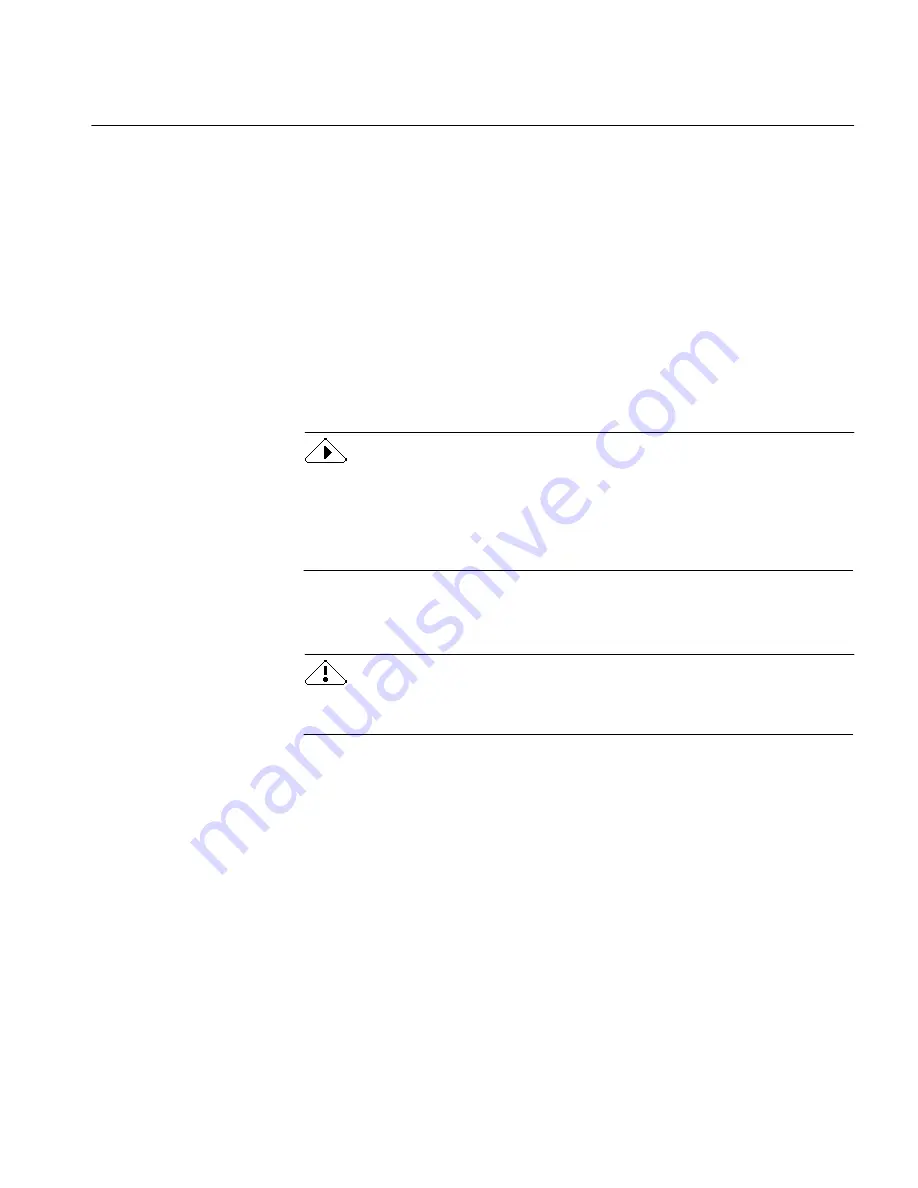
Scanning Large Jobs
Improving Performance 219
6
Save the document as a word-processing file.
7
Use your word-processing program commands to cut and paste
the text as necessary..
Scanning Large Jobs
You can place a large stack of documents in your scanner if you have an
automatic document feeder (ADF). Set the appropriate process settings
(
Scan Image, Auto Zones
or a saved zone template,
Perform OCR
or
Defer
OCR
) and click the
AUTO
button. You may want to fill your ADF and click
the
AUTO
button before leaving the office, for example.
OmniPage will process all documents according to your settings. You can
then save the documents as a single file or as several smaller files.
You must select either
Auto Zones
or a zone template if you want to
automatically process a batch of documents unattended. If
Manual Zones
is selected, OmniPage stops after scanning each page so you can draw
zones. If you select
Load Image,
you must select all images to load before
processing can continue.
You can save scanned files in word-processing or Caere Document format.
Only Caere Document files can be reopened in OmniPage.
To protect your processing time investment, save scanned documents in
Caere Document file format before checking recognition or editing them.
Содержание OMNIPAGE PRO 6 - REFERENCE FOR WINDOWS
Страница 1: ...1 OmniPage Pro Version 6 for Windows Reference Manual...
Страница 80: ...Direct Input Mode Tutorials 80...






























