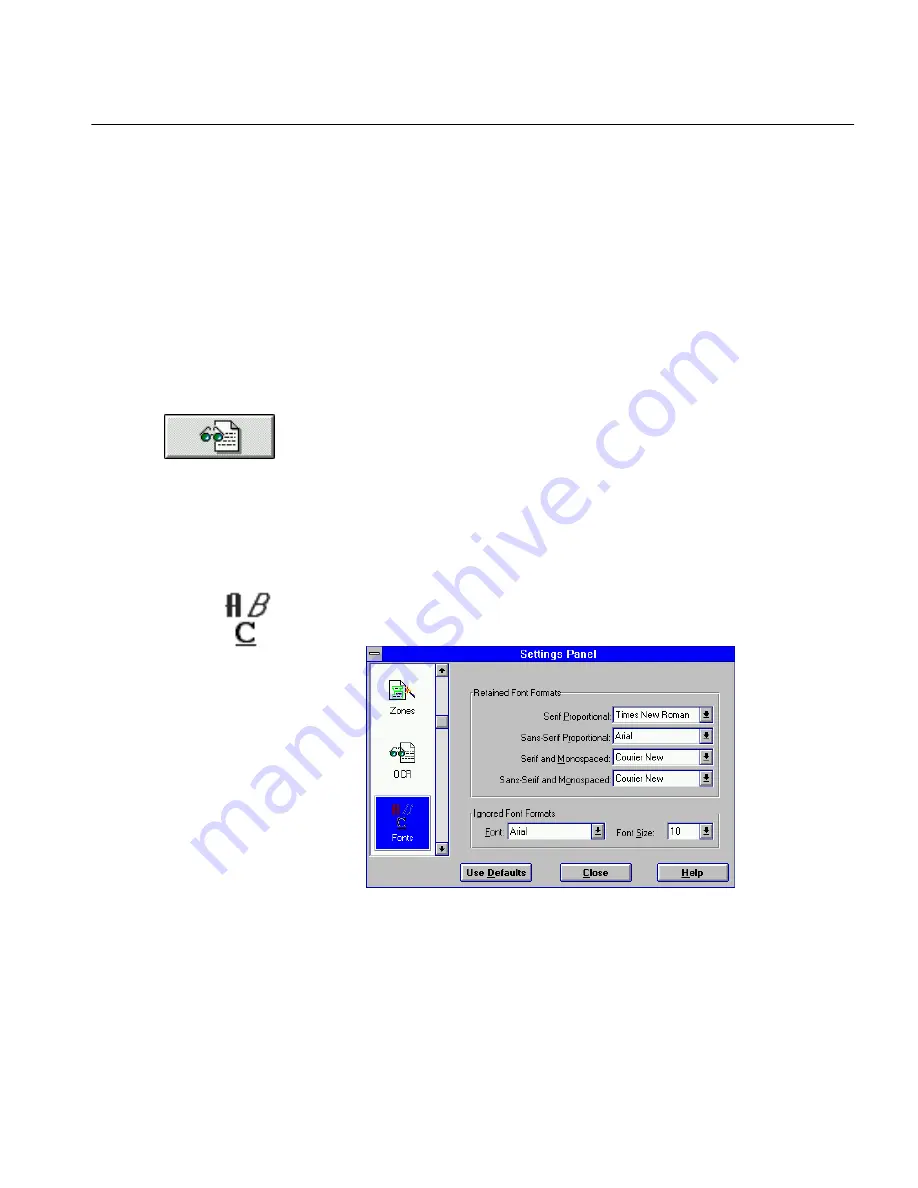
Ignore All Formatting
Tutorials 32
Ignore All Formatting
You may decide you do not need any formatting at all, just the recognized
text itself. You will use the
Ignore All Formatting
OCR option to strip away
font and paragraph formatting during recognition and assign one font and
point size to the recognized text.
This option speeds the OCR process. It is useful if you want to export just
text that either needs no particular formatting or that you want to format
yourself in your target application.
1
Choose
Open...
in the File menu to locate and open the
multi.met
file if you did not leave it open after the previous
exercise.
See “Reopen the Document” on page 28 for information.
2
Click with your
right
mouse button on the OCR button to open
the Settings Panel to the OCR settings.
3
Select
Ignore All Formatting
.
OmniPage will maintain paragraph order but not formatting. It
will ignore font types (serif and sans serif) and any formatting
(bold, point size, etc.) when it recognizes the document. You can
choose a single font type and size for all the recognized text in the
Ignored Font Formats
section of the Fonts settings panel.
4
Click the Fonts icon.
The Fonts options appear.
The default setting under
Ignored Font Formats
is Arial 10-point.
All recognized characters will be formatted as plain, Arial, 10-
point text. You can choose a different font and point size in the
drop-down lists if you like.
5
Click
Close.
Содержание OMNIPAGE PRO 6 - REFERENCE FOR WINDOWS
Страница 1: ...1 OmniPage Pro Version 6 for Windows Reference Manual...
Страница 80: ...Direct Input Mode Tutorials 80...






























