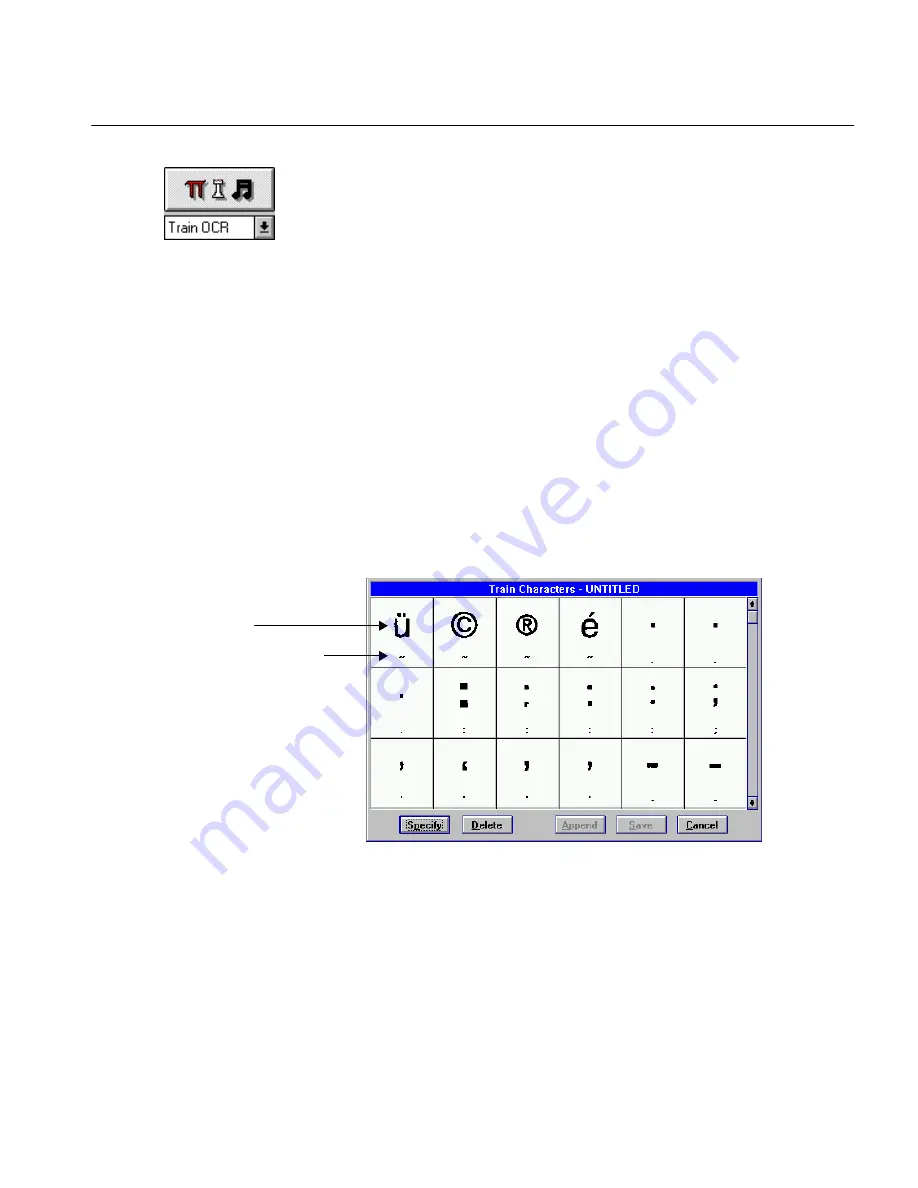
The Process Menu
Commands and Settings 129
Train OCR
Choose
Train OCR
to create a character training file (
*.trn
) that assists
OmniPage during text recognition and allows better recognition of special
characters. This command performs the same function as the
Train OCR
command under the OCR button.
A character training file is a set of pre-recognized text characters that you
create. OmniPage compares the file with the characters in the page image
during recognition. This helps identify unusual characters such as
copyright symbols.
Creating a Character Training File
1
Open an image file or scan an image that includes the characters
you want to train.
2
Create manual or automatic zones on the document.
3
Choose
Train OCR
in the Process Settings cascading menu.
You can also choose the command in the OCR button drop-down
list and then click the OCR button.
OmniPage makes three recognition passes over the document
and the Train Characters dialog box appears.
Which Characters to Specify
OmniPage places suspect characters and those it could not identify at the
top of the dialog box. Beneath each character is a tilde or OmniPage’s
attempted identification of that character. A tilde (the default Reject
Character) means OmniPage could not identify the character.
Original image
OmniPage’s interpretation
Содержание OMNIPAGE PRO 6 - REFERENCE FOR WINDOWS
Страница 1: ...1 OmniPage Pro Version 6 for Windows Reference Manual...
Страница 80: ...Direct Input Mode Tutorials 80...






























