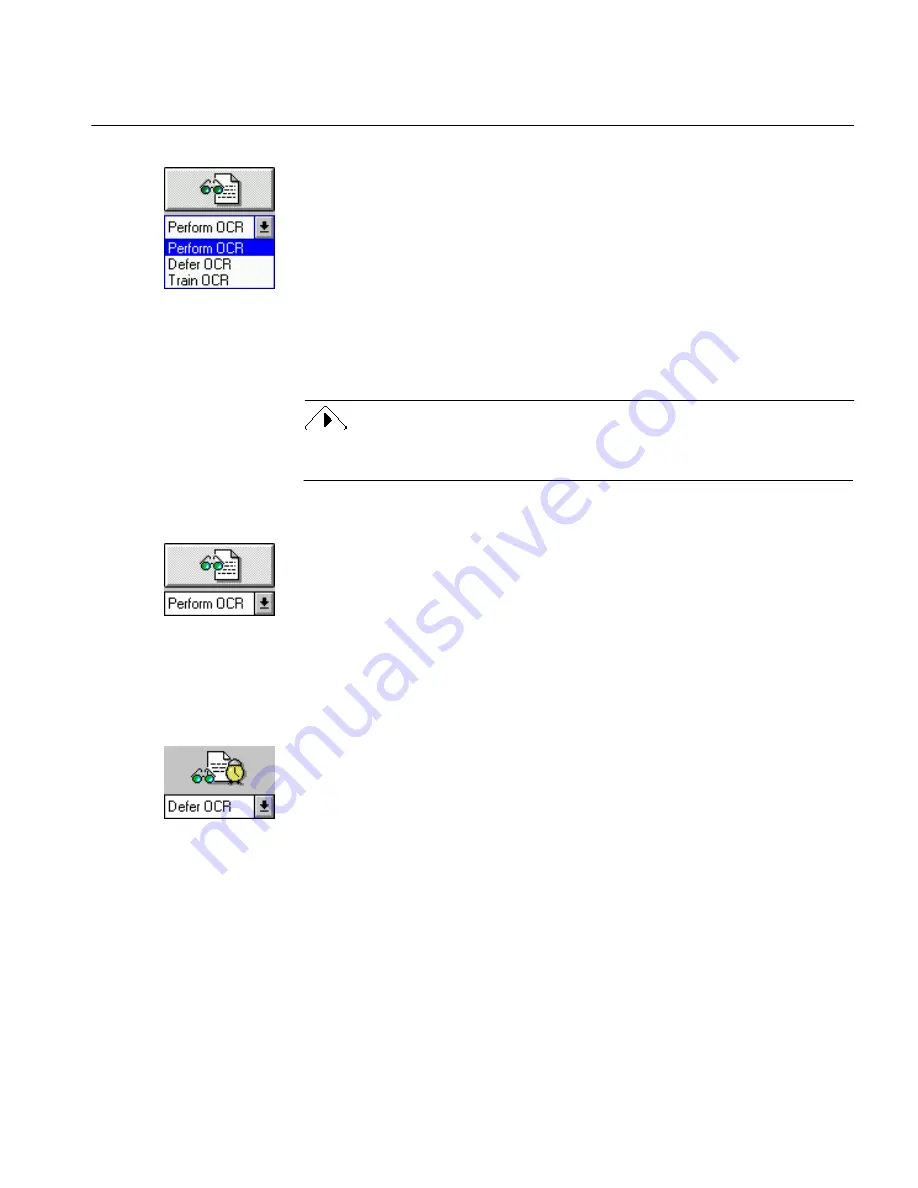
The Toolbar
Commands and Settings 86
OCR Button
The OCR button is the fourth button in the toolbar. This button contains
the same commands,
Perform OCR, Defer OCR,
and
Train OCR,
that are in
the cascading menu under the
Process Settings
command in the Process
menu.
Click the OCR button to perform the selected OCR command on the page
image. The available commands are described further in this section.
OmniPage uses the selected OCR button command when it performs
automatic processing. Zones are created automatically if you click the
OCR button before clicking the Zone button or before drawing manual
zones.
Use your right mouse button to click the OCR button when it is active and
automatically open the Settings Panel to OCR options.
Perform OCR
Select
Perform OCR
to recognize text on the current page.
Before performing OCR, make sure the appropriate OCR options are
selected in the Settings Panel.
If there are no zones on the page when you select
Perform OCR
and click
the OCR button, OmniPage automatically creates zones according to the
selected Zone command. If
Manual Zones
is currently selected, OmniPage
ignores this and draws zones automatically.
Defer OCR
Select
Defer OCR
to delay text recognition of one or more pages of your
document. OCR can be a time- and memory-intensive process so you may
want it to take place while you are away from your computer.
You might, for example, choose
Scan Page, Auto Zones,
and
Defer OCR
as
the processing commands. OmniPage will scan and zone the document
and stop processing it further. Save deferred documents as Caere
Documents (
*.met
).
Choose
Finish Current Document
or
Finish Deferred Documents
in the
Process menu when you want to perform page recognition on the deferred
document(s).
See “Finish Current Document” on page 133 and “Finish Deferred
Documents” on page 135 for detailed information.
Содержание OMNIPAGE PRO 6 - REFERENCE FOR WINDOWS
Страница 1: ...1 OmniPage Pro Version 6 for Windows Reference Manual...
Страница 80: ...Direct Input Mode Tutorials 80...






























