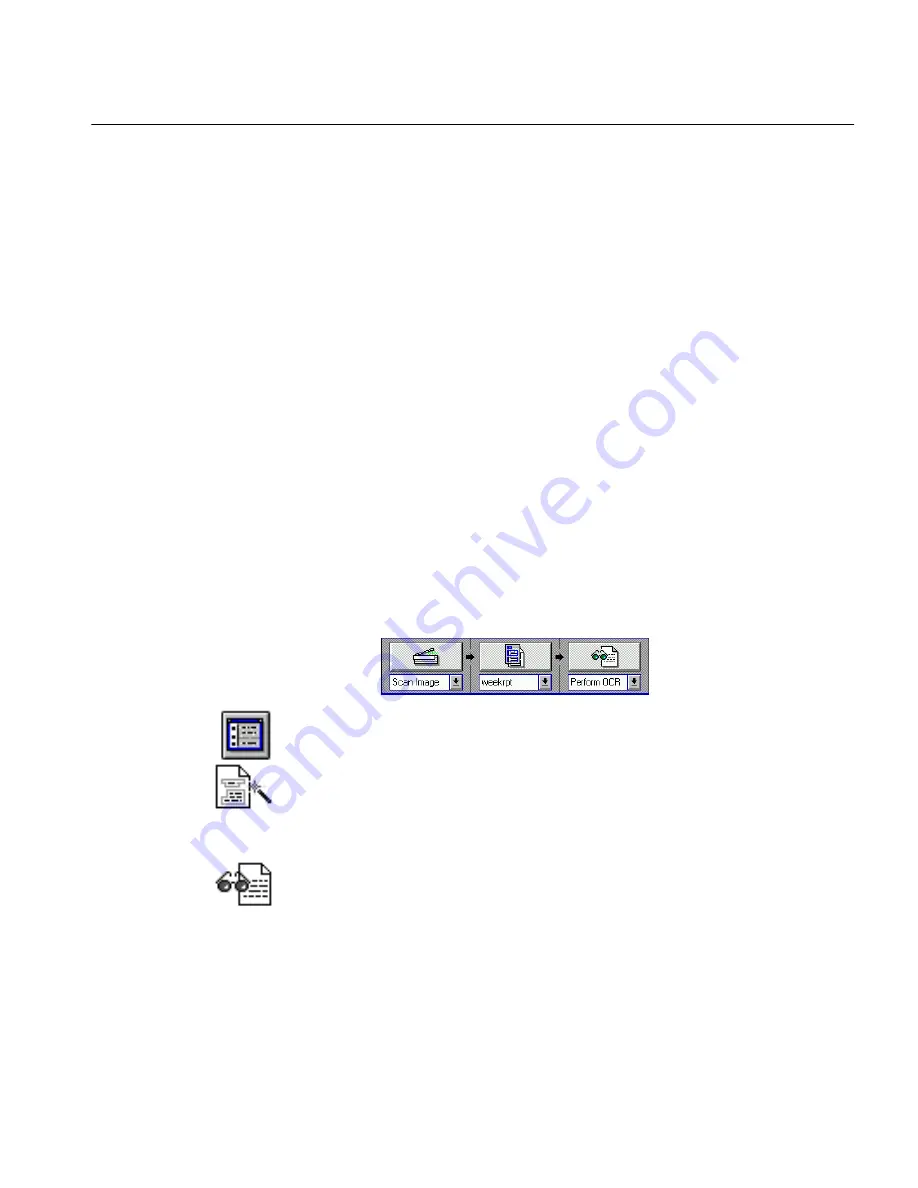
Scan a Document With Special Characters
Tutorials 65
Tutorial 6 — Train OCR
OmniPage automatically recognizes characters commonly found in most
documents. Other documents may contain characters OmniPage has not
yet learned to recognize such as copyright and trademark symbols, and
mathematical symbols such as pi (
π)
. You can train OmniPage to recognize
special characters and create a training file to use on similar documents.
This tutorial contains the following sections:
• Scan a Document With Special Characters
• Train OCR to Recognize Special Characters
You will use the Single Column or Table Page sample in this exercise.
Scan a Document With Special Characters
1
Place the Single Column or Table Page sample in your scanner
making sure it is aligned correctly.
2
Click the drop-down lists under the process buttons and select:
• Scan Image
• week.rpt
This template was created in the last tutorial. Select
Auto Zones
if you did not perform the last tutorial.
•
Perform OCR
3
Click the Settings Panel button in the toolbar.
The Settings Panel appears.
4
Click the
Zones
icon in the Settings Panel.
5
Select
Single Table or Column.
This option is best for preserving the tabbed spacing found on the
sample page.
6
Click the OCR icon.
7
Select
Retain Font and Paragraph Formatting
.
You do not need to retain exact page layout in this exercise.
8
Click
Close.
Содержание OMNIPAGE PRO 6 - REFERENCE FOR WINDOWS
Страница 1: ...1 OmniPage Pro Version 6 for Windows Reference Manual...
Страница 80: ...Direct Input Mode Tutorials 80...






























