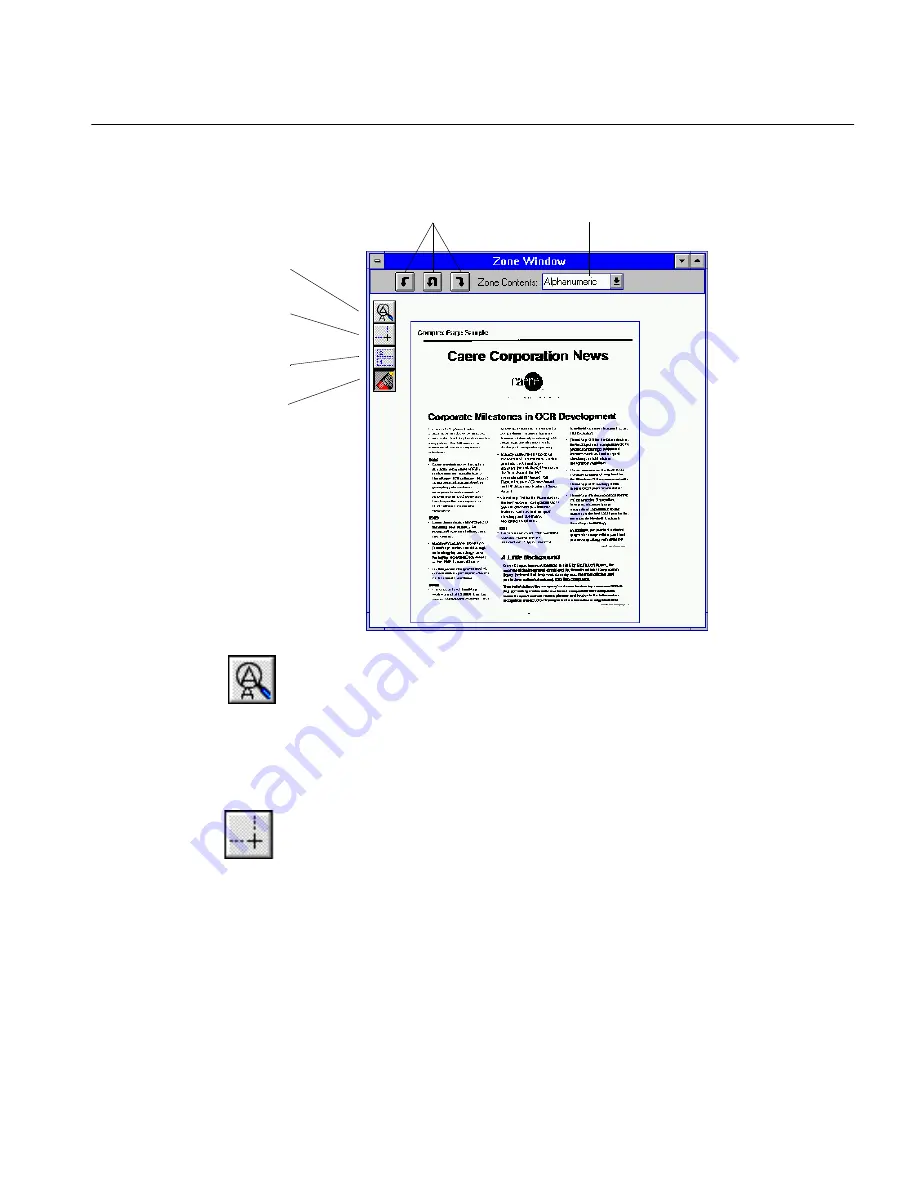
Manual Zones — Recognize Portions of a Page
Tutorials 49
The zones disappear and the automatic zone tools change to
manual zone tools.
4
Click the Zoom tool.
Your cursor turns into a magnifying glass.
5
Click anywhere on the zone window to zoom into the image.
This is useful when you are drawing zones around areas that are
close together such as the three columns on the page.
6
Click the right mouse button to zoom out of the image.
7
Click the Draw Zones tool.
8
Place the cursor by the Caere logo
,
hold down the mouse button,
and drag the cursor to draw a rectangular zone around the title.
Leave out the volume number and other text below the logo.
OmniPage numbers this zone with a
1
.
9
Draw a zone around the headline below the Caere logo.
OmniPage numbers this zone with a
2
.
Zoom tool: zoom your view
of the page in and out.
Draw Zones tool: draw
zones for recognition.
Order Zones tool: change
text recognition order.
Erase Zones tool: erase a
zone.
Use the arrow buttons
to rotate the image.
Select zone contents.
Содержание OMNIPAGE PRO 6 - REFERENCE FOR WINDOWS
Страница 1: ...1 OmniPage Pro Version 6 for Windows Reference Manual...
Страница 80: ...Direct Input Mode Tutorials 80...






























