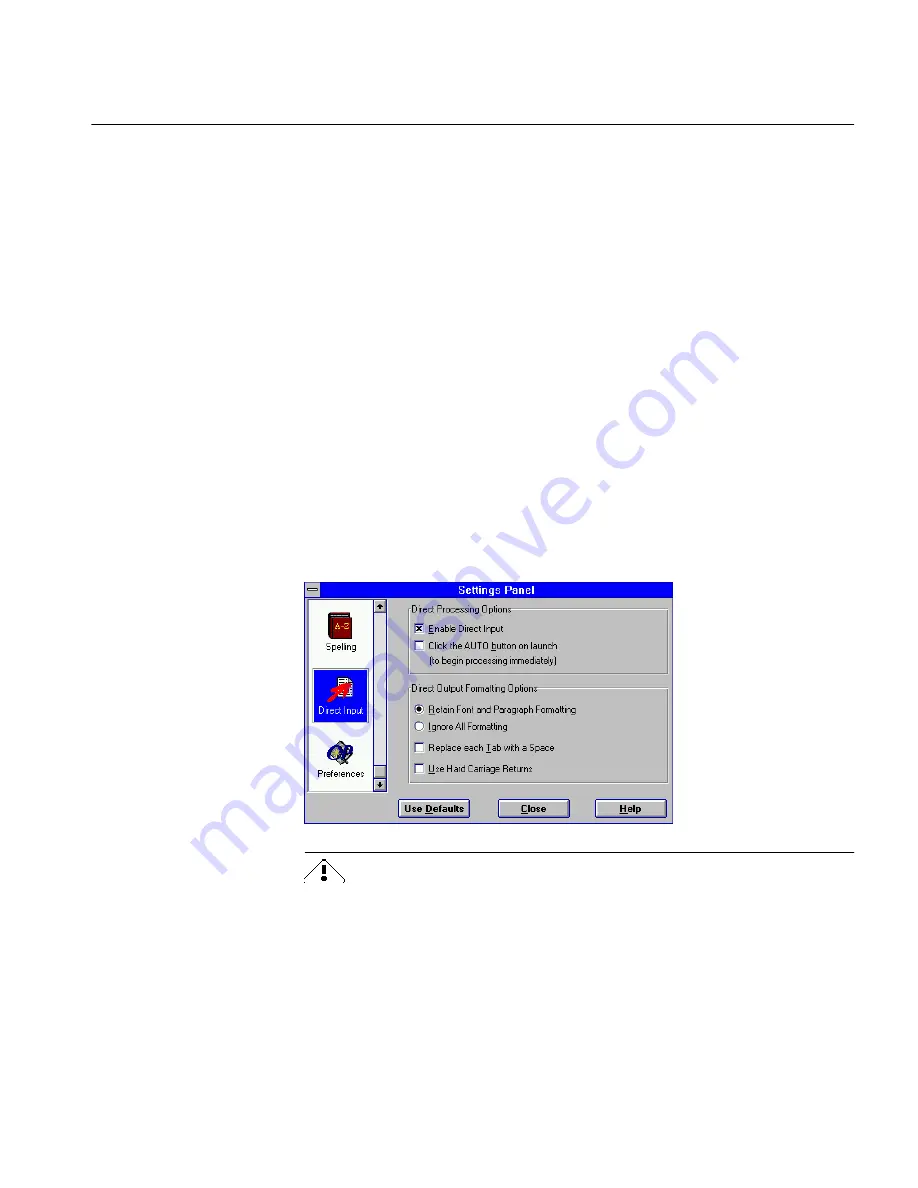
Selecting Settings for Direct Input
Direct Input 187
Active Process Buttons
You can click any button that is active (raised instead of flat) to start
processing at any point not yet done
For example, if you chose
Load Image, Auto Zones, Perform OCR,
and
Auto
Paste
under the process buttons and then clicked the Image button. All
four buttons are active after the image is loaded.
You could click the Output button and OmniPage would zone and
recognize the image and then paste the recognized text into your open
application.
Selecting Settings for Direct Input
It is always important to select the right settings before processing. Use the
Settings Panel, the toolbar, and the menu items to set your processing
options before scanning a page or loading an image.
The Direct Input Settings Panel
Choose
Settings Panel...
in the Settings menu or the keyboard shortcut
Ctrl-E to open the Settings Panel. (There are no shortcut command buttons
in the Direct Input mode as there are in OmniPage mode.)
Please note the following:
• If you deselect
Enable Direct Input,
the
Register Applications...
command in the Settings menu is disabled in the regular OmniPage
mode.
• If you deselect
Enable Direct Input,
the
Direct Input...
command in
any registered application’s File menu disappears immediately.
Содержание OMNIPAGE PRO 6 - REFERENCE FOR WINDOWS
Страница 1: ...1 OmniPage Pro Version 6 for Windows Reference Manual...
Страница 80: ...Direct Input Mode Tutorials 80...






























