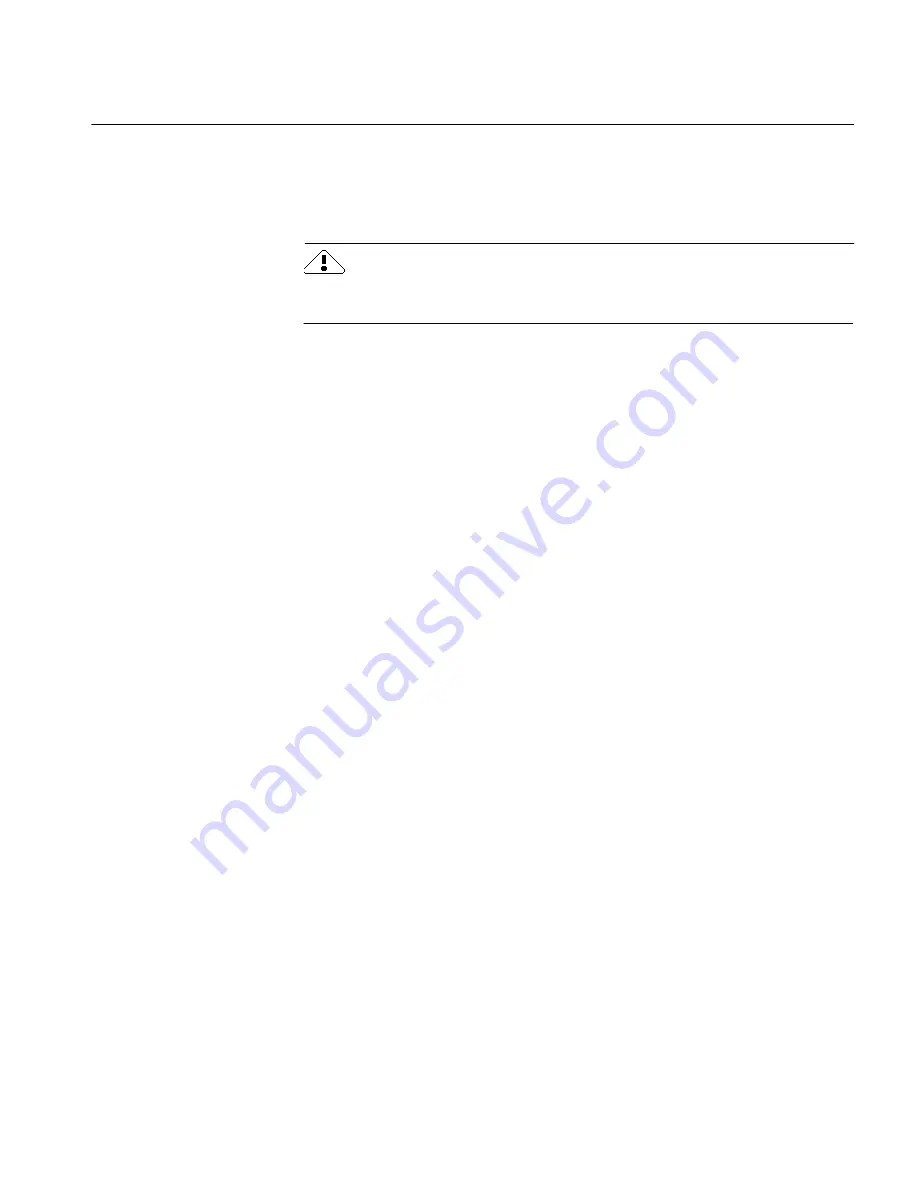
Saving a User Dictionary Before Installation
Installation 5
To view all 24 bits of color (millions of colors) in 24-bit color images,
you need a 24-bit video card.
• A compatible scanner if you plan to scan documents.
See the list of supported scanners in the Release Notes.
Install your scanner and test it according to the manufacturer’s
instructions before using it with OmniPage.
Saving a User Dictionary Before Installation
Read this section if you have a user dictionary from an older version of
OmniPage. OmniPage 6.0 overwrites the user dictionary (
user.ud
) if you
install the program in the
omnipro
directory.
If you are upgrading from OmniPage 5.x, move the 5.x user dictionary to
another directory before installation. This preserves your entries. Move
the 5.x user dictionary back to the
omnipro
directory after installation to
overwrite the newer user dictionary.
A user dictionary from OmniPage or OmniPage Professional 2.0 is
incompatible with later versions of the program. The following
instructions tell you how to save a user dictionary from version 2.0.
Save a Previous User Dictionary
1
Open your older version of OmniPage.
2
Choose
Edit
User Dictionary...
in the Settings menu.
The Select File dialog box appears.
3
Select
user.ud
and click
OK.
The Edit User Dictionary dialog box appears.
4
Click
Export...
.
The Export to Text File dialog box appears.
5
Save the dictionary as a text file in a different directory.
Import a Saved Dictionary
1
Install and open OmniPage Pro (see next section).
2
Choose
Edit User Dictionary...
in the Settings menu.
The Select File dialog box appears.
3
Select
user.ud
and click
OK.
Содержание OMNIPAGE PRO 6 - REFERENCE FOR WINDOWS
Страница 1: ...1 OmniPage Pro Version 6 for Windows Reference Manual...
Страница 80: ...Direct Input Mode Tutorials 80...




















