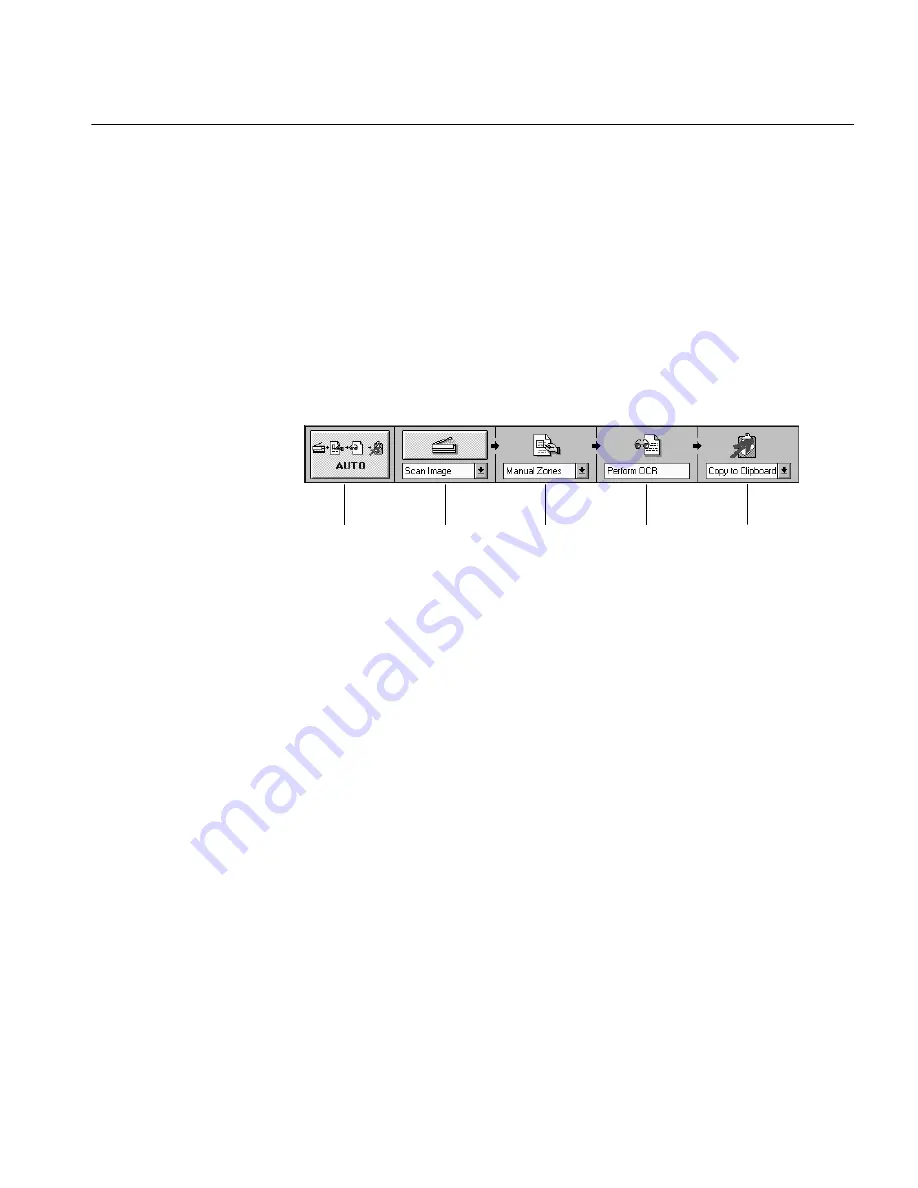
Selecting Settings for Direct Input
Direct Input 189
Preferences Options
• Save Page Images in Caere Document
Direct Input mode does not save page images. Use the regular
OmniPage mode for this.
• Prompt Before Deleting Pages
You cannot delete pages in Direct Input mode.
See Chapter 4, The Settings Panel, for information on other Settings Panel
options.
The Direct Input Toolbar
The Direct Input toolbar has an extra process button and no shortcut
command buttons.
Most of its functions are the same as those in the regular OmniPage mode.
Differences are explained in this section. See “The Toolbar” on page 82 for
detailed information.
AUTO Button
This button has the same function as it does in the OmniPage mode. It
initiates automatic processing when clicked. It uses the selected options in
each process button to process a document.
Image Button
Select
Scan Multiple
in Image button drop-down list to scan more than one
page with automatic processing. (This command is not available in the
regular OmniPage mode.) All pages are scanned if you have a scanner
with an automatic document feeder (ADF) and use automatic processing.
You will receive a prompt to place another page in the scanner if you use
automatic processing but do not have an ADF.
Zone Button
This button has the same function as it does in the OmniPage mode.
OmniPage automatically draws zones if you select
Auto Zones
and use
automatic processing. You can also click the Zone button after an image is
AUTO button Image button
Zone button
OCR button
Output button
Содержание OMNIPAGE PRO 6 - REFERENCE FOR WINDOWS
Страница 1: ...1 OmniPage Pro Version 6 for Windows Reference Manual...
Страница 80: ...Direct Input Mode Tutorials 80...
















































