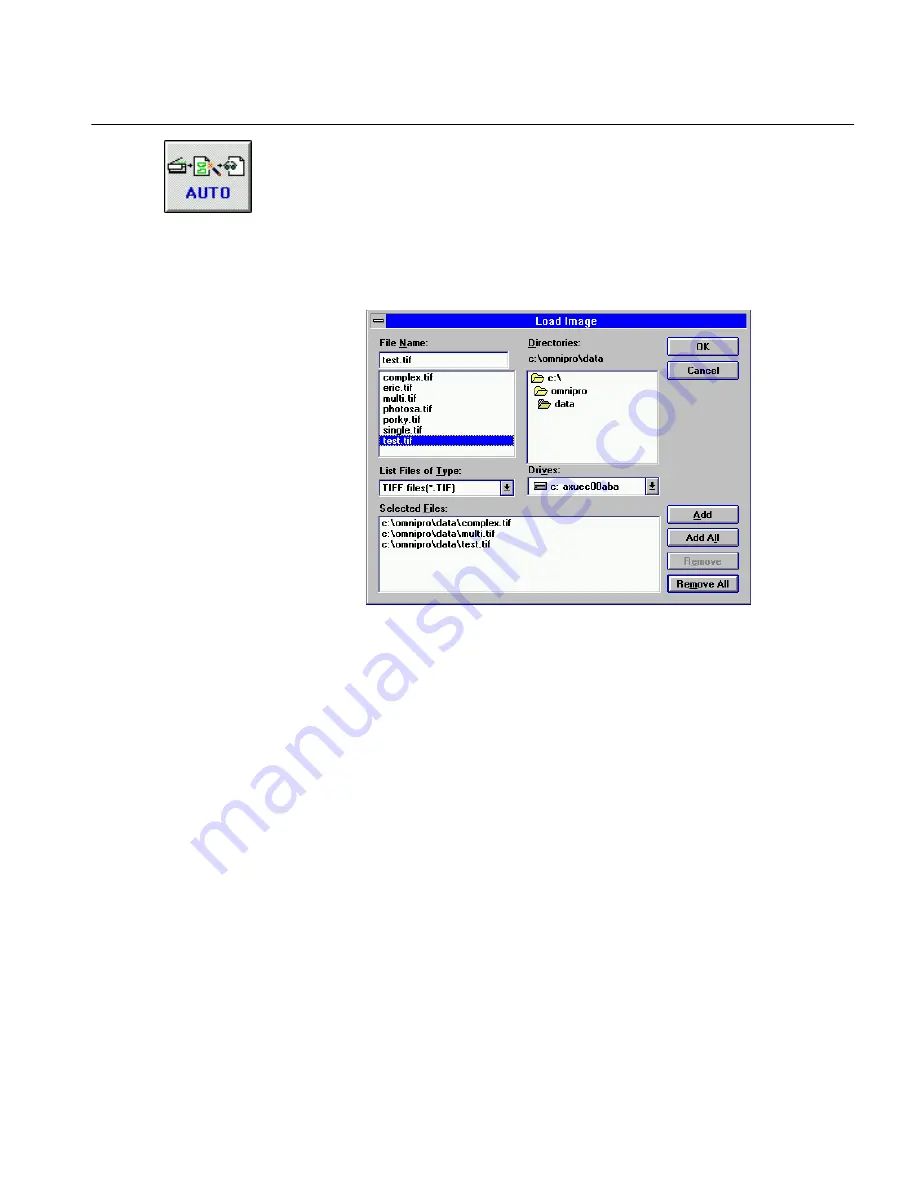
Load an Image File
Tutorials 41
2
Click the
AUTO
button.
3
The Load Image dialog box appears.
4
Select a file format in the
List Files of Type
drop-down list.
5
Select a file to load and click
Add.
The file appears in the
Selected Files
list box.
6
Repeat for each file you want to load.
7
Click
OK
when you have selected all the files to load.
OmniPage loads, zones, and performs recognition on the files in
the order selected. The new document starts at page two if you
left the document from the previous exercise open.
Each subsequent document becomes a new page in the final
recognized document. Three one-page TIFF files, for example,
would be merged into a three-page recognized document.
8
Choose
Close Document
in the File menu.
9
Click
No
in the dialog box that asks if you want to save changes if
you do not want to save the document.
You will learn about the different save options available for
multiple-page documents in the “Deferring OCR” tutorial. Or,
see “Save Options” on page 92 if you want to save the document.
Содержание OMNIPAGE PRO 6 - REFERENCE FOR WINDOWS
Страница 1: ...1 OmniPage Pro Version 6 for Windows Reference Manual...
Страница 80: ...Direct Input Mode Tutorials 80...






























