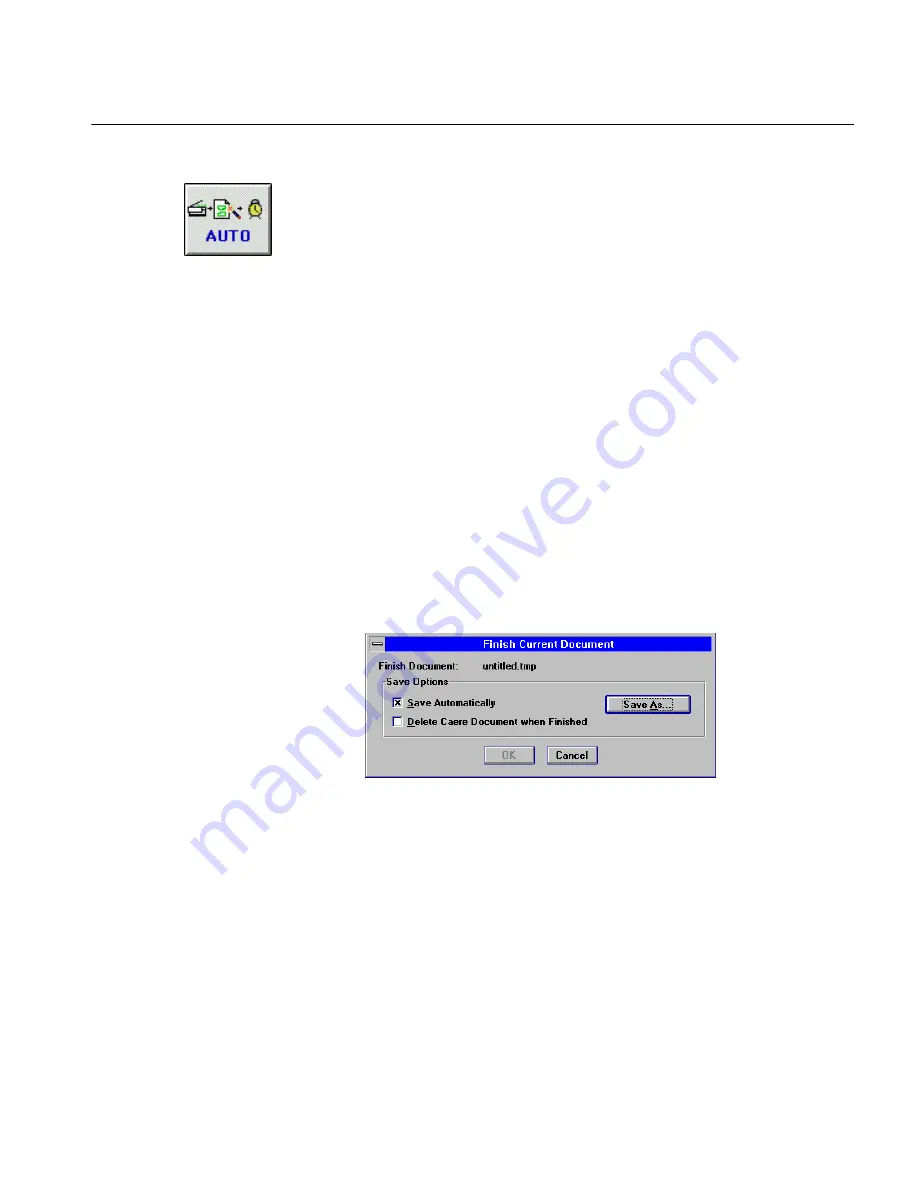
Finish Current Document
Tutorials 71
If you do not have an ADF, place the Quick Scan Page sample in
your scanner.
8
Click the
AUTO
button.
The first page in the stack is scanned and zoned, and then the
next page.
If you do not have an ADF, place the True Page sample in your
scanner now and click
AUTO.
You now have a two-page document open in the zone window.
9
Leave the document open for the next exercise.
You have two choices at this point: finish recognizing the current open
document or save the document and perform recognition later. You will
finish the current open document in the next exercise.
Finish Current Document
In the normal course of a day, you may decide to leave scanned or loaded
documents open in OmniPage and finish them later. OCR can be both
time- and memory-intensive.
You can even set OCR to begin and leave your computer while it is in
process.
1
Choose
Finish Current Document...
in the Process menu.
The Finish Current Document dialog box appears.
You can perform recognition and save the document later, or
perform recognition and save the document automatically. You
will save the document automatically in this exercise.
2
Select
Save Automatically
if it is not selected.
This activates the other options in the dialog box.
3
Click
Save As...
.
Содержание OMNIPAGE PRO 6 - REFERENCE FOR WINDOWS
Страница 1: ...1 OmniPage Pro Version 6 for Windows Reference Manual...
Страница 80: ...Direct Input Mode Tutorials 80...






























