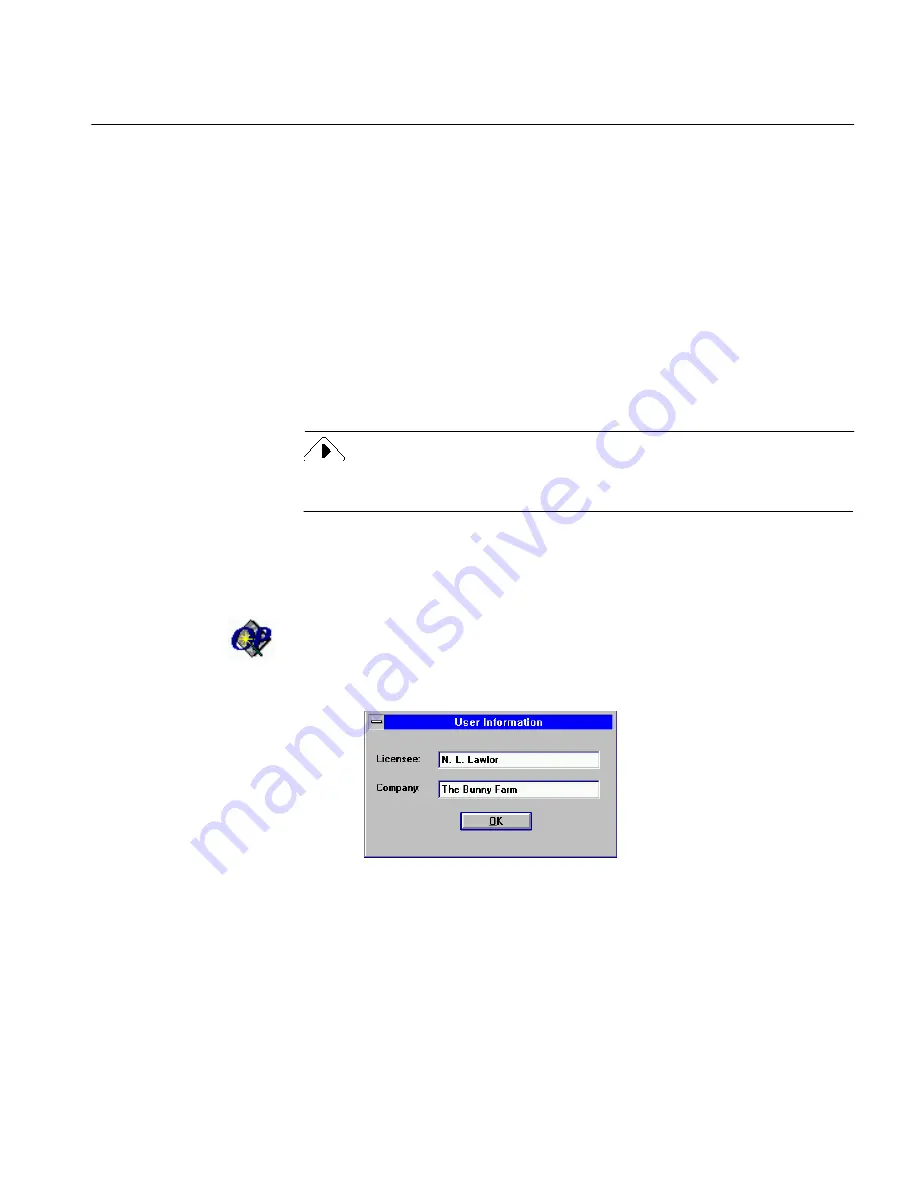
Starting OmniPage Pro
Installation 11
5
Insert the Scan Manager disk when prompted.
The dialog box expands to show a list of available scanner
drivers.
6
Select a scanner in the
List of Scanners
list box.
7
Click
Install.
The scanner appears in the
Installed Scanners
list box.
8
Select the scanner in the
Installed Scanners
list box that you want
to be the default scanner.
9
Click
Set As Default Scanner.
The scanner appears in the
Default Scanner
list box.
10 Click
Close
.
Make sure the scanner you selected is already attached to your computer,
turned on, and working when you next launch OmniPage.
Starting OmniPage Pro
To start OmniPage:
1
Double-click the OmniPage Pro icon in the Caere Applications
program group.
The first time you launch OmniPage, the User Information dialog
box appears.
2
Type your name in the
Licensee
text box.
3
Type your company name in the
Company
text box if you are with
a company; otherwise, leave it blank.
4
Click
OK.
Содержание OMNIPAGE PRO 6 - REFERENCE FOR WINDOWS
Страница 1: ...1 OmniPage Pro Version 6 for Windows Reference Manual...
Страница 80: ...Direct Input Mode Tutorials 80...


























