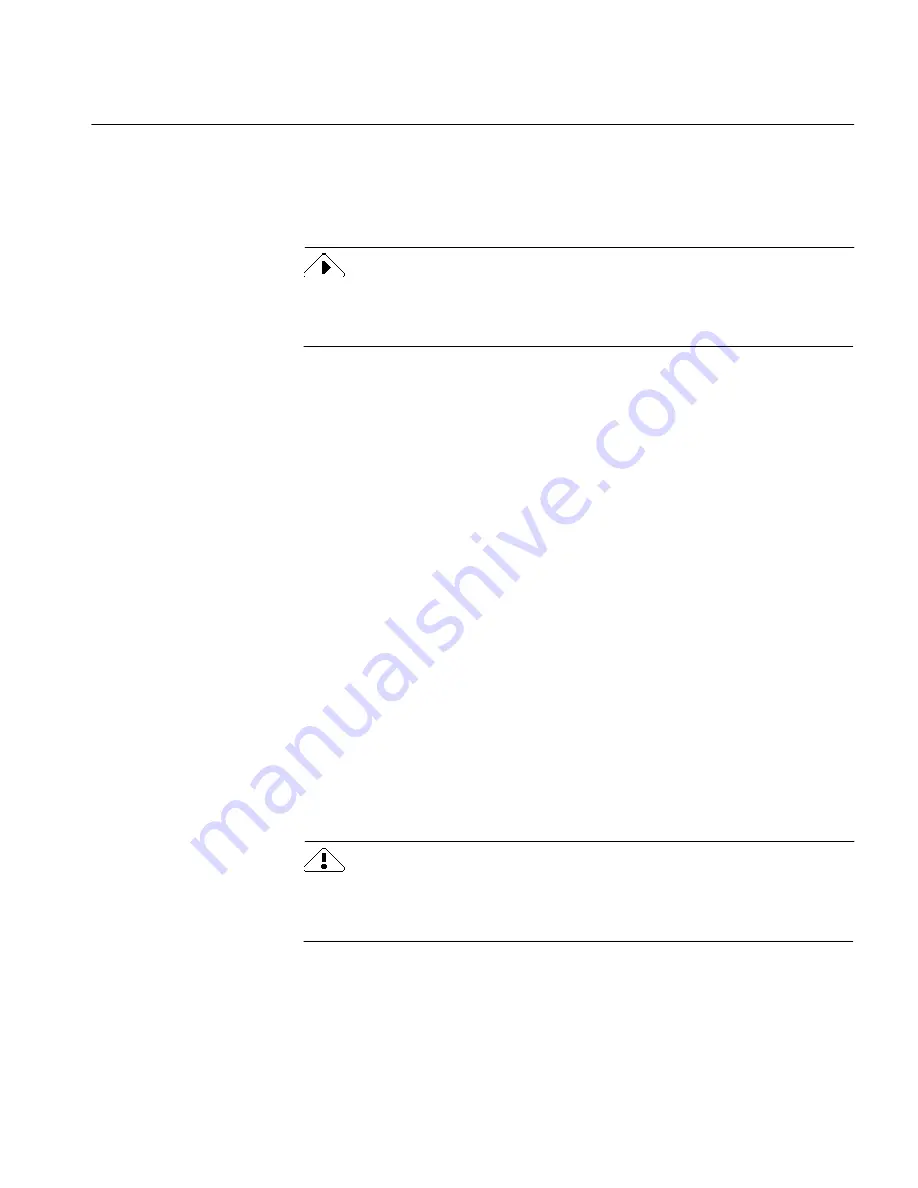
Using Direct Input from Another Application
Direct Input 183
5
Select and move as many applications as you like.
6
Click
OK
when you are done.
OmniPage places the
Direct Input...
command in the File menu of
the registered application(s) above the
Exit
command.
The dialog box displays a list of
compatible
applications only. The list of
available applications is static; you cannot add applications to the list. An
application must be installed in order to use it with Direct Input.
Remove an Application From the Registered List
Removing an application that you do not need from the
Registered
Applications
list box frees up a small amount of memory.
1
Choose
Register Applications...
in the Settings menu to open the
Register Applications dialog box.
2
Select an application in the
Registered Applications
list box.
3
Click
<<Remove.
The application name moves into the
Unregistered Applications
list
box.
4
Select and remove as many applications as you like.
5
Click
OK
when you are done.
OmniPage removes the
Direct Input...
command from the File
menu of the application(s) you selected.
Using Direct Input from Another Application
OmniPage places a
Direct Input...
command in an application’s File menu
above the
Exit
command once that application is registered. Choose
Direct
Input...
to initiate Direct Input processing.
Some applications, such as Word and Notepad, allow you to launch
multiple copies of the application. The
Direct Input...
command only
appears in the first copy of the application launched.
Содержание OMNIPAGE PRO 6 - REFERENCE FOR WINDOWS
Страница 1: ...1 OmniPage Pro Version 6 for Windows Reference Manual...
Страница 80: ...Direct Input Mode Tutorials 80...






























