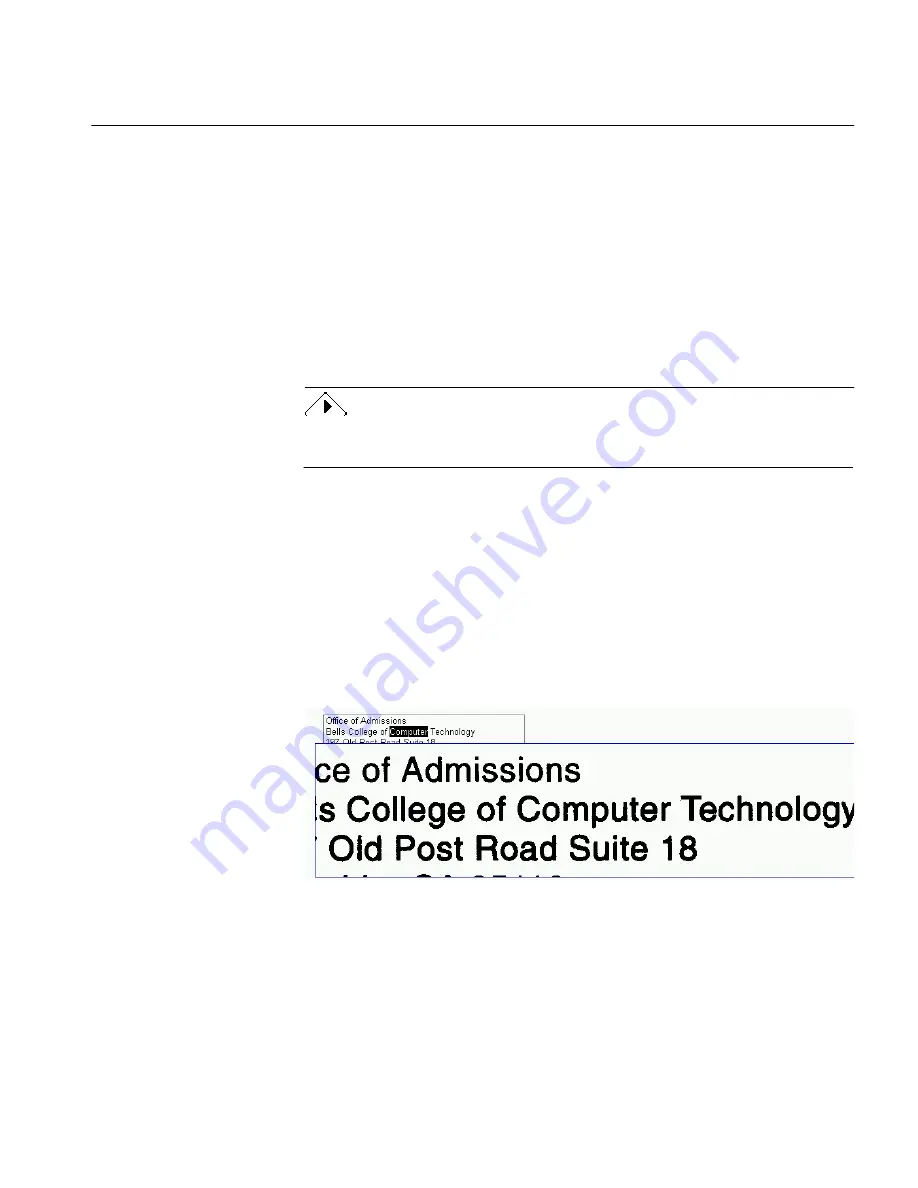
The Edit Menu
Commands and Settings 107
Add
Click this to add a word to the current User Dictionary and go on to find
the next error. Other occurrences of the word in the current document will
be checked if the word was a “suspect” (green). OmniPage accepts future
occurrences of the word when you use the same user dictionary for future
documents.
Change
Click this to replace a word with the word in the
Change To
edit box. To
place a word in the
Change To
edit box, you can either type in a word or
select a word from the drop-down list.
The original text of a word corrected by the Language Analyst appears as
the first word in the list box in case you want to change it back.
Done
Click this to exit the Check Recognition operation. Any changes made up
to this point will be retained. Choose
Save
in the File menu to save the
changes to the document.
Verify Image
Choose
Verify Image
to view the original image of recognized text in the
Verification window. The Verification window shows a clear close-up of
the original scanned word image and surrounding area of selected text.
This lets you double-check any questionable words in the text window
against its original scanned image.
In order to verify images, the original page images must be saved along
with the Caere Document. Select
Save Page Images in Caere Document
in the
Preferences settings panel before loading an image or scanning a
document.
Содержание OMNIPAGE PRO 6 - REFERENCE FOR WINDOWS
Страница 1: ...1 OmniPage Pro Version 6 for Windows Reference Manual...
Страница 80: ...Direct Input Mode Tutorials 80...






























