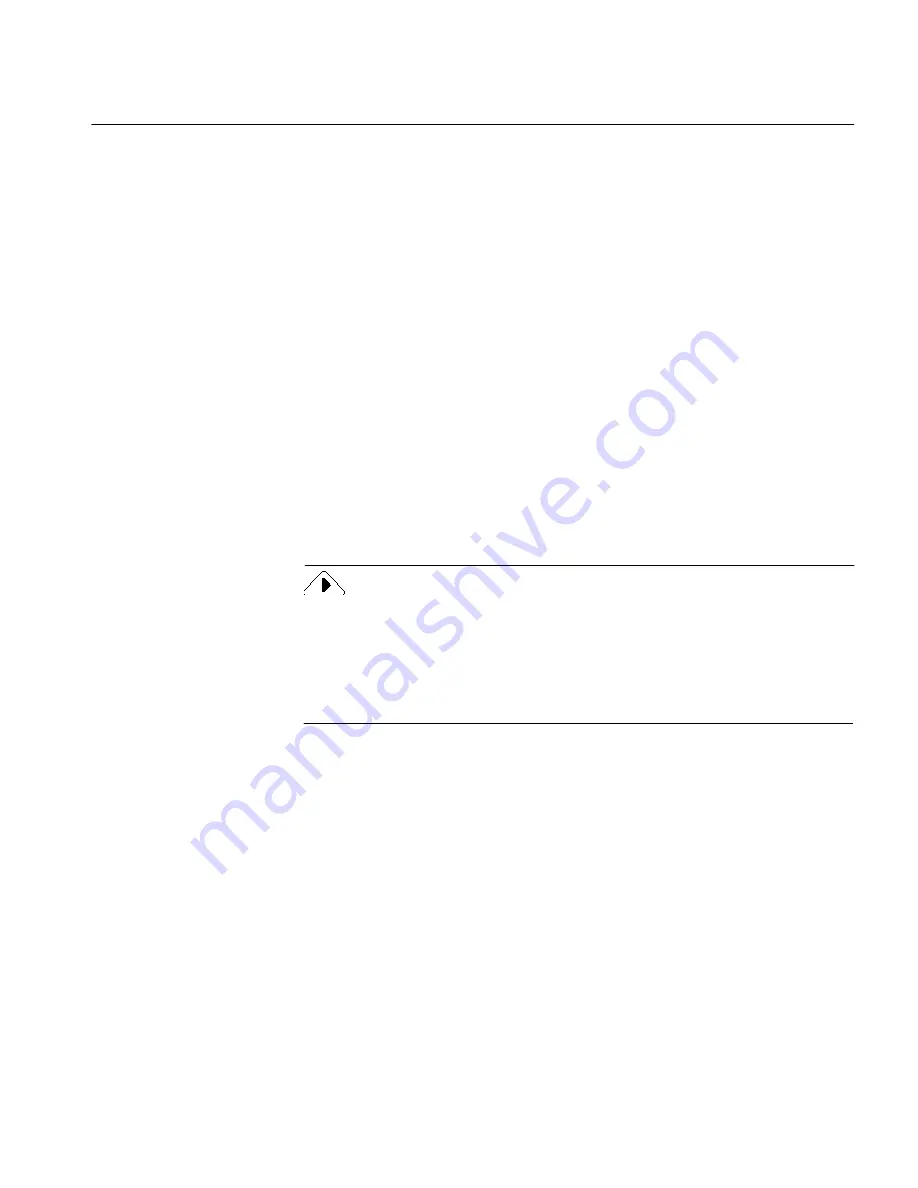
Selecting Settings for Direct Input
Direct Input 190
loaded or scanned. OmniPage stops processing for you to draw zones if you
select
Manual Zones.
OCR Button
There is no drop-down list under this button. The only setting is
Perform
OCR.
Click
this button to perform OCR on a zoned page
.
OCR begins
automatically if you click the
AUTO
button and
Auto Zones
is also selected
in the Zone button’s drop-down list.
Process your document or image file in the regular OmniPage mode if you
need to use either the
Train OCR
or
Defer OCR
command.
Output button
Use this button to choose a destination for your recognized text.
• Select
Auto Paste
to paste recognized text directly into your open
registered application after OCR.
• Select
Copy to Clipboard
to copy recognized text to the Clipboard
after OCR. OmniPage does this automatically if you close a
registered application or if there is no document open in the
application when the Output button is clicked.
Select the correct process button settings and Settings Panel options for
your document before beginning automatic processing. Automatic
processing begins immediately in Direct Input mode if
Click the AUTO
button on launch
is selected in the Direct Input settings panel. Select settings
in Direct Input before you exit if you want to use those same settings with
the automatic processing on launch option.
The Direct Input Menus
The Direct Input mode window contains many of the same menus and
commands as the regular OmniPage mode:
• File menu
• Edit menu
• Process menu
• Settings menu
• Windows menu
Содержание OMNIPAGE PRO 6 - REFERENCE FOR WINDOWS
Страница 1: ...1 OmniPage Pro Version 6 for Windows Reference Manual...
Страница 80: ...Direct Input Mode Tutorials 80...






























